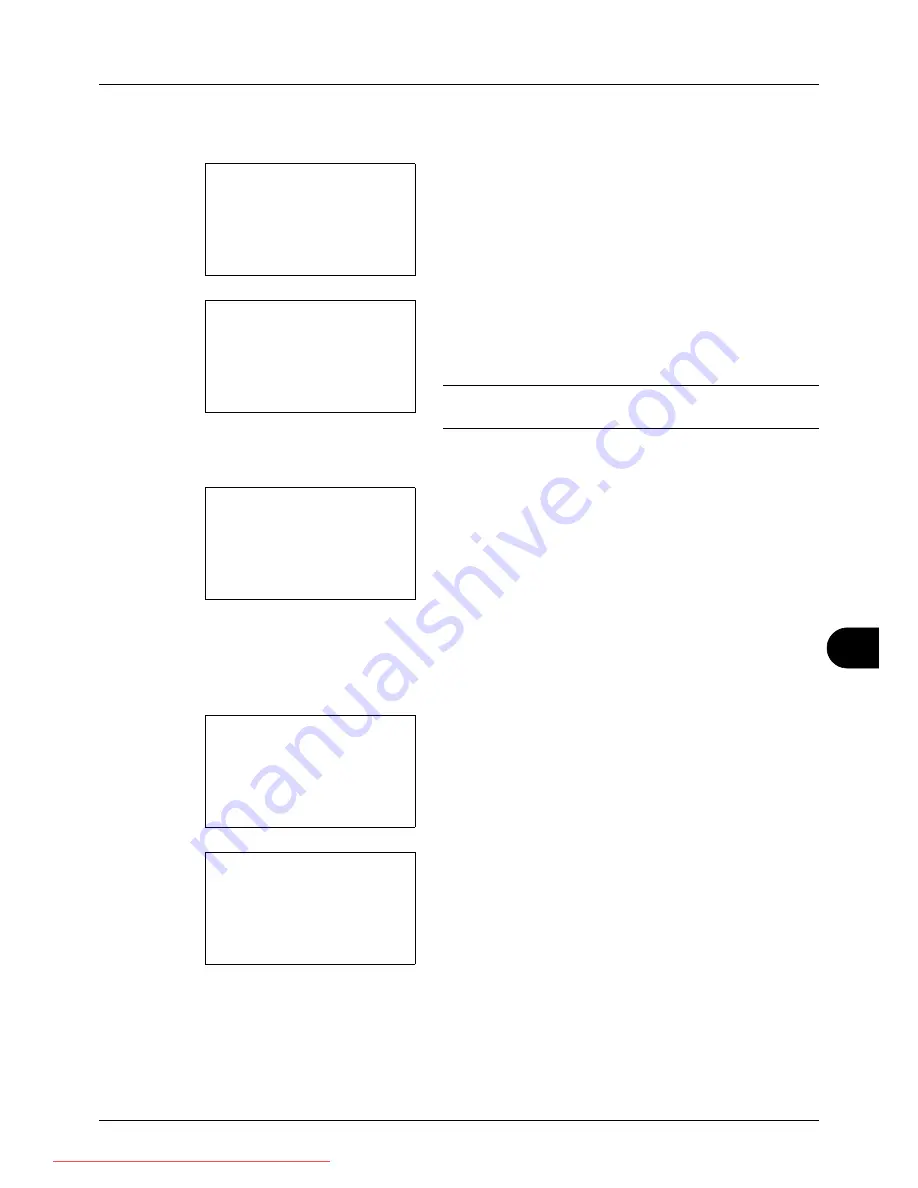
11
11-21
Management
Changing account information
1
Press the
U
or
V
key to select the account whose
information you want to change, and then press the
OK
key.
2
Press the
Y
or
Z
key to select the item you want to
change, press [Edit] (the
Right Select
key), change
account information and restriction of use, and then
press the
OK
key.
NOTE:
Activate or deactivate restriction. Refer to
Restricting the Use of the Machine on page 11-23
.
3
Repeat step 2 to change items as necessary.
4
After completing changing the account information,
press the
OK
key again. A confirmation screen appears.
5
Press [Yes] (the
Left Select
key). The account
information is changed.
Registered.
is displayed and the
screen returns to Account. List.
Deleting an account
1
Press the
U
or
V
key to select the account you want to
delete, and then press [Menu] (the
Right Select
key).
2
Press the
U
or
V
key to select [Delete].
Account. List:
a
b
k
UI R&D DEP.
*********************
k
RD Center
[ Menu
]
k
GUI Design
Detail:
C
b
Account Name:
1/7
GUI Design
[ Edit
]
Overwrite.
Are you sure?
z
k
GUI DESIGN
[
Yes
] [
No
]
Account. List:
a
b
k
UI R&D DEP.
*********************
k
RD Center
[ Menu
]
k
GUI Design
Menu:
a
b
1
Detail/Edit
*********************
3
Add Account
2
Delete
Downloaded From ManualsPrinter.com Manuals
Summary of Contents for ECOSYS FS-3140MFP
Page 134: ...4 18 Copying Functions Downloaded From ManualsPrinter com Manuals ...
Page 160: ...5 26 Sending Functions Downloaded From ManualsPrinter com Manuals ...
Page 336: ...8 148 Default Setting System Menu Downloaded From ManualsPrinter com Manuals ...
Page 362: ...10 18 Troubleshooting Downloaded From ManualsPrinter com Manuals ...
Page 426: ...Appendix 26 Downloaded From ManualsPrinter com Manuals ...
Page 432: ...Index 6 Index Index Downloaded From ManualsPrinter com Manuals ...
Page 433: ...Downloaded From ManualsPrinter com Manuals ...
Page 434: ...Downloaded From ManualsPrinter com Manuals ...
Page 435: ...First Edition 2010 06 2LWKMEN000 Downloaded From ManualsPrinter com Manuals ...






























