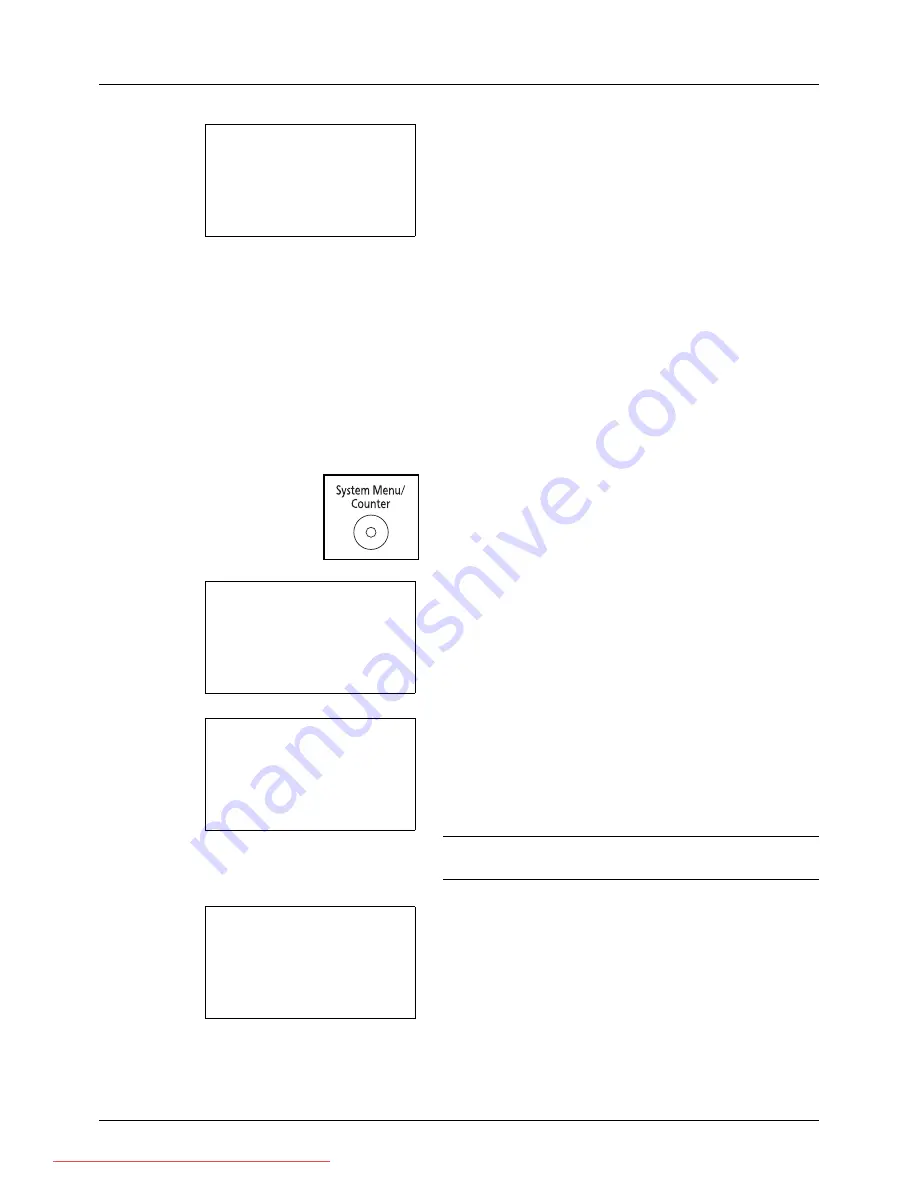
11-22
Management
3
Press the
OK
key. A confirmation screen appears.
4
Press [Yes] (the
Left Select
key). The account is
deleted.
Completed.
is displayed and the screen returns
to Account. List.
Managing the Copier/Printer Counts
You can select how the copying and printing page counts are shown - either the total of both or each of copying and
printing individually. The selection may influence restriction on the count and count method. Refer to
Restricting the
Use of the Machine on page 11-23
,
Counting the Number of Pages Printed on page 11-31
and
Printing an Accounting
Report on page 11-35
for details.
Use the procedure below to set the counting methods.
1
Press the
System Menu/Counter
key on the main unit
operation panel.
2
In the Sys. Menu/Count. menu, press the
U
or
V
key to
select [User/Job Account], and then press the
OK
key.
3
If user login administration is disabled, the user
authentication screen appears. Enter your login user
name and password and then press [Login]. For this, you
need to log in with administrator privileges. Refer to
Adding a User on page 11-6
for the default login user
name and password.
NOTE:
Refer to
Character Entry Method on Appendix-5
for
details on entering characters.
4
In the User/Job Account menu, press the
U
or
V
key to
select [Job Account. Set.].
Delete.
Are you sure?
z
k
UI R&D DEPT.
[
Yes
] [
No
]
Sys. Menu/Count.:
a
b
*********************
5
User Property
6
Common Settings
[ Exit
]
4
User/Job Account
Login User Name
L
b
*******************
Login Password:
[ Login
]
User/Job Account:
a
b
1
User Login Set.
*********************
3
Unknown ID Job
[ Exit
]
2
Job Account.Set.
Downloaded From ManualsPrinter.com Manuals
Summary of Contents for ECOSYS FS-3140MFP
Page 134: ...4 18 Copying Functions Downloaded From ManualsPrinter com Manuals ...
Page 160: ...5 26 Sending Functions Downloaded From ManualsPrinter com Manuals ...
Page 336: ...8 148 Default Setting System Menu Downloaded From ManualsPrinter com Manuals ...
Page 362: ...10 18 Troubleshooting Downloaded From ManualsPrinter com Manuals ...
Page 426: ...Appendix 26 Downloaded From ManualsPrinter com Manuals ...
Page 432: ...Index 6 Index Index Downloaded From ManualsPrinter com Manuals ...
Page 433: ...Downloaded From ManualsPrinter com Manuals ...
Page 434: ...Downloaded From ManualsPrinter com Manuals ...
Page 435: ...First Edition 2010 06 2LWKMEN000 Downloaded From ManualsPrinter com Manuals ...
















































