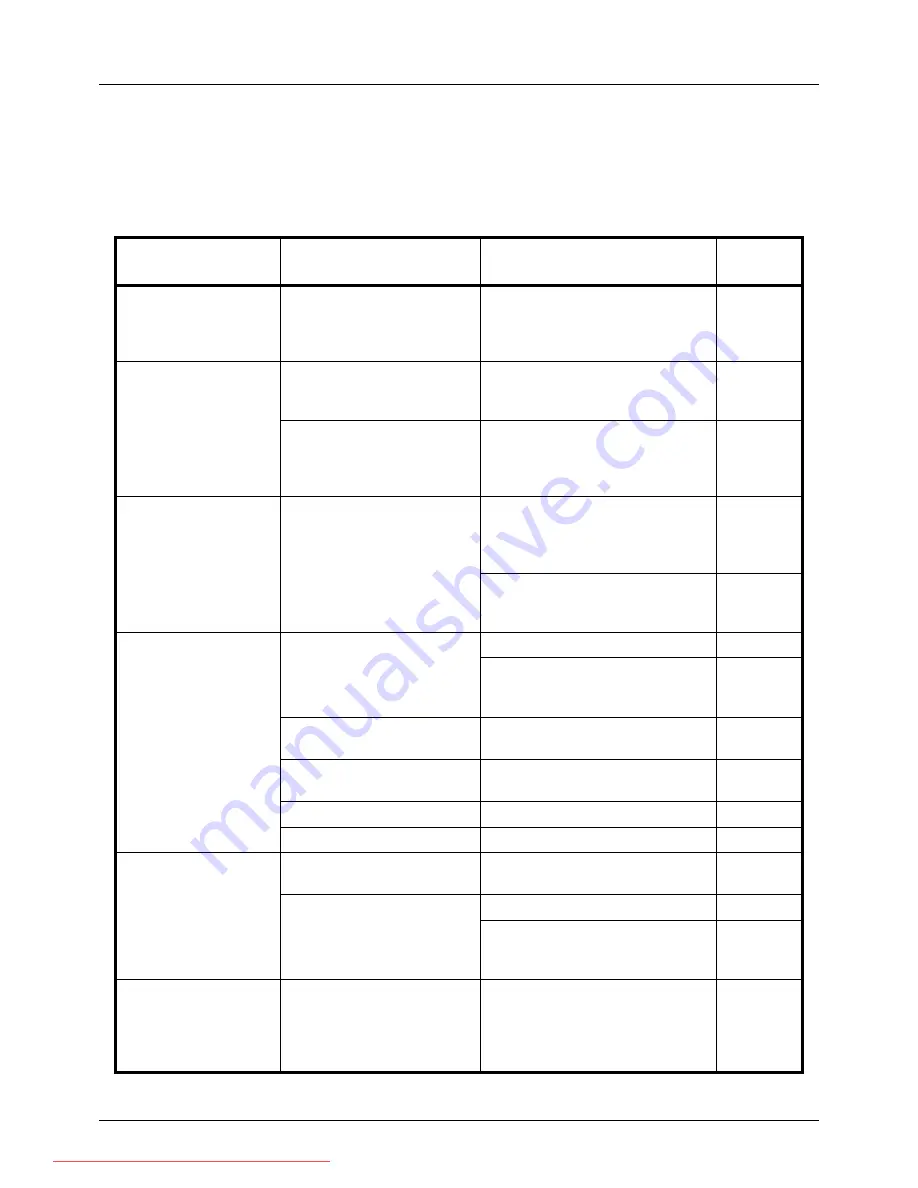
10-2
Troubleshooting
Solving Malfunctions
The table below provides general guidelines for problem solving.
If a problem occurs with your machine, look into the checkpoints and perform procedures indicated on the following
pages. If the problem persists, contact your Service Representative.
Symptom
Checkpoints
Corrective Actions
Reference
Page
The operation panel
does not respond
when the main power
switch is turned on.
Is the machine plugged in?
Plug the power cord into an AC
outlet.
—
Pressing the Start key
does not produce
copies.
Is there a message on the
Message Display?
Determine appropriate response to
the message and respond
accordingly.
—
Is the machine in Sleep
mode?
Press the
Power
key to recover
the machine from Sleep mode. The
machine will be ready to copy
within 15 seconds.
2-8
Blank sheets are
ejected.
Are the originals loaded
correctly?
When placing originals on the
platen, place them face-down and
align them with the original size
indicator plates.
2-48
When placing originals in the
document processor, place them
face-up.
2-49
Printouts are too light.
Is the machine in Manual
Density mode?
Select the correct density level.
5-13
When changing the default density
level, adjust the density manually
and choose the desired level.
—
Is the toner distributed evenly
within the toner container?
Shake the toner container from
side to side about several times.
9-4
Is there a message indicating
the addition of toner?
Replace the toner container.
9-4
Is the paper damp?
Replace the paper with new paper.
2-35
Is EcoPrint mode enabled?
Disable EcoPrint mode.
4-8
Printouts are too dark.
Is the machine in Auto
Density mode?
Set the correct density level for
auto density.
—
Is the machine in Manual
Density mode?
Select the correct density level.
5-13
When changing the default density
level, adjust the density manually
and choose the desired level.
—
Copies have a moire
pattern (dots grouped
together in patterns
and not aligned
uniformly).
Is the original a printed
photograph?
Set the image quality to [Photo].
5-12
Downloaded From ManualsPrinter.com Manuals
Summary of Contents for ECOSYS FS-3140MFP
Page 134: ...4 18 Copying Functions Downloaded From ManualsPrinter com Manuals ...
Page 160: ...5 26 Sending Functions Downloaded From ManualsPrinter com Manuals ...
Page 336: ...8 148 Default Setting System Menu Downloaded From ManualsPrinter com Manuals ...
Page 362: ...10 18 Troubleshooting Downloaded From ManualsPrinter com Manuals ...
Page 426: ...Appendix 26 Downloaded From ManualsPrinter com Manuals ...
Page 432: ...Index 6 Index Index Downloaded From ManualsPrinter com Manuals ...
Page 433: ...Downloaded From ManualsPrinter com Manuals ...
Page 434: ...Downloaded From ManualsPrinter com Manuals ...
Page 435: ...First Edition 2010 06 2LWKMEN000 Downloaded From ManualsPrinter com Manuals ...
















































