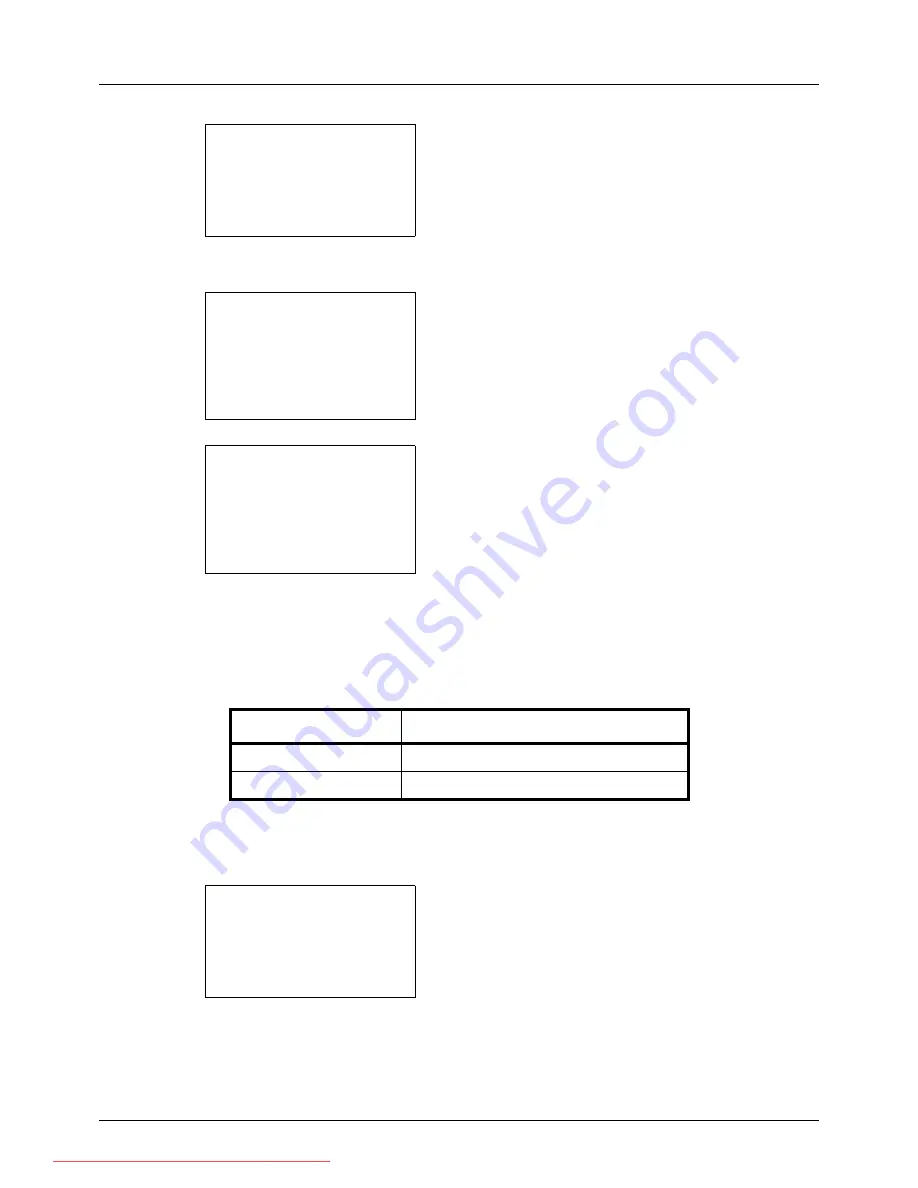
8-52
Default Setting (System Menu)
4
Press the
OK
key. The Function Default menu appears.
5
Press the
U
or
V
key to select [Subject/Body].
6
Press the
OK
key. Subject Entry appears. Enter the e-
mail subject (up to 60 characters).
If you press the Back key, you can return to the Function
Default menu.
7
Press the
OK
key. Body Entry appears. Enter e-mail
body text (up to 500 characters).
If you press the Back key, you can return to Subject
Entry.
8
Press the
OK
key.
Completed.
is displayed and the
screen returns to the Function Default menu.
Continuous Scan
Set the continuous scan defaults. The available default settings are shown below.
Refer to
page 4-6
for Original Orientation.
Use the procedure below to select the default settings for continuous scanning.
1
In the Sys. Menu/Count. menu, press the
U
or
V
key to
select [Common Settings].
Function Default:
a
b
*********************
2
Scan Resolution
3
FAX Resolution
[ Exit
]
1
Color Selection
Subject Entry:
K
b
*
S
ABC
[ Text
]
Body Entry:
a
b
*
ABC
[ Text
]
Item Description
Off
Continuous scan not performed
On
Continuous scan performed
Sys. Menu/Count.:
a
b
3
System
4
User/Job Account
*********************
[ Exit
]
5
Common Settings
Downloaded From ManualsPrinter.com Manuals
Summary of Contents for ECOSYS FS-3140MFP
Page 134: ...4 18 Copying Functions Downloaded From ManualsPrinter com Manuals ...
Page 160: ...5 26 Sending Functions Downloaded From ManualsPrinter com Manuals ...
Page 336: ...8 148 Default Setting System Menu Downloaded From ManualsPrinter com Manuals ...
Page 362: ...10 18 Troubleshooting Downloaded From ManualsPrinter com Manuals ...
Page 426: ...Appendix 26 Downloaded From ManualsPrinter com Manuals ...
Page 432: ...Index 6 Index Index Downloaded From ManualsPrinter com Manuals ...
Page 433: ...Downloaded From ManualsPrinter com Manuals ...
Page 434: ...Downloaded From ManualsPrinter com Manuals ...
Page 435: ...First Edition 2010 06 2LWKMEN000 Downloaded From ManualsPrinter com Manuals ...






























