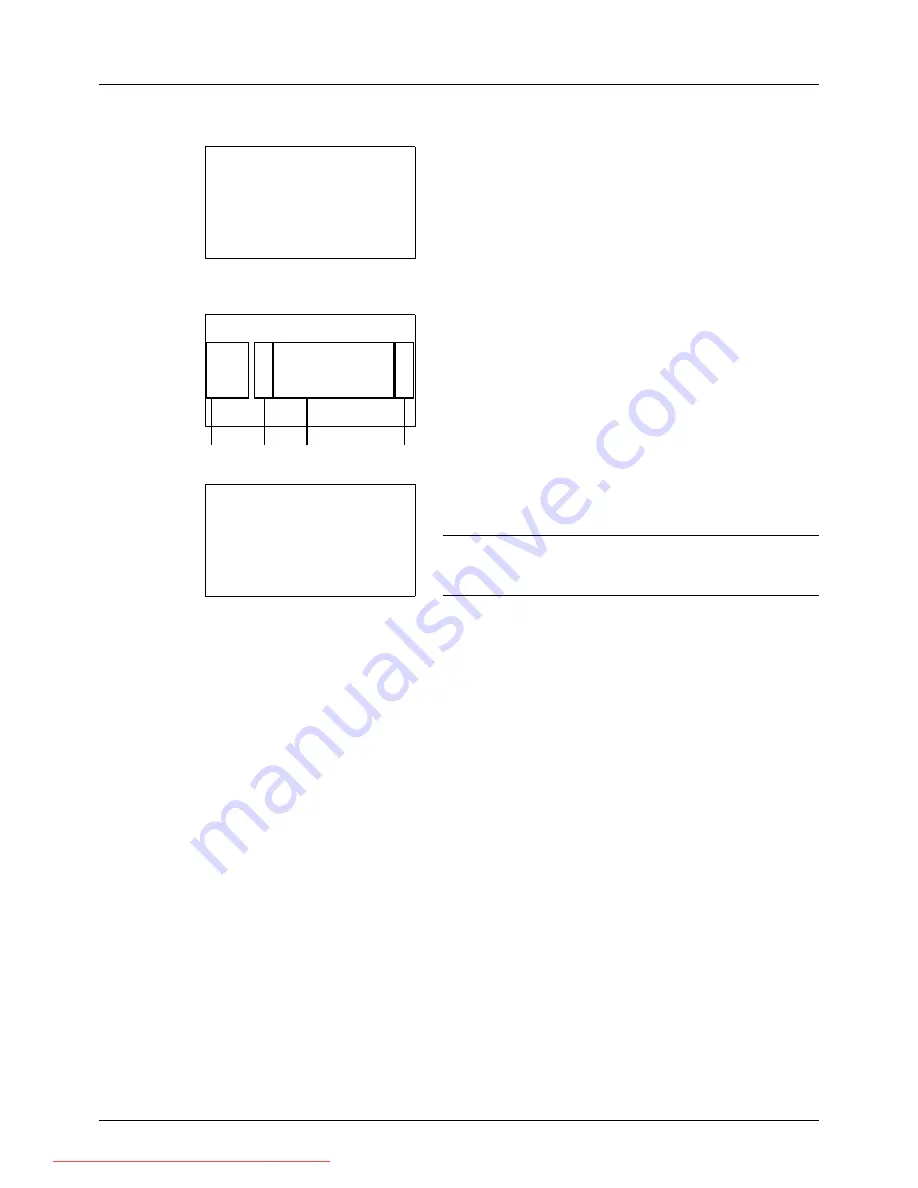
7-6
Status / Job Cancel
Store Job Status screen
1
Press the
Status
/
Job Cancel
key. The Status menu
appears.
2
Press the
U
or
V
key to select [Store Job Status].
3
Press the
OK
key. Store Job Status appears. Press the
U
or
V
key to check the store queue.
Press the
OK
key to check detailed information of the
selected job.
NOTE:
You can also check the job information by pressing
[Menu] (the
Right Select
key) and selecting [Detail] in the
menu that appears.
Press the
Y
or
Z
key to switch the display to other
information items. The items displayed are as follows:
Status (status of job)
Accepted Time
Job Name
Job Type
User Name
Original Pages (number of pages of the original)
Color/B & W (color mode of the original)
Sender Info. (destination information)
Status:
a
b
*********************
2
Send Job Status
3
Store Job Status
[ Pause ]
1
Print Job Status
Store Job Status:
a
b
0008
N
Scan
r
0009
b
maury’s data
0010
b
aaaa
[ Cancel ] [ Menu
]
1
2
3
4
0009 Detail:
C
b
Status:
1/8
Processing
Downloaded From ManualsPrinter.com Manuals
Summary of Contents for ECOSYS FS-3140MFP
Page 134: ...4 18 Copying Functions Downloaded From ManualsPrinter com Manuals ...
Page 160: ...5 26 Sending Functions Downloaded From ManualsPrinter com Manuals ...
Page 336: ...8 148 Default Setting System Menu Downloaded From ManualsPrinter com Manuals ...
Page 362: ...10 18 Troubleshooting Downloaded From ManualsPrinter com Manuals ...
Page 426: ...Appendix 26 Downloaded From ManualsPrinter com Manuals ...
Page 432: ...Index 6 Index Index Downloaded From ManualsPrinter com Manuals ...
Page 433: ...Downloaded From ManualsPrinter com Manuals ...
Page 434: ...Downloaded From ManualsPrinter com Manuals ...
Page 435: ...First Edition 2010 06 2LWKMEN000 Downloaded From ManualsPrinter com Manuals ...






























