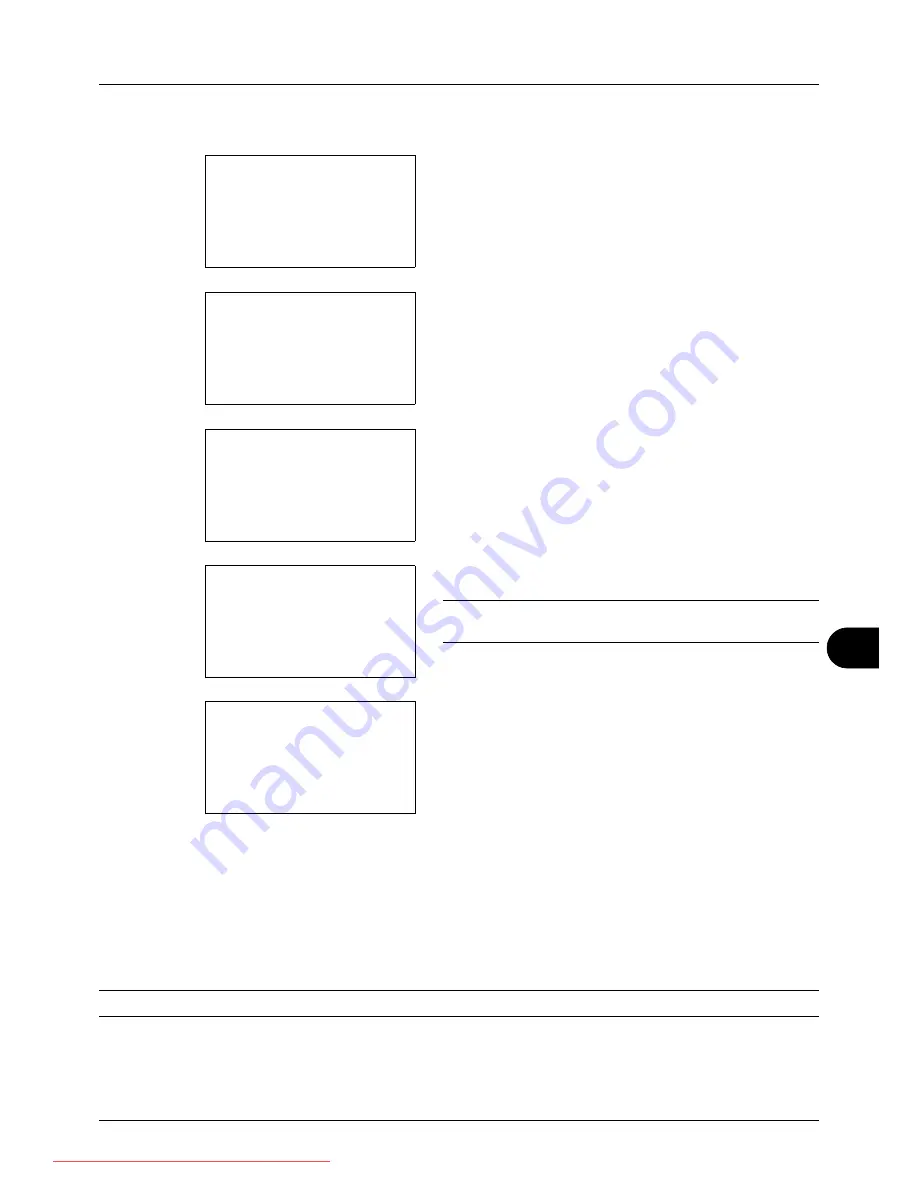
11
11-19
Management
6
Press the
U
or
V
key to select [Account. List].
7
Press the
OK
key. Account. List appears.
8
Press [Menu] (the
Right Select
key), press the
U
or
V
key to select [Add Account], and then press the
OK
key.
9
Enter the account name and press the
OK
key.
10
Enter the account code and press the
OK
key.
NOTE:
Any account ID that has already registered cannot
be used. Enter any other account ID.
11
Press the
U
or
V
key to select [Exit] and then press the
OK
key.
Select [Detail] and press the
OK
key to see information
of the registered accounts.
12
Account. List is displayed and the new account is added
to the account list.
Managing Accounts
This changes the registered account information or deletes the account.
Use the procedure below to manage accounts.
NOTE:
Refer to
Character Entry Method on Appendix-5
for details on entering characters.
Account. List:
a
b
*********************
k
GUI Design
k
RD Center
[ Menu
]
k
UI R&D DEP.
Menu:
a
b
1
Detail/Edit
2
Delete
*********************
3
Add Account
Account Name:
T
b
*
S
ABC
[ Text
]
Account ID:
b
*******************
S
k
Dep.01:
a
b
*********************
2
Detail
1
Exit
Downloaded From ManualsPrinter.com Manuals
Summary of Contents for ECOSYS FS-3140MFP
Page 134: ...4 18 Copying Functions Downloaded From ManualsPrinter com Manuals ...
Page 160: ...5 26 Sending Functions Downloaded From ManualsPrinter com Manuals ...
Page 336: ...8 148 Default Setting System Menu Downloaded From ManualsPrinter com Manuals ...
Page 362: ...10 18 Troubleshooting Downloaded From ManualsPrinter com Manuals ...
Page 426: ...Appendix 26 Downloaded From ManualsPrinter com Manuals ...
Page 432: ...Index 6 Index Index Downloaded From ManualsPrinter com Manuals ...
Page 433: ...Downloaded From ManualsPrinter com Manuals ...
Page 434: ...Downloaded From ManualsPrinter com Manuals ...
Page 435: ...First Edition 2010 06 2LWKMEN000 Downloaded From ManualsPrinter com Manuals ...
















































