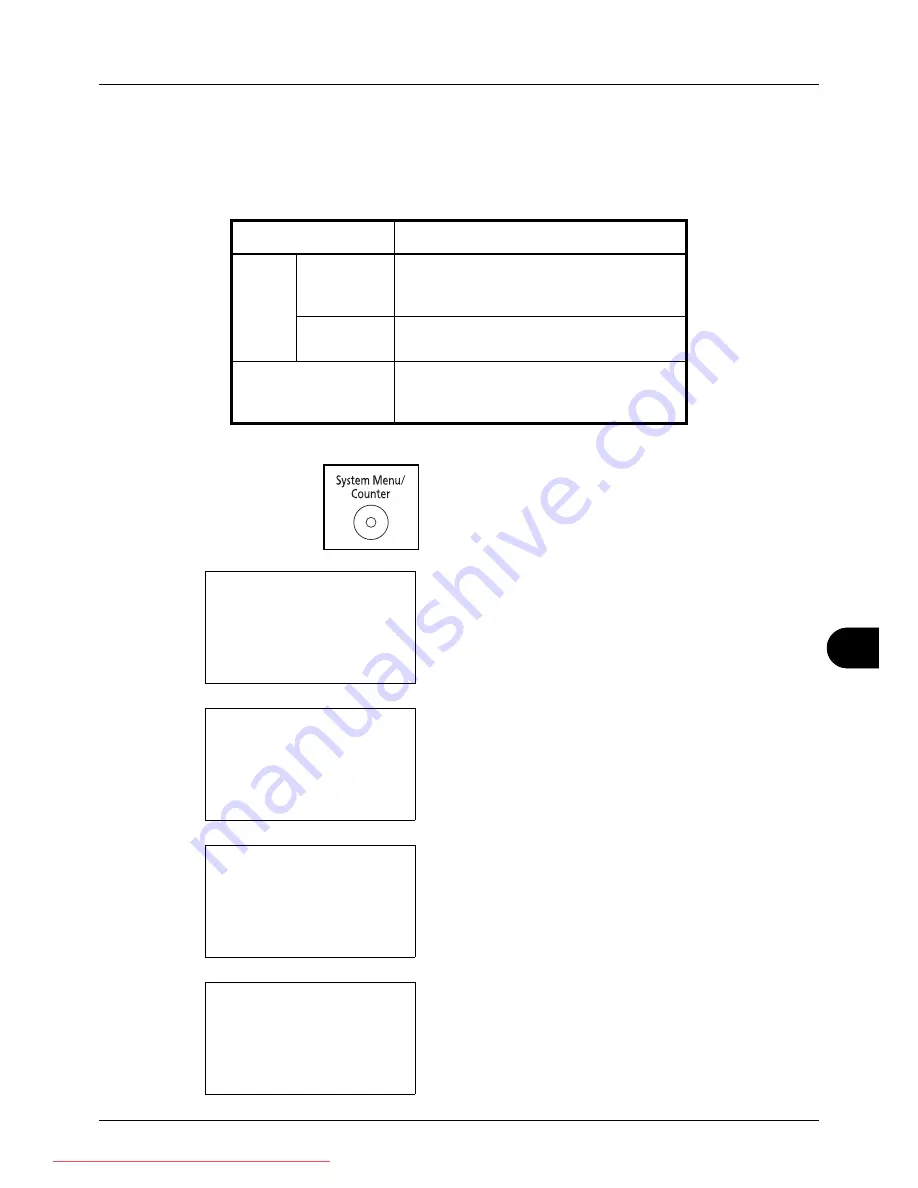
11
11-37
Management
Checking the Counter
You can check the number of pages printed and scanned.
The number is counted by the following items:
1
Press the
System Menu/Counter
key on the main unit
operation panel.
2
In the Sys. Menu/Count. menu, press the
U
or
V
key to
select [Counter], and then press the
OK
key.
3
Press the
U
or
V
key to select [Printed Pages] or
[Scanned Pages], and then press the
OK
key.
If you select [Printed Pages], select [by Function] or [by
Paper Size] in the next screen, and then press the
OK
key.
4
Press the
Y
or
Z
key to check the count.
Item
Description
Printed
Pages
By Function
You can check the number of pages copied,
faxed*, and printed, and the total number of
pages used.
*
FAX functions available only in FS-3140MFP.
By Paper
Size
You can check the number of pages printed
for each paper size.
Scanned Pages
You can check the number of pages copied,
faxed*, and otherwise scanned, and the
total number of pages used.
Sys. Menu/Count.:
a
b
1
Report
*********************
3
System
[ Exit
]
2
Counter
Counter:
a
b
*********************
2
Scanned Pages
[ Exit
]
1
Printed Pages
Printed Pages:
a
b
*********************
2
by Paper Size
[ Exit
]
1
by Function
Printed Pages:
C
b
Copy:
1/4
1234567
Downloaded From ManualsPrinter.com Manuals
Summary of Contents for ECOSYS FS-3140MFP
Page 134: ...4 18 Copying Functions Downloaded From ManualsPrinter com Manuals ...
Page 160: ...5 26 Sending Functions Downloaded From ManualsPrinter com Manuals ...
Page 336: ...8 148 Default Setting System Menu Downloaded From ManualsPrinter com Manuals ...
Page 362: ...10 18 Troubleshooting Downloaded From ManualsPrinter com Manuals ...
Page 426: ...Appendix 26 Downloaded From ManualsPrinter com Manuals ...
Page 432: ...Index 6 Index Index Downloaded From ManualsPrinter com Manuals ...
Page 433: ...Downloaded From ManualsPrinter com Manuals ...
Page 434: ...Downloaded From ManualsPrinter com Manuals ...
Page 435: ...First Edition 2010 06 2LWKMEN000 Downloaded From ManualsPrinter com Manuals ...






























