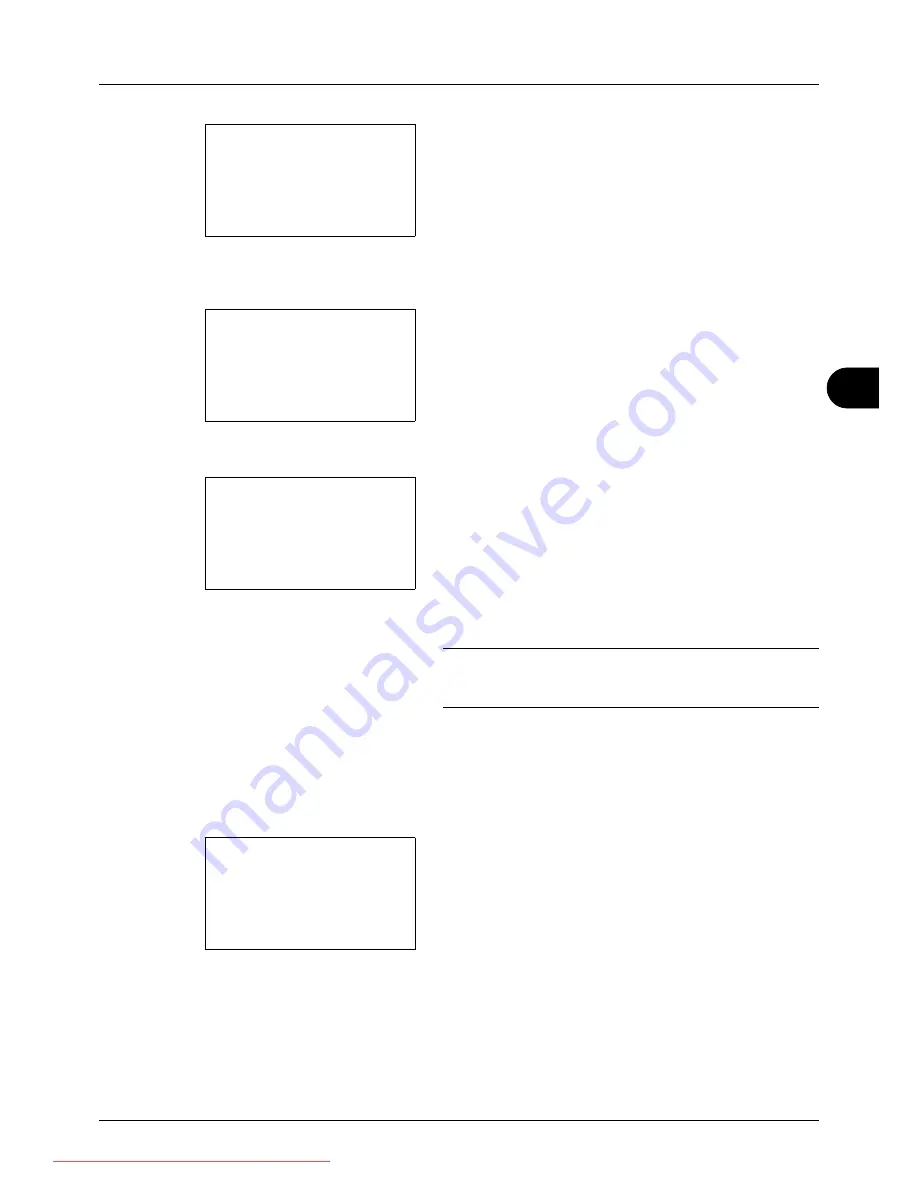
6
6-3
Document Box
6
Press [Select] (the
Right Select
key). The selected file
name is indicated by a checkmark next to it.
When you want to print additional files, repeat steps 5 to
6 to select them.
7
Press the
OK
key. A menu appears.
8
Press the
U
or
V
key to select [Print].
9
Press the
OK
key. The basic screen appears. Change
the number of copies, 1-sided/2-sided printing, etc., as
necessary. For changing print settings, refer to
Copying on page 3-7
and
Copying Functions on page 4-
1
.
10
Press the
Start
key. Printing of the selected file begins.
IMPORTANT:
When removing the USB memory, ensure that
you use the correct removal procedure, as described in
Removing USB Memory on page 6-8
.
TIFF Print
Sets the print mode for TIFF files. The default setting is
Paper Size
.
1
Follow steps 1 to 9 of
Printing on page 6-2
.
2
Press the
Function Menu
key. Function Menu appears.
3
Press the
U
or
V
key to select [TIFF Print].
USB Memory:
a
b
N
Store File
i
Folder-1
*********************
[ Menu
] [ Select ]
j
File-1
g
USB Memory:
a
b
*********************
2
Delete
1
Ready to print.
Copies: 1
A4
q
s
A
A4
a
1-Sided
[ Duplex ] [ Paper
]
Function Menu:
a
b
*********************
2
Paper Selection
T
3
Duplex
T
[ Exit
]
1
Collate
T
Downloaded From ManualsPrinter.com Manuals
Summary of Contents for ECOSYS FS-3140MFP
Page 134: ...4 18 Copying Functions Downloaded From ManualsPrinter com Manuals ...
Page 160: ...5 26 Sending Functions Downloaded From ManualsPrinter com Manuals ...
Page 336: ...8 148 Default Setting System Menu Downloaded From ManualsPrinter com Manuals ...
Page 362: ...10 18 Troubleshooting Downloaded From ManualsPrinter com Manuals ...
Page 426: ...Appendix 26 Downloaded From ManualsPrinter com Manuals ...
Page 432: ...Index 6 Index Index Downloaded From ManualsPrinter com Manuals ...
Page 433: ...Downloaded From ManualsPrinter com Manuals ...
Page 434: ...Downloaded From ManualsPrinter com Manuals ...
Page 435: ...First Edition 2010 06 2LWKMEN000 Downloaded From ManualsPrinter com Manuals ...






























