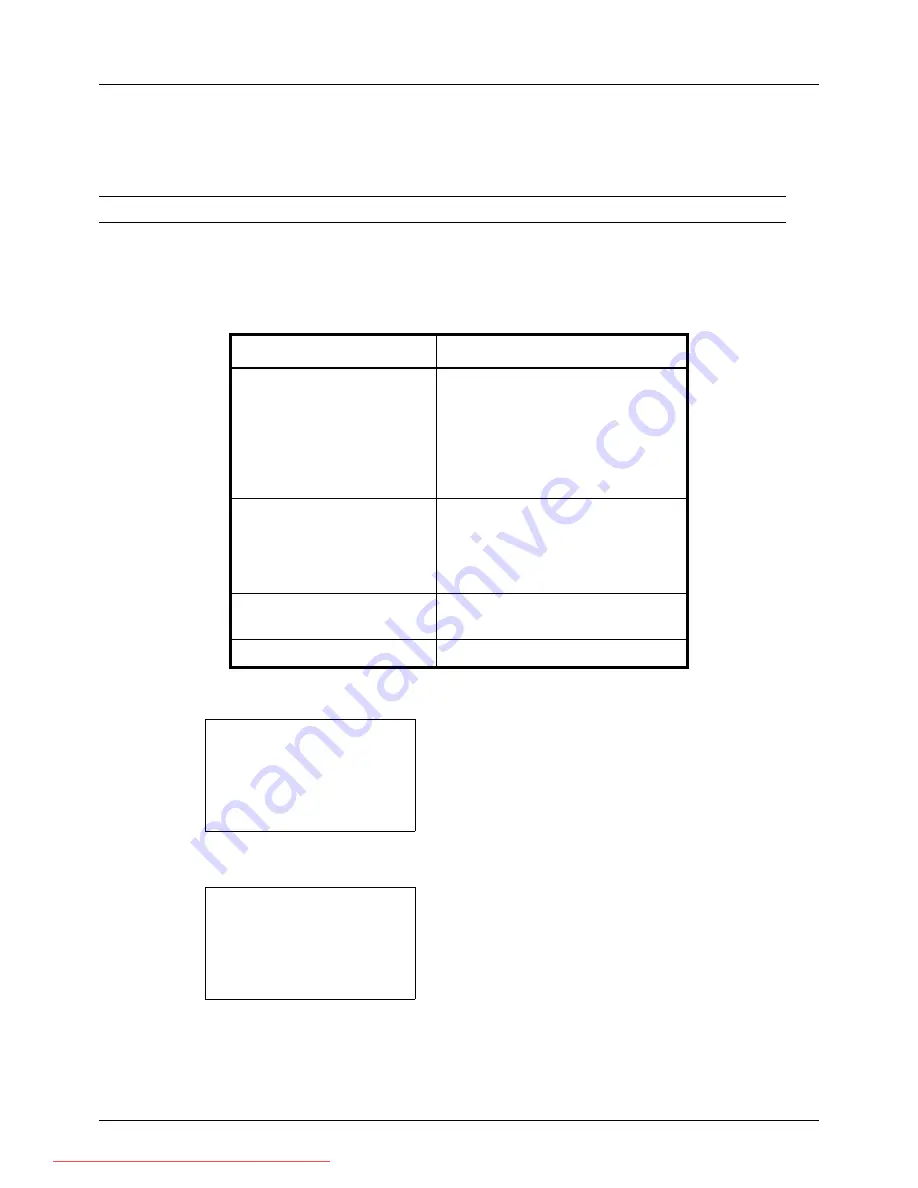
7-8
Status / Job Cancel
Checking Job History
Check the history of completed jobs.
NOTE:
Job history is also available by COMMAND CENTER or KMnet Viewer from the computer.
Available Job History Screens
The job histories are displayed separately in three screens - Print Jobs, Send Jobs, Store Jobs, and Scheduled Jobs.
The following job histories are available.
Displaying Print Job Log
1
Press the
Status
/
Job Cancel
key. The Status menu
appears.
2
Press the
U
or
V
key to select [Print Job Log].
3
Press the
OK
key. Print Job Log appears. Press the
U
or
V
key to check the print log.
Screen
Job histories to be displayed
Print Job
• Copy
• Printer
• FAX reception
• E-mail reception
• Job Report / List
• Printing data from removable
memory
Send Job
• FAX
• PC (SMB/FTP)
• E-mail
• Application
• Multiple destination
Store Job
• Scan
• FAX
Scheduled Job
• FAX
Status:
a
b
*********************
2
Send Job Status
3
Store Job Status
[ Pause ]
1
Print Job Status
Print Job Log:
a
b
0006
r
maury’s da.
v
0007
r
tom’s da.
u
0008
r
susan’s da.
u
[ Detail ]
Downloaded From ManualsPrinter.com Manuals
Summary of Contents for ECOSYS FS-3140MFP
Page 134: ...4 18 Copying Functions Downloaded From ManualsPrinter com Manuals ...
Page 160: ...5 26 Sending Functions Downloaded From ManualsPrinter com Manuals ...
Page 336: ...8 148 Default Setting System Menu Downloaded From ManualsPrinter com Manuals ...
Page 362: ...10 18 Troubleshooting Downloaded From ManualsPrinter com Manuals ...
Page 426: ...Appendix 26 Downloaded From ManualsPrinter com Manuals ...
Page 432: ...Index 6 Index Index Downloaded From ManualsPrinter com Manuals ...
Page 433: ...Downloaded From ManualsPrinter com Manuals ...
Page 434: ...Downloaded From ManualsPrinter com Manuals ...
Page 435: ...First Edition 2010 06 2LWKMEN000 Downloaded From ManualsPrinter com Manuals ...






























