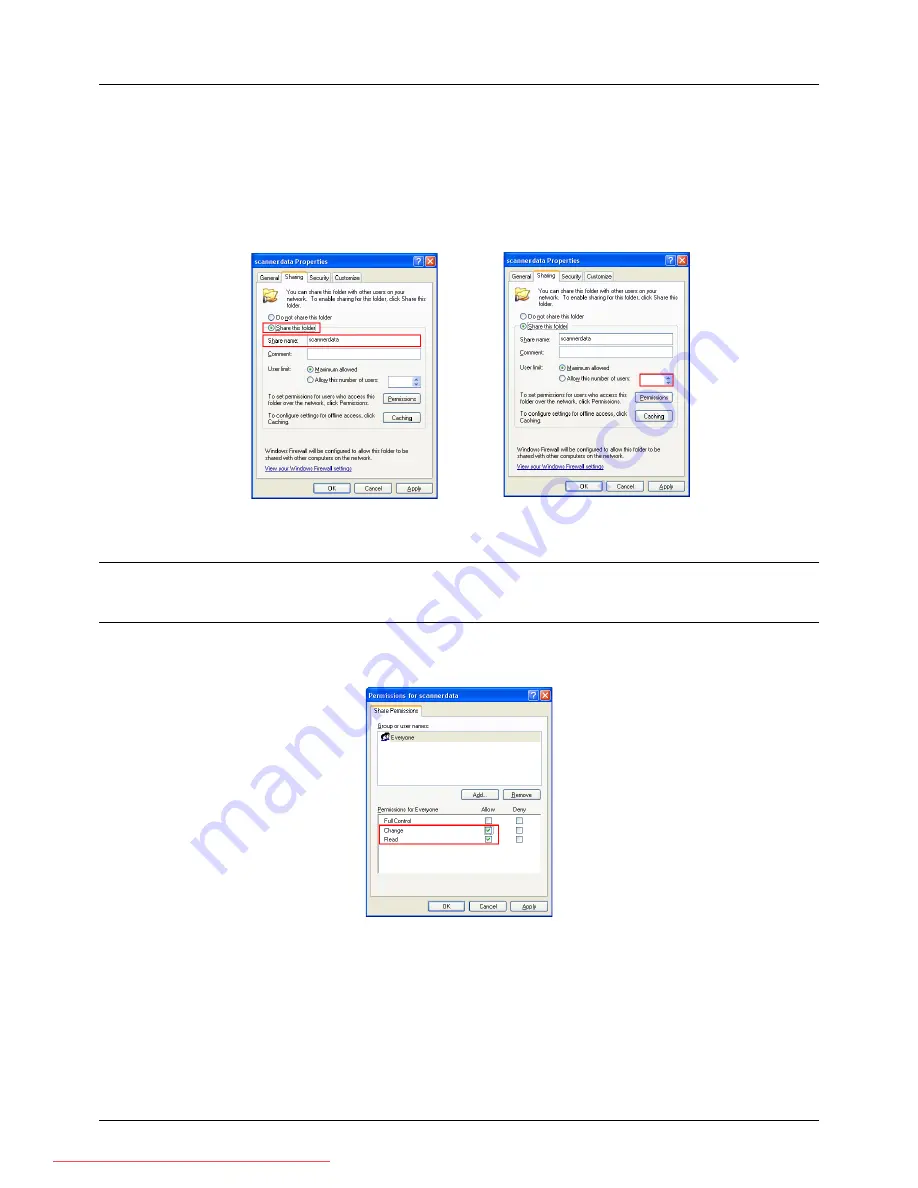
Preparation before Use
2-32
2
Right-click the "scannerdata" folder and select
Sharing and Security....
The
scannerdata Properties
dialog box
appears.
3
Select
Share this folder
.
4
Click
Permissions
. The
Permissions for scannerdata
dialog box appears.
5
Select the group or user to whom you want to grant permissions for the shared folder.
NOTE:
The following example explains how to grant permissions for
Everyone
.
Everyone
is the setting that allows
any users to share the folder over the network. Click
Add
to add groups or users that are selectable from the
Group
or user names
. Use this setting if you want to limit the access to the shared folder to specific users or groups.
6
Click the checkbox under
Allow
for
Change
and
Read
, then click
OK
of the
Permissions
dialog box.
7
Click the
Security
tab, then click
Add
.
8
Add the user name displayed in the
Group or user names
. Click
Add
, then click
Locations
. Select the
computer to which the shared folder was created (Example: PC4050) and then click
OK
.
9
Enter the user name added as a local user into the text box and click
OK
.
10
Select the added user, click the checkbox under
Allow
for
Modify
and
Read
, then click
OK
.
Downloaded From ManualsPrinter.com Manuals
Summary of Contents for ECOSYS FS-3140MFP
Page 134: ...4 18 Copying Functions Downloaded From ManualsPrinter com Manuals ...
Page 160: ...5 26 Sending Functions Downloaded From ManualsPrinter com Manuals ...
Page 336: ...8 148 Default Setting System Menu Downloaded From ManualsPrinter com Manuals ...
Page 362: ...10 18 Troubleshooting Downloaded From ManualsPrinter com Manuals ...
Page 426: ...Appendix 26 Downloaded From ManualsPrinter com Manuals ...
Page 432: ...Index 6 Index Index Downloaded From ManualsPrinter com Manuals ...
Page 433: ...Downloaded From ManualsPrinter com Manuals ...
Page 434: ...Downloaded From ManualsPrinter com Manuals ...
Page 435: ...First Edition 2010 06 2LWKMEN000 Downloaded From ManualsPrinter com Manuals ...






























