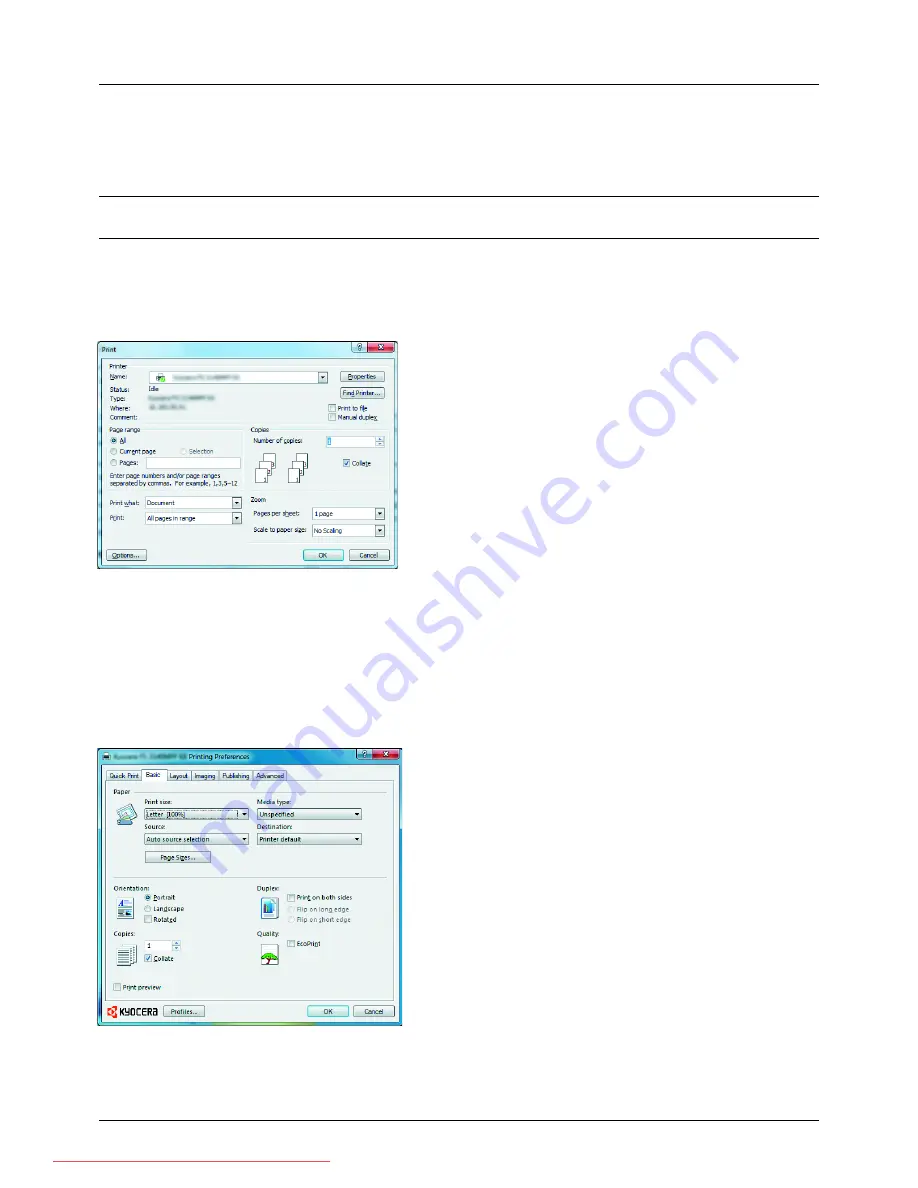
3-16
Basic Operation
Printing - Printing from Applications
Follow the steps below to print documents from applications.
NOTE:
To print the document from applications, install the printer driver on your computer from the supplied CD-
ROM (Product Library).
1
Create a document using an application.
2
Click
File
and select
in the application. The
dialog box appears.
3
Click the
T
button next to the Name field and select this
machine from the list.
4
Enter the desired print quantity in the
Number of copies
box. Enter any number up to 999.
When there is more than one document, select
Collate
to print out one by one in the sequence of the page
numbers.
5
Click
Properties
button. The
Properties
dialog box
appears.
6
Select the
Basic
tab and click
Page Size
button to select
the paper size.
To print on the special paper such as thick paper or
transparency, click the
Media Type
menu and select the
media type.
Downloaded From ManualsPrinter.com Manuals
Summary of Contents for ECOSYS FS-3140MFP
Page 134: ...4 18 Copying Functions Downloaded From ManualsPrinter com Manuals ...
Page 160: ...5 26 Sending Functions Downloaded From ManualsPrinter com Manuals ...
Page 336: ...8 148 Default Setting System Menu Downloaded From ManualsPrinter com Manuals ...
Page 362: ...10 18 Troubleshooting Downloaded From ManualsPrinter com Manuals ...
Page 426: ...Appendix 26 Downloaded From ManualsPrinter com Manuals ...
Page 432: ...Index 6 Index Index Downloaded From ManualsPrinter com Manuals ...
Page 433: ...Downloaded From ManualsPrinter com Manuals ...
Page 434: ...Downloaded From ManualsPrinter com Manuals ...
Page 435: ...First Edition 2010 06 2LWKMEN000 Downloaded From ManualsPrinter com Manuals ...






























