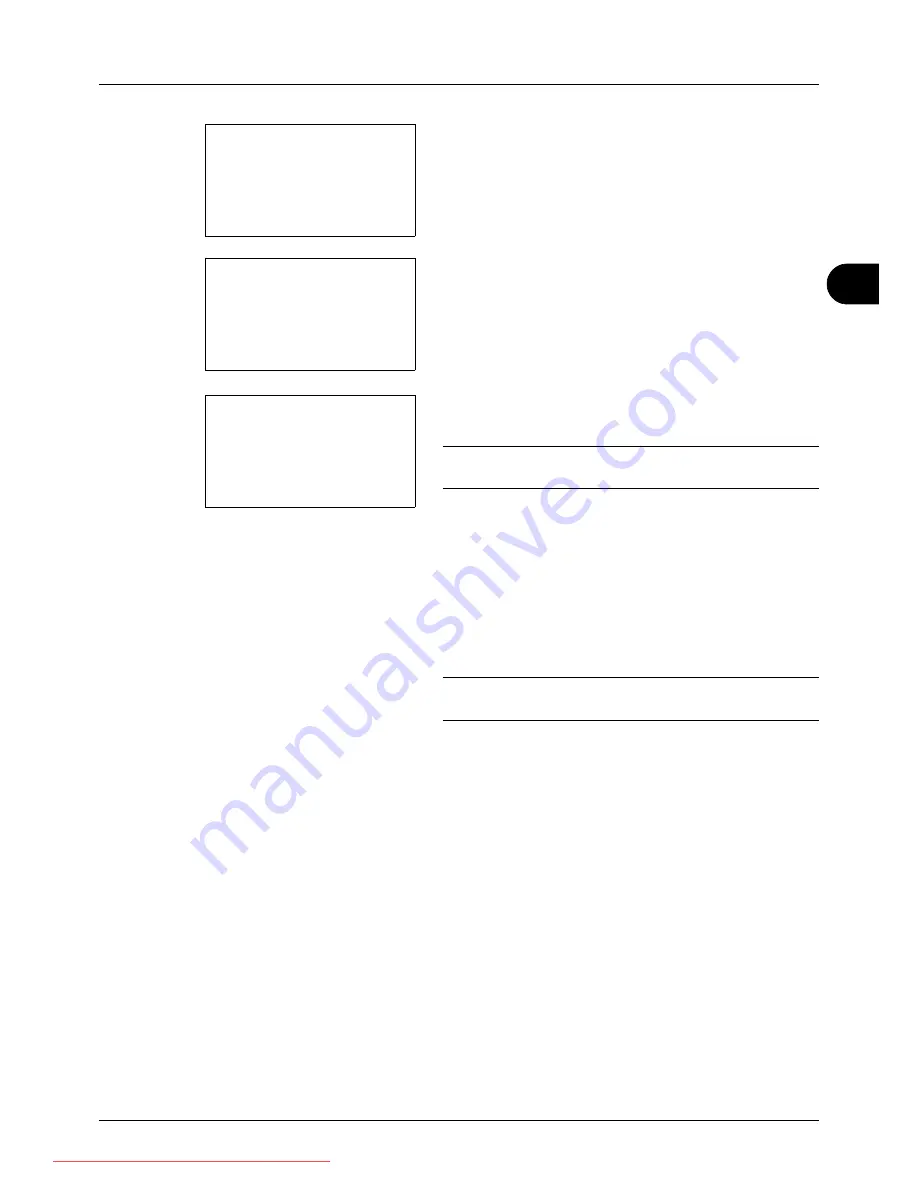
4
4-15
Copying Functions
7
Press the
U
or
V
key to select [Address Book] or
[Address Entry], and then press the
OK
key.
8
If you select [Address Book], select [Address Book] on
the next screen and press the
OK
key, and then select
the notice destination.
Press [Menu] (the
Right Select
key), select [Detail] on
the next screen and press the
OK
key to view the details
of the selected notice destination.
If you select [Address Entry], enter the address of the
notice destination.
NOTE:
Refer to
Character Entry Method on Appendix-5
for
details on entering characters.
9
Press the
OK
key.
Completed.
is displayed and the screen returns to the
basic screen for copying.
10
Press the
Start
key to start copying. Upon completion of
the job, an E-mail notice is sent to the selected
destination.
NOTE:
Press the
Reset
key to reset the settings selected in
Function Menu.
Destination:
a
b
*********************
2
Address Entry
1
*Address Book
Address Book:
a
b
*********************
p
Maury
p
Morgan
[ Menu
]
p
Fiala
Address Entry:
B
b
******@abcdefg.jp
ABC
[ Text
]
Downloaded From ManualsPrinter.com Manuals
Summary of Contents for ECOSYS FS-3140MFP
Page 134: ...4 18 Copying Functions Downloaded From ManualsPrinter com Manuals ...
Page 160: ...5 26 Sending Functions Downloaded From ManualsPrinter com Manuals ...
Page 336: ...8 148 Default Setting System Menu Downloaded From ManualsPrinter com Manuals ...
Page 362: ...10 18 Troubleshooting Downloaded From ManualsPrinter com Manuals ...
Page 426: ...Appendix 26 Downloaded From ManualsPrinter com Manuals ...
Page 432: ...Index 6 Index Index Downloaded From ManualsPrinter com Manuals ...
Page 433: ...Downloaded From ManualsPrinter com Manuals ...
Page 434: ...Downloaded From ManualsPrinter com Manuals ...
Page 435: ...First Edition 2010 06 2LWKMEN000 Downloaded From ManualsPrinter com Manuals ...






























