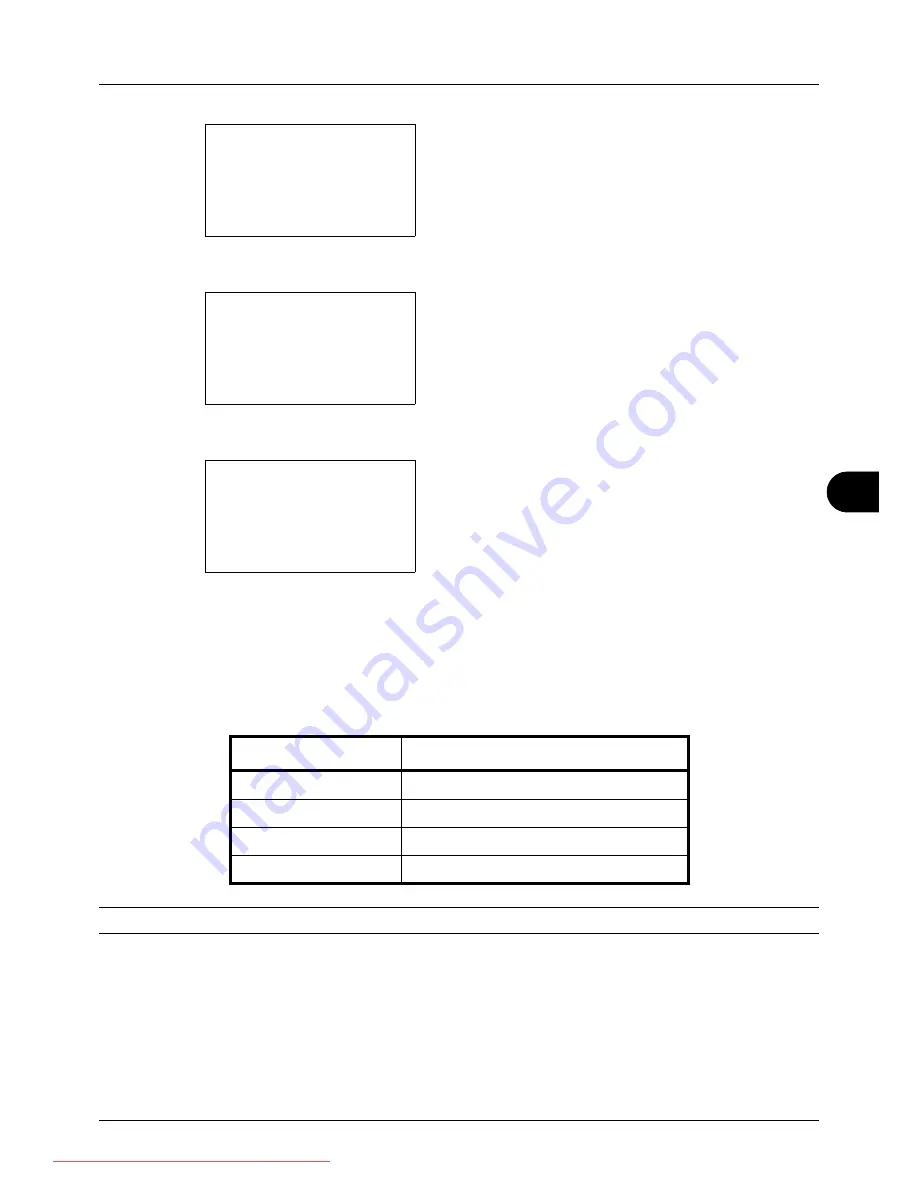
8
8-53
Default Setting (System Menu)
2
Press the
OK
key. The Common Settings menu appears.
3
Press the
U
or
V
key to select [Function Default].
4
Press the
OK
key. The Function Default menu appears.
5
Press the
U
or
V
key to select [Continuous Scan].
6
Press the
OK
key. Continuous Scan appears.
7
Press the
U
or
V
key to select [Off] or [On].
8
Press the
OK
key.
Completed.
is displayed and the
screen returns to the Function Default menu.
File Format
Select the default file type to send the scanned originals. The available default settings are shown below.
NOTE:
Refer to
page 5-10
for file formats.
Use the procedure below to select the default file format.
Common Settings:
a
b
*********************
2
Default Screen
3
Sound
[ Exit
]
1
Language
Function Default:
a
b
*********************
2
Scan Resolution
3
FAX Resolution
[ Exit
]
1
Color Selection
Continuous Scan:
a
b
*********************
2
On
1
*Off
File Format
Description
Send files in PDF format.
TIFF
Send files in TIFF format.
XPS
Send files in XPS format.
JPEG
Send files in JPEG format.
Downloaded From ManualsPrinter.com Manuals
Summary of Contents for ECOSYS FS-3140MFP
Page 134: ...4 18 Copying Functions Downloaded From ManualsPrinter com Manuals ...
Page 160: ...5 26 Sending Functions Downloaded From ManualsPrinter com Manuals ...
Page 336: ...8 148 Default Setting System Menu Downloaded From ManualsPrinter com Manuals ...
Page 362: ...10 18 Troubleshooting Downloaded From ManualsPrinter com Manuals ...
Page 426: ...Appendix 26 Downloaded From ManualsPrinter com Manuals ...
Page 432: ...Index 6 Index Index Downloaded From ManualsPrinter com Manuals ...
Page 433: ...Downloaded From ManualsPrinter com Manuals ...
Page 434: ...Downloaded From ManualsPrinter com Manuals ...
Page 435: ...First Edition 2010 06 2LWKMEN000 Downloaded From ManualsPrinter com Manuals ...






























