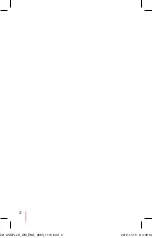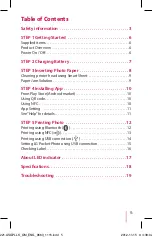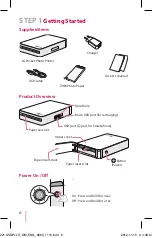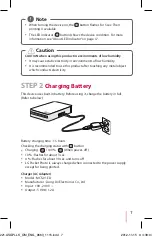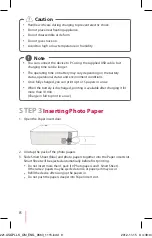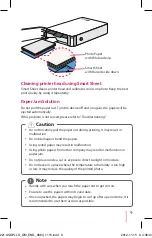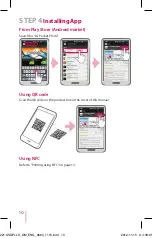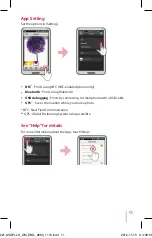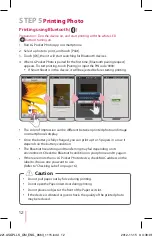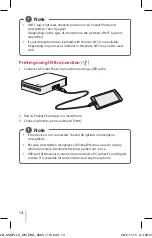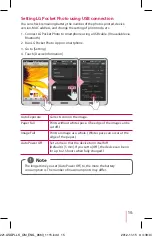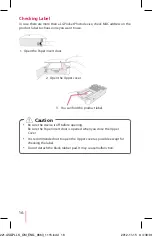Reviews:
No comments
Related manuals for Pocket Photo PD221

CubePro
Brand: 3D Systems Pages: 17

CUBE
Brand: 3D Systems Pages: 8

Up Plus
Brand: 3D Printing Systems Pages: 54

d-COLOR MF254
Brand: Olivetti Pages: 2

d-COLOR MF3300
Brand: Olivetti Pages: 109

d-COLOR MF3300
Brand: Olivetti Pages: 111

d-Color MF1600
Brand: Olivetti Pages: 8

P3000 Series
Brand: Pantum Pages: 94

WORKIO DP-CL21
Brand: Panasonic Pages: 169

MB760dnfax
Brand: Oki Pages: 118

C9650n
Brand: Oki Pages: 126

82xx
Brand: Xerox Pages: 8

ML3390
Brand: Oki Pages: 349

d-Copia 283MF
Brand: Olivetti Pages: 438

da Vinci 1.0 Pro
Brand: XYZ Printing Pages: 11

C931dn
Brand: Oki Pages: 320

WorkCentre PE120i
Brand: Xerox Pages: 8

PRO511DW
Brand: Oki Pages: 2