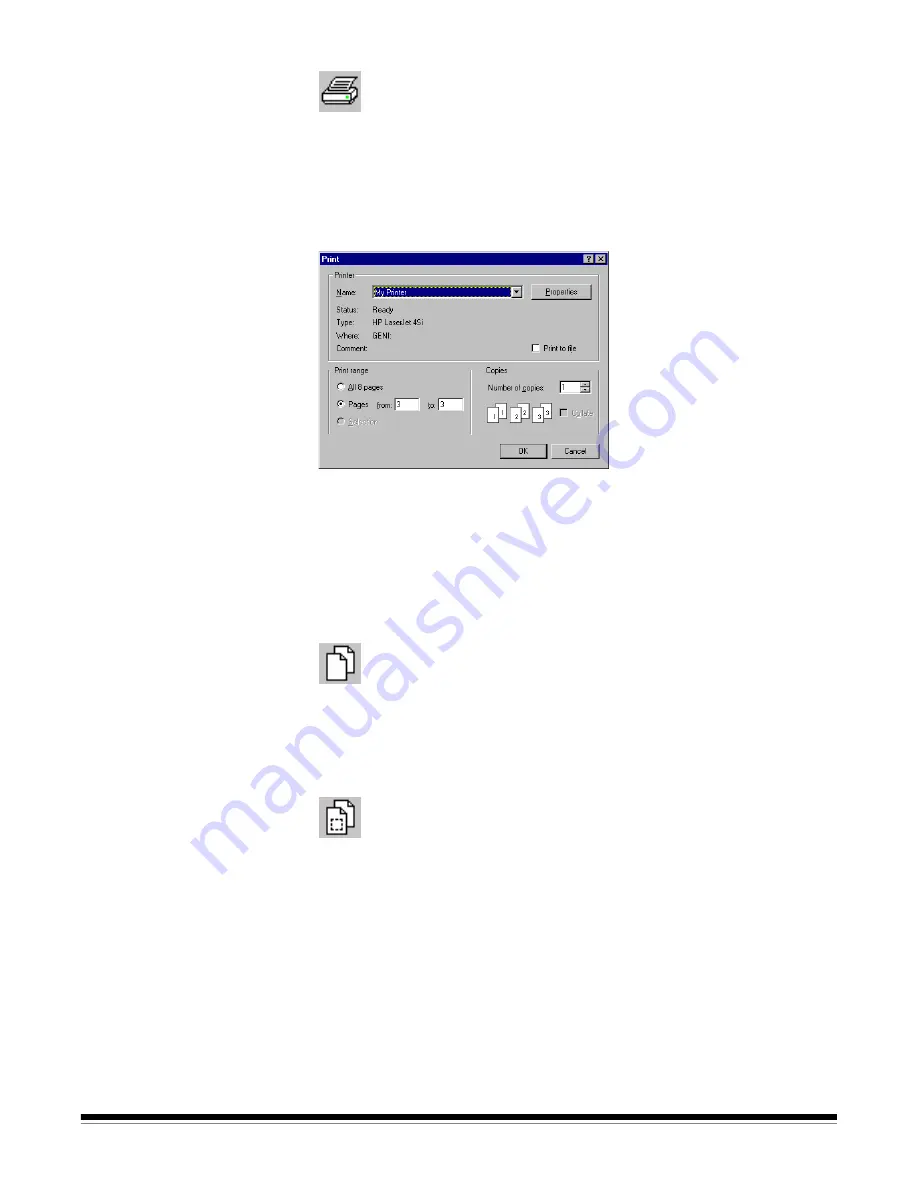
3A-52
A-63054 February 2004
You can print a complete document or specific images within a document with
the
tool.
1. Click on the
tool.
2. Click on the image you want to print.
A standard Windows Print dialog box is displayed. For example:
3. Select the image page or pages that you want to print. By default, Capture
Software selects the image page that was selected with the Print tool.
4. Select any of the other options/properties on the Print dialog box.
5. Click
OK
to start printing.
NOTE: Color images may not be printed. Only black-and-white images can be
printed at this time.
Copy image
To copy a complete image to the Windows clipboard:
• Click on the
Copy image
tool and select one of the images in
your document.
Copy area
To copy an area of an image to the Windows
clipboard:
1. Click on the
Copy area
tool.
2. Draw a selection rectangle around the area you want to copy from
an image.
3. Click on the
Confirmation
tool or press the space bar.
The selected rectangular area of the image is copied to the
Windows clipboard.
Summary of Contents for 8342693 - Capture Software - PC
Page 1: ...Capture Software User s Guide A 63054...
Page 3: ......






























