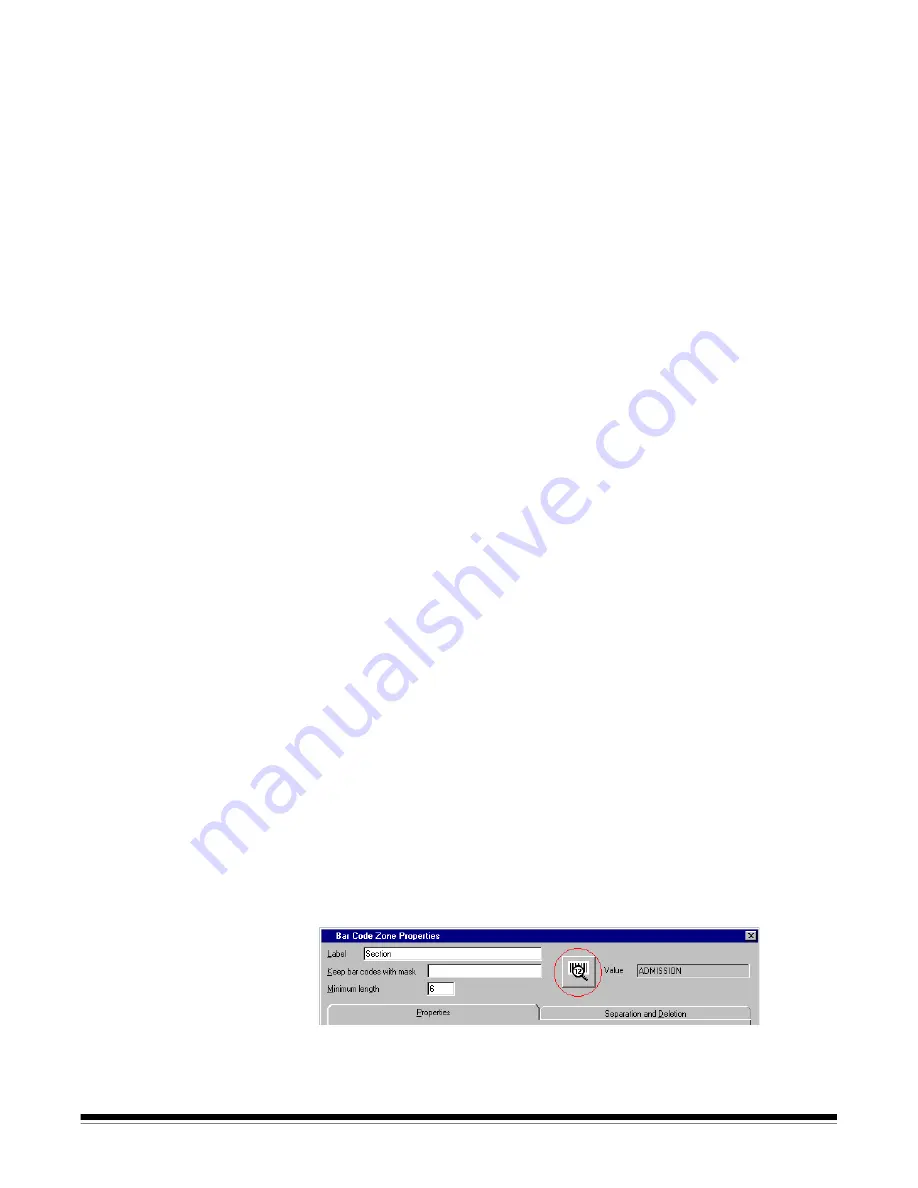
A-63054 February 2004
6-15
When the bar code zone is first created, Capture Software automatically
sets the orientation to the orientation of the bar code, if found. Otherwise,
Horizontal
is selected by default.
5. Enter a
Confidence
level when you want to restrict what Capture Software
considers to be a successful bar code read.
When reading a bar code, the Capture Software bar code reader indicates
how confident it was in correctly reading the bar code. If this confidence
percentage (between 0 to 100%) falls below the specified confidence level,
then a bar code value is not returned.
6. Change the quality level if desired.
Settings range from
Worst (0)
to
Best (9)
.
The highest quality bar codes are printed by a laser printer or pre-printed
with an offset printer. Lower quality bar codes are printed with inkjet or dot-
matrix technology. Depending on the quality of bar codes being scanned,
set the Quality level accordingly. The higher the quality setting, the
faster bar code read performance is.
7. Enable
Minimum partial read characters
when you want Capture
Software to generate a bar code value, even if a bar code is incomplete.
If enabled, enter the minimum number of characters that will be allowed for
a partial read. This is useful for bar codes that are only used for document
or batch separation where the absolute value is less critical.
NOTES: For indexing purposes, it is recommended that you define field
masks and minimum lengths in such a way that it is possible to
detect partially read bar codes, thereby causing index field audit
errors. Capture Software will not produce any bar code value if
the bar code is incomplete and the Minimum partial read
characters field is disabled.
Minimum Partial Read should not be used when
Verify
Checksum
is enabled, as this may result in a bar code value
being generated when checksum verification fails.
Testing bar codes
When a bar code zone is first drawn, Capture Software will attempt to read or
test the bar code in the defined zone. If successful, the bar code value will be
displayed in the
Value
box in the upper right of the Bar Code Zone Properties
window. If unsuccessful, the
Value
box will be empty.
When editing a bar code zone, click the
Test
button to test the bar code. If
successful, the bar code value will be displayed.
If unsuccessful, the message
No bar code found
appears. Make any changes
to the bar code properties, then click the
Test
button again to re-test the
bar code.
Summary of Contents for 8342693 - Capture Software - PC
Page 1: ...Capture Software User s Guide A 63054...
Page 3: ......














































