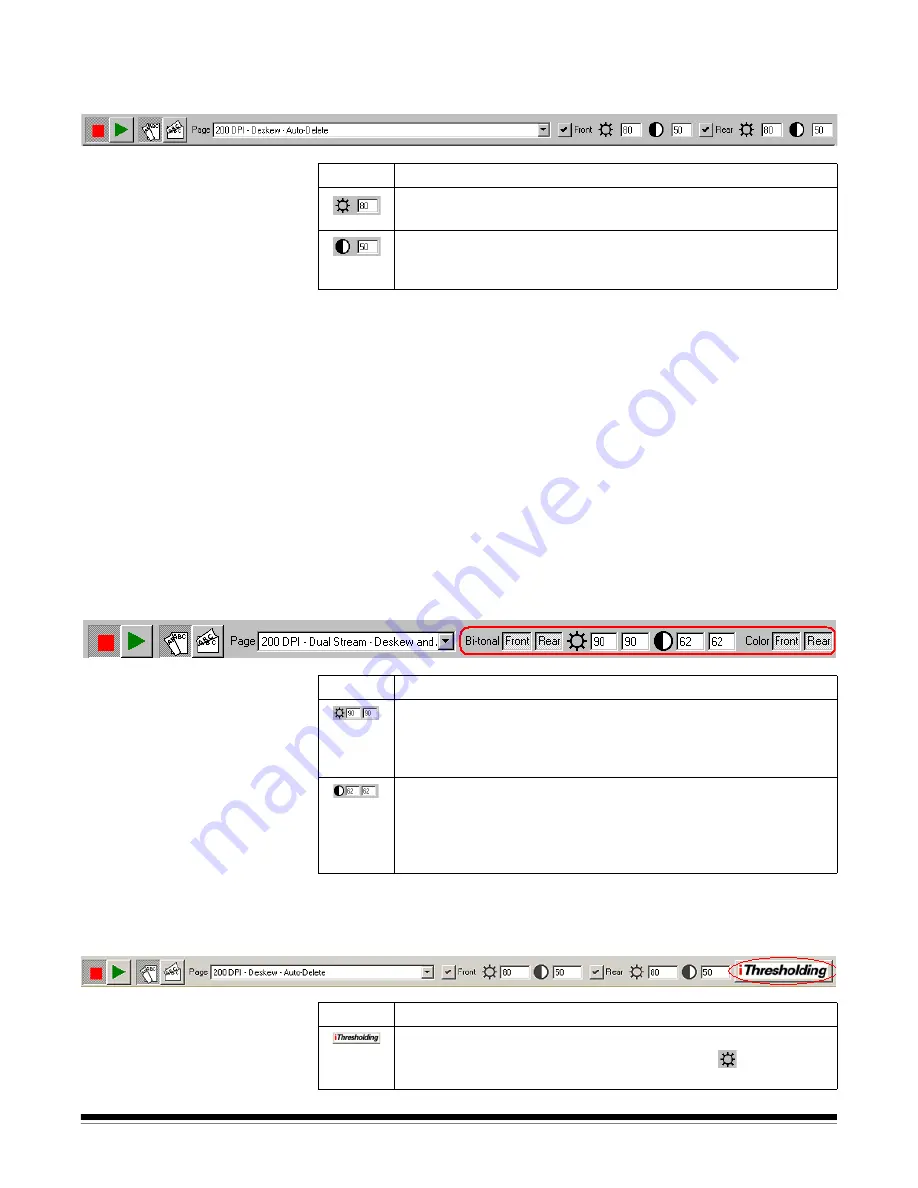
3A-40
A-63054 February 2004
Extended Scanner bar
The Extended Scanner bar has all of the options listed previously plus the
following options:
NOTES: Changing the duplex scanning format, front and rear selection, and
threshold/contrast settings from the Scanner bar are temporary
settings for the current scanning session and do not affect the
currently selected page setup.
Threshold and Contrast are only applicable when scanning in black
and white. Therefore, they are
not
available when scanning in color
with the Color Scanner 4500. However, when MultiStream™ support
(i.e., where each color image is converted to a corresponding
bitonal image) is enabled in the currently selected page setup,
Threshold and Contrast remain enabled. When color images are
binarized, the Threshold and Contrast settings are used as part of
the binarization process.
Specific options for
the i820 Scanner
and i840 Scanner
For the i820 Scanner and i840 Scanner, which can scan in both color and
black and white simultaneously, the Extended Scanner bar has the specific
settings shown below. .
Specific options for scanners
with the iThresholding feature
For the Scanner 3520 and i800 Series Scanners with the iThresholding
feature, the Extended Scanner bar has the specific settings shown below. .
Button
Description
Threshold
—controls the lightness and darkness of the
background in an image. Valid values are 0 to 255.
Contrast
—contrast enhances the edges contained in a
document. The higher the contrast level, the more the image
edges will be enhanced. Valid values are 0 to 100.
Button
Description
Threshold
—controls the lightness and darkness of the
background in a bitonal image. Valid values are 0 to 255. Enter a
front side threshold value in the text box on the left. Enter a rear
side threshold value in the text box on the right.
Contrast
—contrast enhances the edges contained in a
document. The higher the contrast level, the more the image
edges will be enhanced. Valid values are 0 to 100. Enter a front
side contrast value in the text box on the left. Enter a rear side
contrast value in the text box on the right.
Button
Description
iThresholding
—activates the iThresholding feature.
When iThresholding is enabled, the Threshold (
) entry box
is disabled.
Summary of Contents for 8342693 - Capture Software - PC
Page 1: ...Capture Software User s Guide A 63054...
Page 3: ......






























