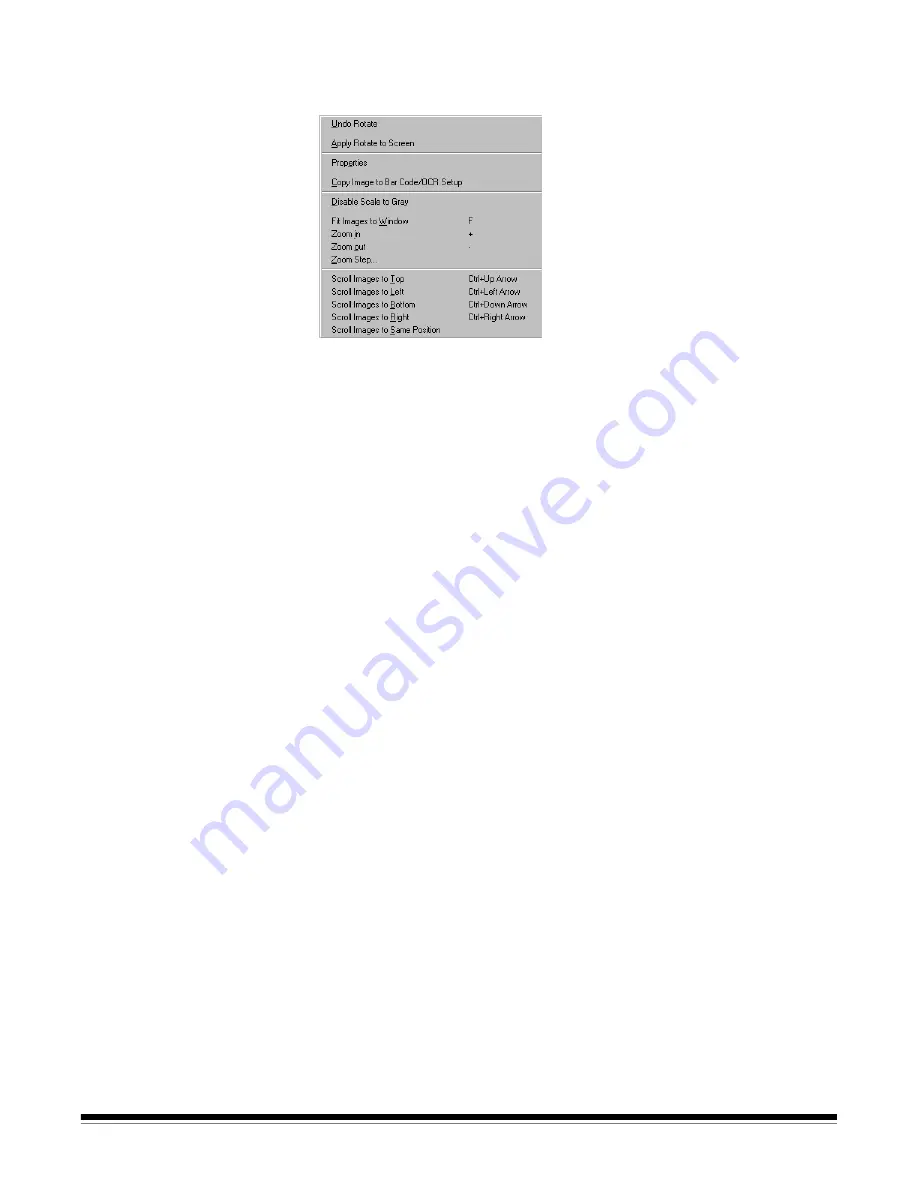
3B-44
A-63054 February 2004
Image
context-sensitive
menu
When you right-click on an image, a context-sensitive menu is displayed with
the following options:
Undo [function]
—this reverts one level of the last rotation, split tool action,
and selection for insert, re-scan, delete, or flag. The menu option indicates the
undo action it will perform (e.g., Undo Rotate, Undo Split, etc.).
Apply [function] to Screen
—these menu options apply the selected tool on
all the images on the screen at one time. This works with Rescan, Flag,
Rotate, Blank, and Crop.
Properties
—see the previous section, “Image title bar,” for an explanation of
this function.
Copy Image to Bar Code/OCR Setup
—makes the image available to
Bar Code/OCR Setup for defining bar code field and OCR text zones.
Refer to Chapter 6,
Bar Code/OCR Setup
, for more information.
NOTE: Bar code detection and OCR are not available for Capture Software
Lite
for i50/i60/i80 Scanners.
Enable/Disable Scale to Gray
—toggles scale to gray on or off.
Fit Images to Window
—this function is the same as described in
“The View menu.” Keyboard shortcut:
F
Zoom in
—this function is the same as described in “The View menu.”
Zoom out
—this function is the same as described in “The View menu.”
Zoom Step
—this function is the same as described in “The View menu.”
Scroll Images to Top
—selecting this function will scroll all the images in the
Image Display area to the top.
Scroll Images to Bottom
—selecting this function will scroll all the images in
the Image Display area to the bottom.
Scroll Images to Left
—selecting this function will scroll all the images in the
Image Display area to the left.
Scroll Images to Right
—selecting this function will scroll all the images in the
Image Display area to the right.
Scroll Images to Same Position
—selecting this function will scroll all the
images in the Image Display area to the same position as the image that was
right-clicked.
Summary of Contents for 8342693 - Capture Software - PC
Page 1: ...Capture Software User s Guide A 63054...
Page 3: ......






























