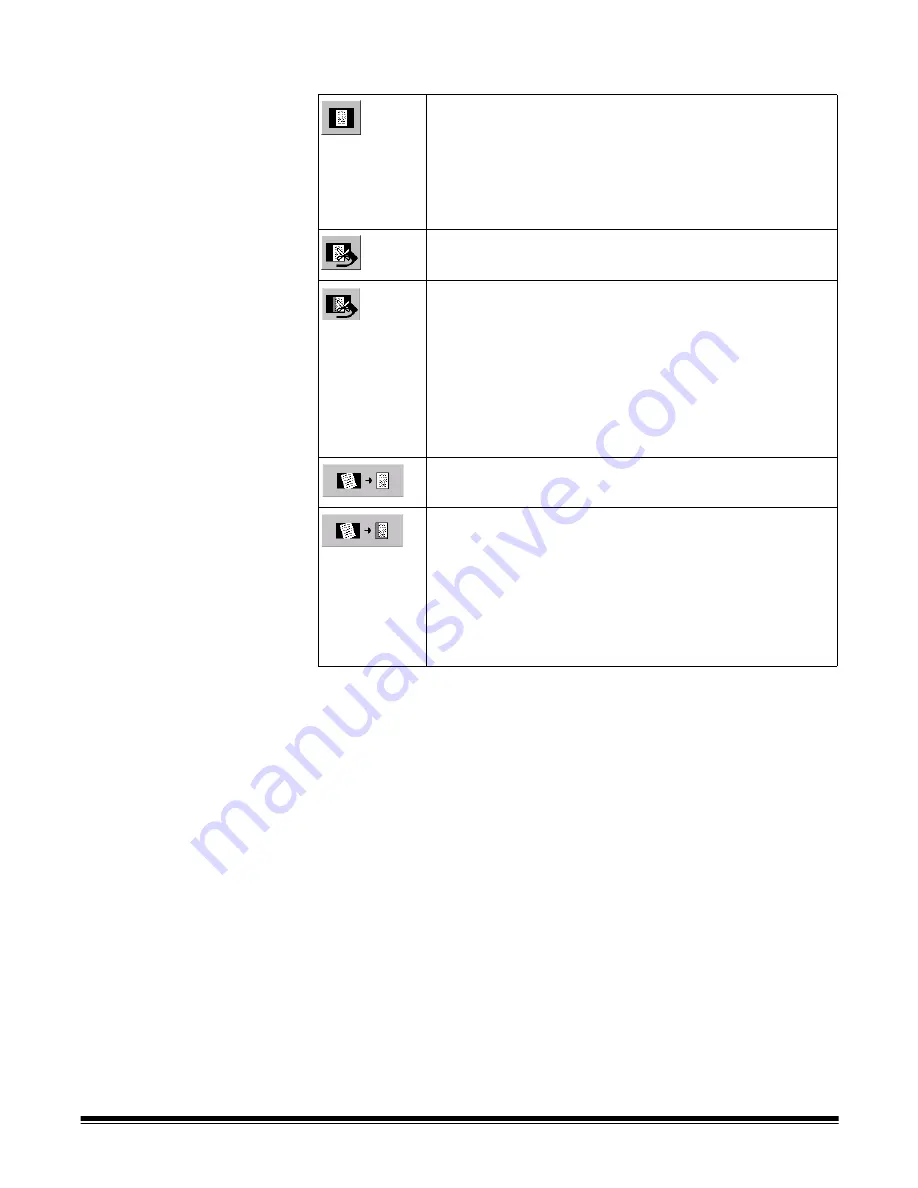
A-63054 February 2004
9A-13
6. Select one of the auto-crop and deskew options.
7. Select the
Aggressive cropping
check box to enable the scanner to
remove any remaining black borders that are left over on both color and
bitonal images after regular auto-crop and deskew processing.
NOTES: This option is available only when Deskew and/or Auto-crop has
been selected.
The goal of aggressive cropping is complete removal of black borders
on all sides of color and bitonal images. Therefore, image content at
the image edges may be affected. If you are scanning documents that
have content at the edge of the paper, you may need to disable
Aggressive cropping.
8. Select the
Fine cropping for bi-tonal images
check box to have Capture
Software perform an additional auto-crop to remove any remaining black
borders on bitonal images.
NOTE: This option is only available when bitonal scanning is enabled.
Disable black border removal and deskew
—no auto-
crop or deskew takes place in the scanner. Also referred to
as Fixed Cropping relative to the scanner transport.
The settings in the Mask tab of each Image Setup (see the
section entitled “Using Image Setup with the i800 Series
Scanners” later in this chapter) determine the image
produced by the scanner.
Remove black borders
—the image is auto-cropped by the
scanner. No deskew takes place.
Zone processing
—the image is auto-cropped by the
scanner. No deskew takes place. Also referred to as
Relative Cropping to the document edge.
In addition, the settings in the Mask tab of each Image
Setup determine what portion of the auto-cropped image
will be produced by the scanner.
See the section entitled “Zone processing” later in this
chapter for important information about properly setting up
Zone processing.
Remove black borders and deskew
—the image is auto-
cropped and deskewed by the scanner.
Deskew and zone processing
—the image is auto-
cropped and deskewed by the scanner.
In addition, the settings in the Mask tab of each Image
Setup determine what portion of the image will be produced
by the scanner.
See the section entitled “Zone processing” later in this
chapter for important information about properly setting up
zone processing.
Summary of Contents for 8342693 - Capture Software - PC
Page 1: ...Capture Software User s Guide A 63054...
Page 3: ......






























