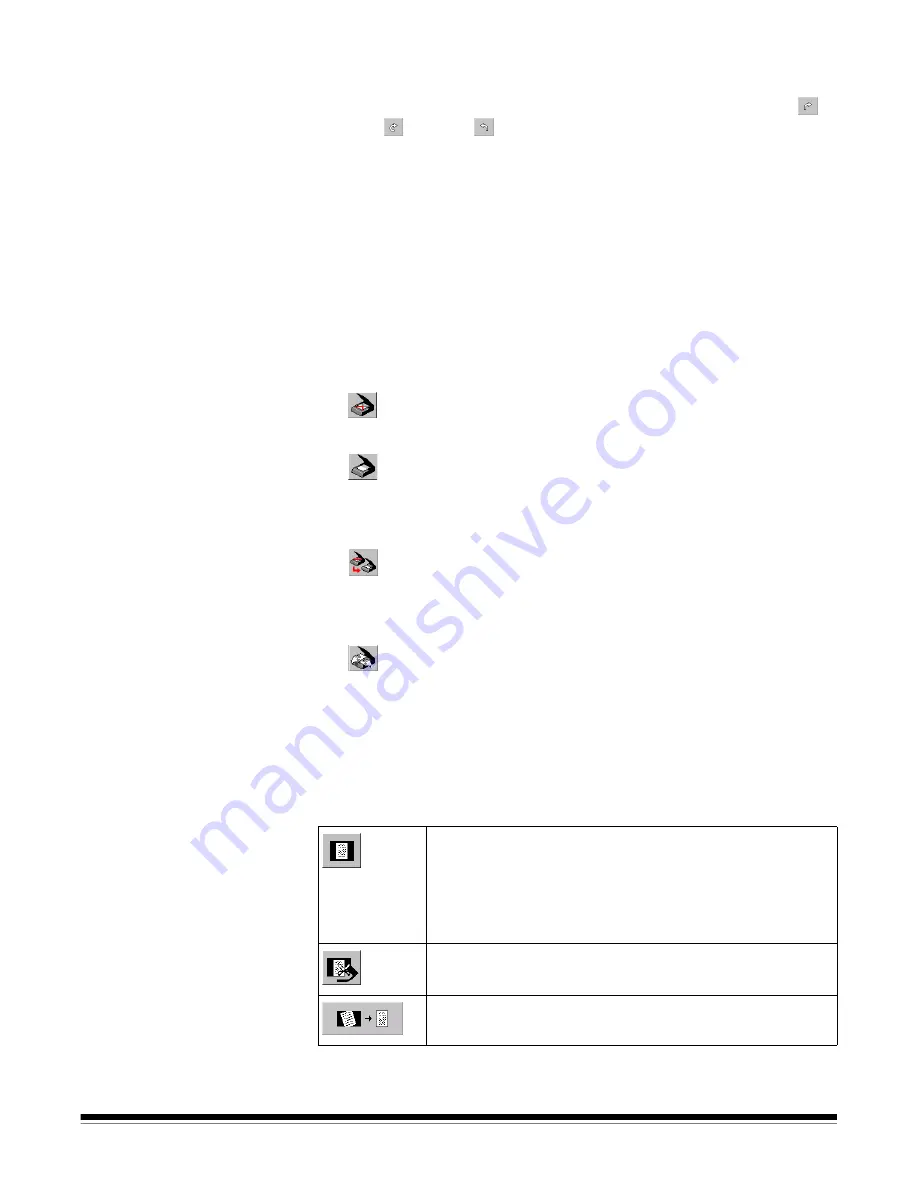
A-63054 February 2004
9C-3
6. Select an auto-rotate option if desired.
The straight arrow disables auto-rotation. Pages can be rotated 90° (
),
180° (
), or 270° (
) before storing them.
In cases where any bar codes are defined, the rotation of the page
template is first applied, then the bar code is located, then the rotation
according to the bar code is applied. The bar code determines the
final rotation.
IMPORTANT: When auto-rotation is enabled when color or grayscale
scanning, the performance and throughput of Capture Software
may decrease, depending on the speed of the processor and
the amount of memory on the host PC.
7. Select one of the feeder/platen (flatbed) options.
NOTE: If the
Kodak
i200 Series Dockable Flatbed is not installed, the
platen (flatbed) options will not be available.
Use feeder
—select this icon to disable platen (flatbed) scanning
and enable the automatic document feeder (ADF).
Use platen
—select this icon to enable flatbed scanning one page at
a time. The scanner will stop after the item on the flatbed is scanned. You
must start the scanner in Capture Software for each page scanned with
the flatbed.
Use feeder or platen
—select this icon to enable ADF/platen mode.
When documents are in the automatic document feeder, the scanners will
scan using the feeder. When the feeder is empty, the scanner scans the
platen (flatbed).
Use platen repeatedly
—select this icon to enable flatbed scanning
for continuous scanning. The platen (flatbed) is scanned repeatedly at
regular intervals until you stop the scanner in Capture Software. This
option can be useful when scanning books.
Platen Delay
—when
Use platen repeatedly
is selected, the amount of time
between flatbed scans in based upon the number of seconds specified in the
Platen Delay setting.
8. Select one of the auto-crop and deskew options.
Disable black border removal and deskew
—no auto-
crop or deskew takes place in the scanner. Also referred to
as Fixed Cropping.
The settings in the Mask tab of each Image Setup (see the
section entitled “Using Image Setup” later in this chapter)
determine the image produced by the scanner.
Remove black borders
—the image is auto-cropped by the
scanner. No deskew takes place.
Remove black borders and deskew
—the image is auto-
cropped and deskewed by the scanner.
Summary of Contents for 8342693 - Capture Software - PC
Page 1: ...Capture Software User s Guide A 63054...
Page 3: ......






























