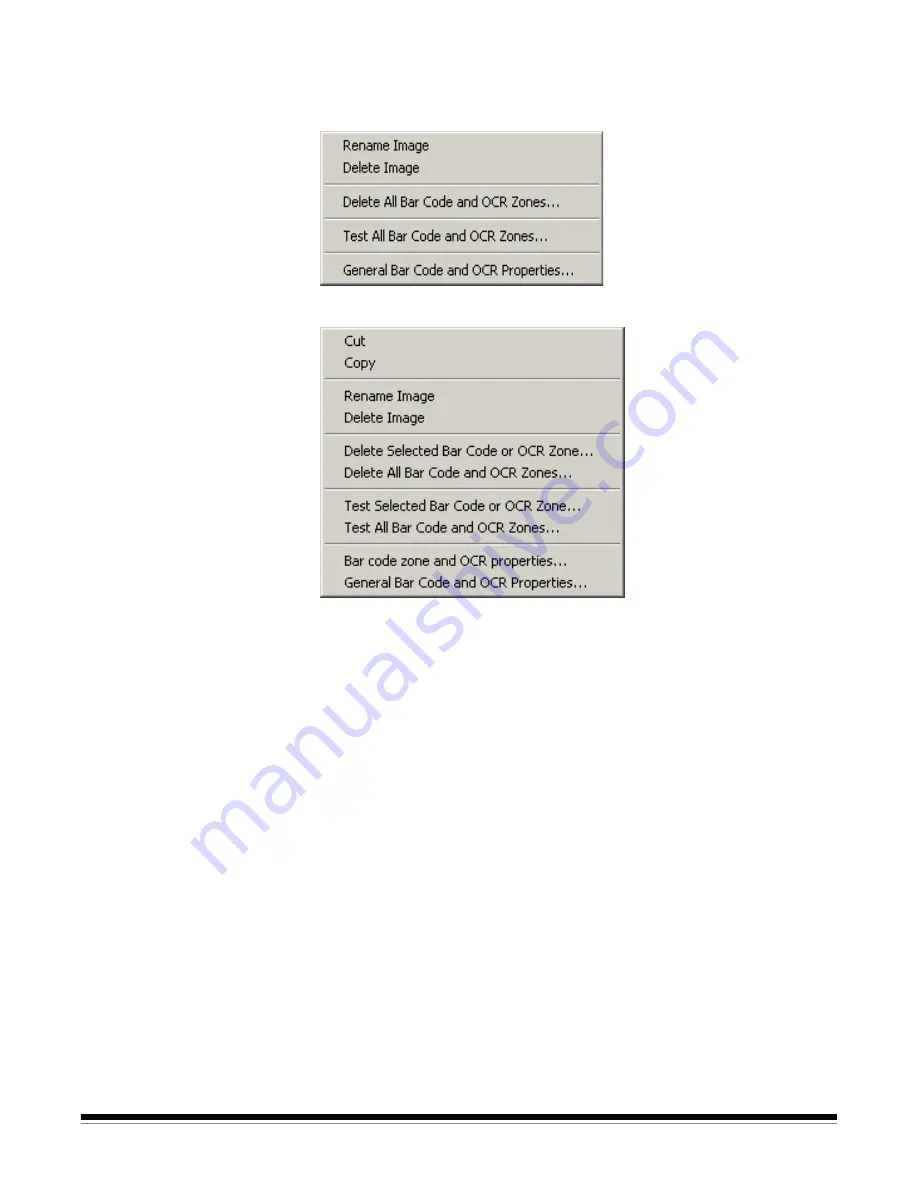
6-4
A-63054 February 2004
Image context-sensitive
menu
When you right-click on an image in Bar Code and OCR Setup, a context-
sensitive menu appears. If no bar code or OCR zones are selected, the
following menu appears.
When a bar code or OCR zone is selected, the menu includes more options.
Following are descriptions of each menu option:
Cut
—removes the selected bar code/OCR zone definition for subsequent
pasting onto another image using bar codes or OCR indexing. If a bar code
or OCR zone needs to be moved to another location on the same image, you
can left-click and drag the zone to its new location without cutting and pasting
the zone.
Copy
—copies the selected bar code/OCR zone definition for subsequent
pasting onto another image using bar codes or OCR indexing. Copy is also
useful when several bar code/OCR zones of the exact same properties
(except for location) are required. After defining the first zone, you can use the
Copy
and
Paste
function to duplicate zone definitions. Once defined, the new
zones can be moved by left-clicking on the zone and dragging it to its proper
location.
Paste
—pastes a cut or copied bar code/OCR zone definition to the current
image. When pasting, the zone coordinates from the saved zone are used in
determining the location of the zone. If the pasted zone is in the wrong
location, you can left-click on the zone and move it to its proper location.
Paste
is useful in conjunction with
Copy
when copying bar code zone
properties to another image containing bar codes in the application.
Summary of Contents for 8342693 - Capture Software - PC
Page 1: ...Capture Software User s Guide A 63054...
Page 3: ......






























