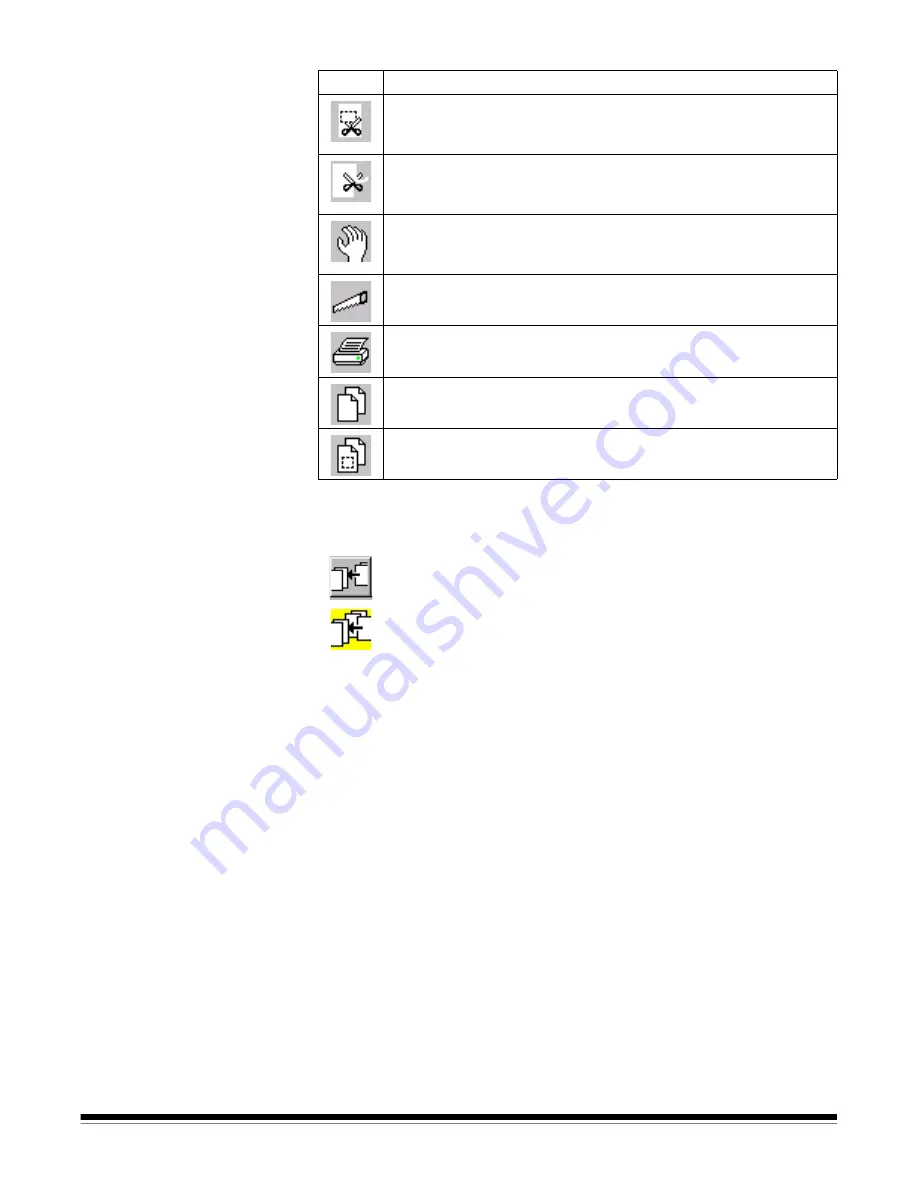
A-63054 February 2004
3A-43
Using the Tool bar
Following are procedures for using the Tool bar options.
You can insert additional images into a scanned document with the Insert
image tool.
To use the
Insert image
tool:
1. Select the
Insert image
tool (or press
Insert
).
2. Click on the page (front image of the page) where you want to
insert images.
The images will be inserted before this page. The selected page and all
following images are placed in a temporary buffer. The
Re-Append
images
tool appears at the left side of the Tool bar.
When you click on the rear of a page that also contains a front, the
message
Inserting images between a front and a rear of a page is not
allowed
appears.
3. Scan the images you want to insert.
4. When you have finished scanning, recall the images in the temporary
buffer by clicking on the
Re-Append images
tool or the
Confirmation
tool.
Button
Description
Blank
—you can blank out a specific part of an image by using
the Blank tool. This is useful to clean up images or remove
confidential information.
Crop
—allows you to draw a rectangle around a specific area of an
image and discard any information outside the rectangle. Use this
tool to keep only the significant part of an image.
Move
—use the
Move
tool to move a page or a consecutive range
of pages to another location. You can also set the Move tool to
move an image or a consecutive range of images.
Split
—allows you to split a document into two documents.
—allows you to
print a complete document, or specific images
within a document.
Copy image
—allows you to
copy a complete image to the
Windows
clipboard.
Copy area
—allows you to copy an area of an image to the
Windows
clipboard.
Re-Append images
Insert image
Summary of Contents for 8342693 - Capture Software - PC
Page 1: ...Capture Software User s Guide A 63054...
Page 3: ......






























