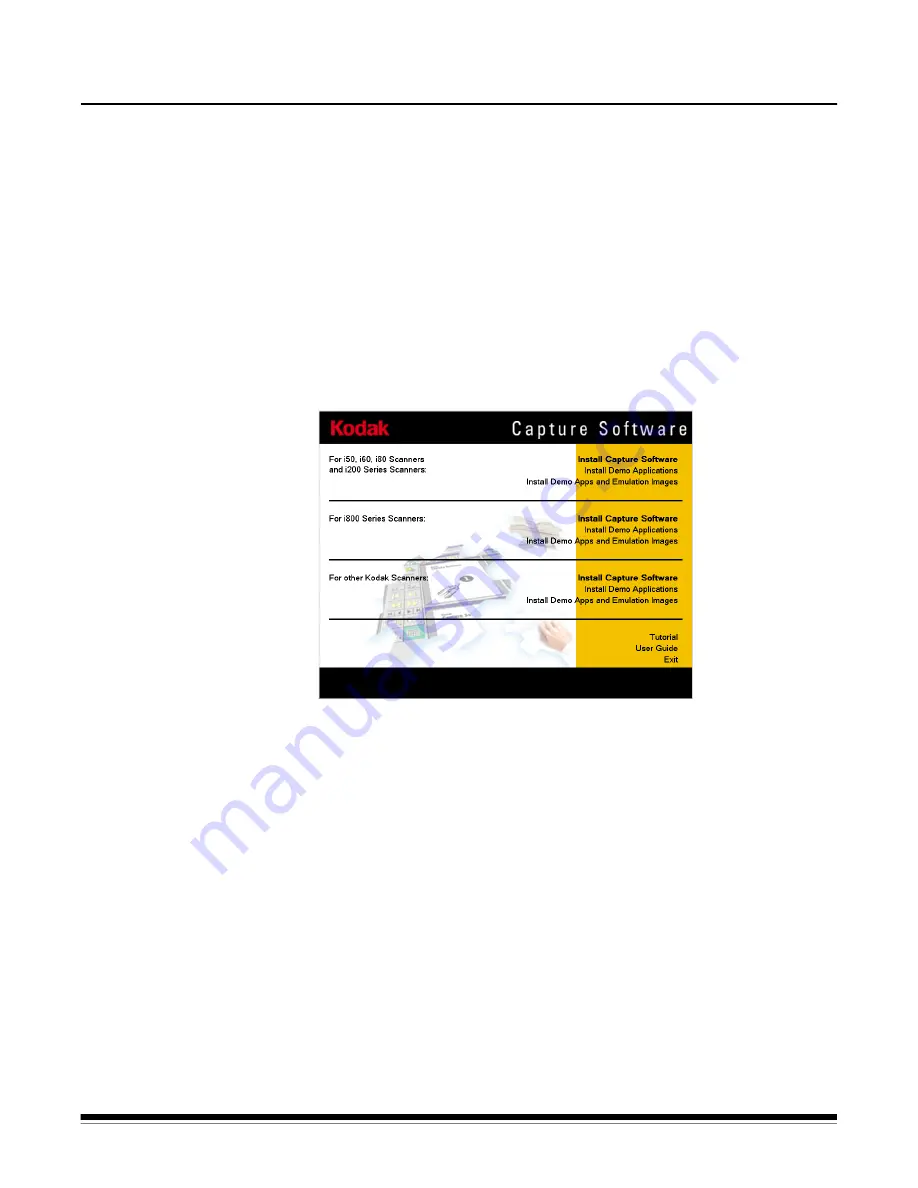
A-63054 February 2004
A-1
Appendix A Installation
Before you begin
Before installing Capture Software, verify the proper scanner and SCSI
board (or FireWire card) setup and configuration. For example, this can
be done for the i260 Scanner by running the Scan Validation Tool from the
Kodak-->Document Imaging Program Group.
Accessing the
Capture Software
Setup window
To access the Setup menu to begin the installation of Capture Software, follow
the steps below.
1. Start up Windows.
2. Go to the root directory of the CD-ROM containing the Setup program and
double-click on the
Setup
icon.
The Capture Software Setup window appears.
The Capture Software Setup menu program allows you to choose from the
following installation options:
Install Capture Software
—these three options allow you to choose to
install Capture Software for the i50/i60/i80 Scanners and i200 Series
Scanners, or for the i800 Series Scanners, or for all other Kodak Scanners
(e.g., Scanner 1500/2500, Scanner 3520/4500, Scanner 7520/9520, etc.).
Install Demo Applications
—if a scanner is attached to your system, you
can choose to install only the Demo Applications. These three options install
applications which are already set up and ready to use.
Install Demo Apps and Emulation Images
—if you do not have an
attached scanner, you can choose to install Demo Applications and
Emulation Images. These three options allow you to set up Capture Software
in emulation mode which allows you to demonstrate Capture Software without
a scanner attached.
Summary of Contents for 8342693 - Capture Software - PC
Page 1: ...Capture Software User s Guide A 63054...
Page 3: ......






























