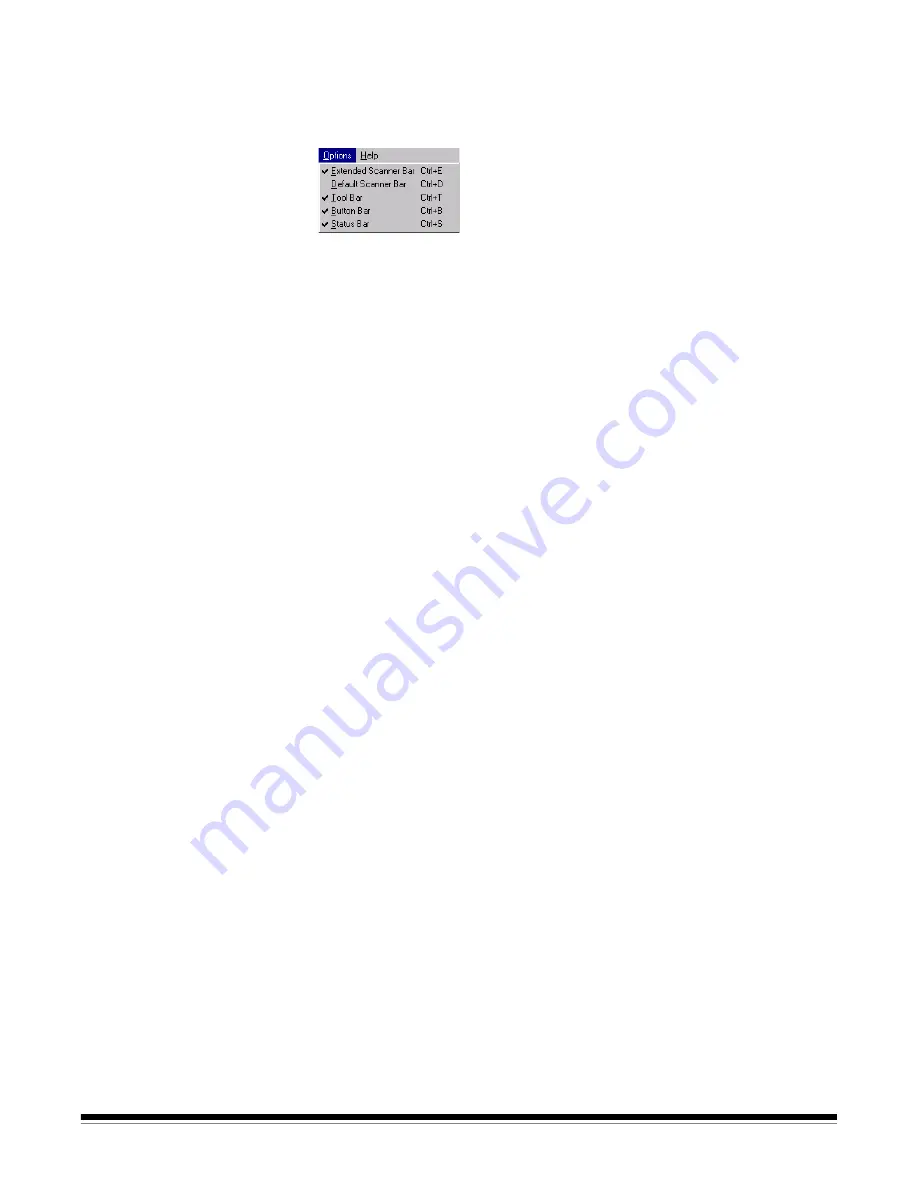
3C-28
A-63054 February 2004
Options menu
The Options menu allows you to customize the Capture Software screen
layout and display or hide the Scanner bar, Tool bar, Button bar, or Status bar.
For more information about each of these bars, see the appropriate section
within this chapter.
Extended Scanner bar
—in addition to the Default Scanner bar, the Extended
Scanner bar displays threshold and contrast settings. See the section entitled
“Scanner bar” later in this chapter. Keyboard shortcut:
Ctrl+E
Default Scanner bar
—the Default Scanner bar displays the Start and Stop
buttons, the Duplex buttons, the Page name information and the front and rear
scan options. Keyboard shortcut:
Ctrl+D
Tool bar
—the Tool bar provides shortcuts to commonly used image
manipulation commands in Capture Software. Clicking on one of these buttons
is equivalent to selecting the corresponding command from the menu bar. The
Tool bar is described in more detail in the section entitled “Tool bar” later in this
chapter. Keyboard shortcut:
Ctrl+T
Button bar
—the Button bar provides shortcuts to commonly used image
display and navigation commands in Capture Software. Clicking on one of
these buttons is equivalent to selecting the corresponding command from the
menu bar. The Button bar is described in more detail in the section entitled
“Button bar” later in this chapter. Keyboard shortcut:
Ctrl+B
Status bar
—the Status bar indicates the size of the last-scanned image or the
image you clicked on last. The Status bar is described in more detail in the
section entitled “Status bar” later in this chapter. Keyboard shortcut:
Ctrl+S
Summary of Contents for 8342693 - Capture Software - PC
Page 1: ...Capture Software User s Guide A 63054...
Page 3: ......






























