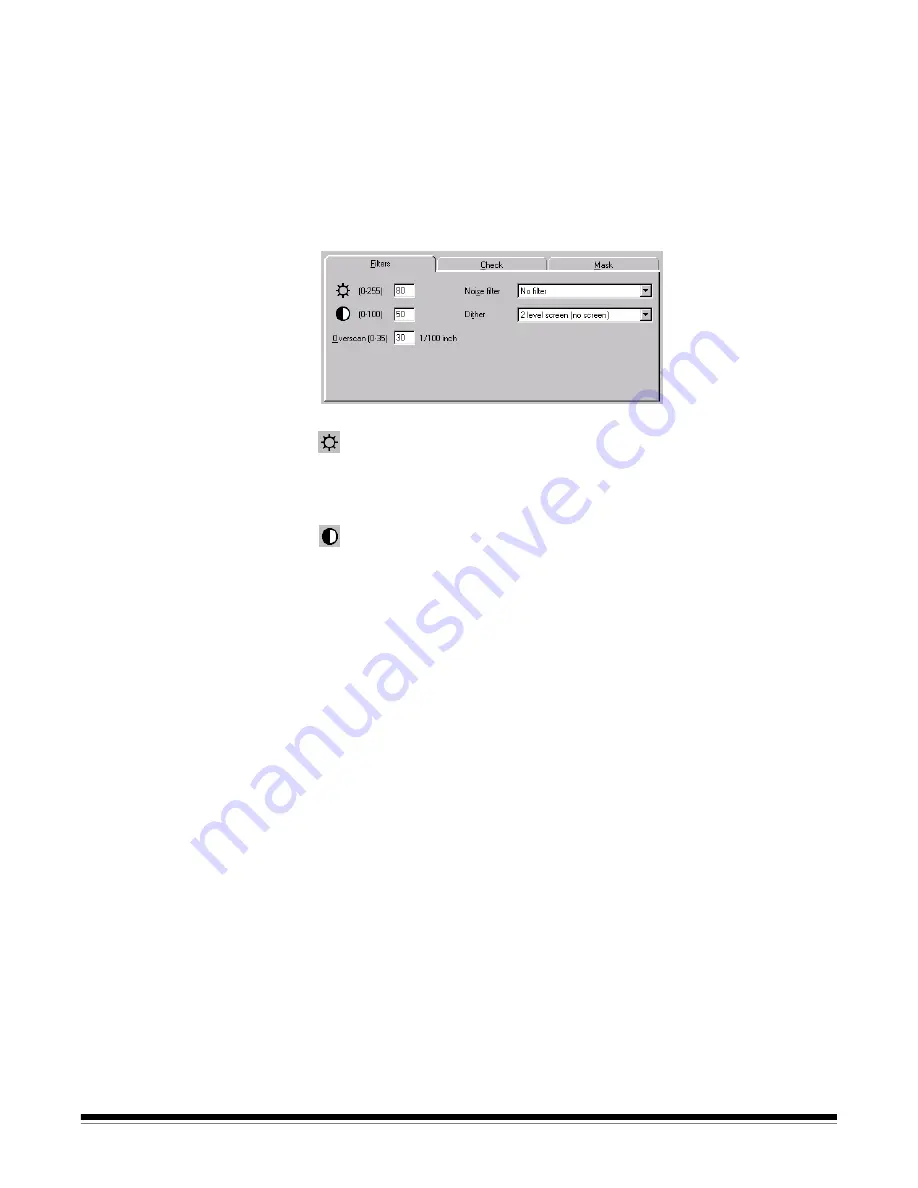
9A-18
A-63054 February 2004
Using Image Setup
with low volume,
mid-volume, and
high volume
scanners
Image Setup for low volume, mid-volume, and high volume scanners (except
the i800 Series Scanners) provides three tabs: Filters, Check, and Mask.
Following are descriptions of these tabs.
NOTE: The
Delete
button on the Image Setup dialog box allows you to delete
an image setup and remove it from the list of available image setups.
Filters tab
The Filters tab is different for each Capture Software product.
Filters tab for
mid-volume scanners
Threshold
—threshold controls the lightness and darkness of the
background in an image. As the threshold value increases, more of the darker
grays in the image turn black. As the threshold value decreases, fewer darker
grays turn black. Enter a value between 0 and 255.
Contrast
—contrast enhances the edges contained in a document.
Increasing the contrast level sharpens the image edges. Decreasing the
contrast level softens the image. Enter a value between 0 and 100. Setting
the Contrast to “0” enables Fixed Thresholding and disables Adaptive
Threshold Processing (ATP).
Overscan
—controls the gap between images. Enter a value between 0 and
35 (1/100 inch). A wider gap makes deskew more reliable and prevents
any loss of corners. The default is “30” for bitonal scanning and “35” for
color scanning.
NOTE: When drawing a mask in the Mask tab to define the Scan area, it is
highly recommended that you set Overscan to “0.”
Summary of Contents for 8342693 - Capture Software - PC
Page 1: ...Capture Software User s Guide A 63054...
Page 3: ......






























