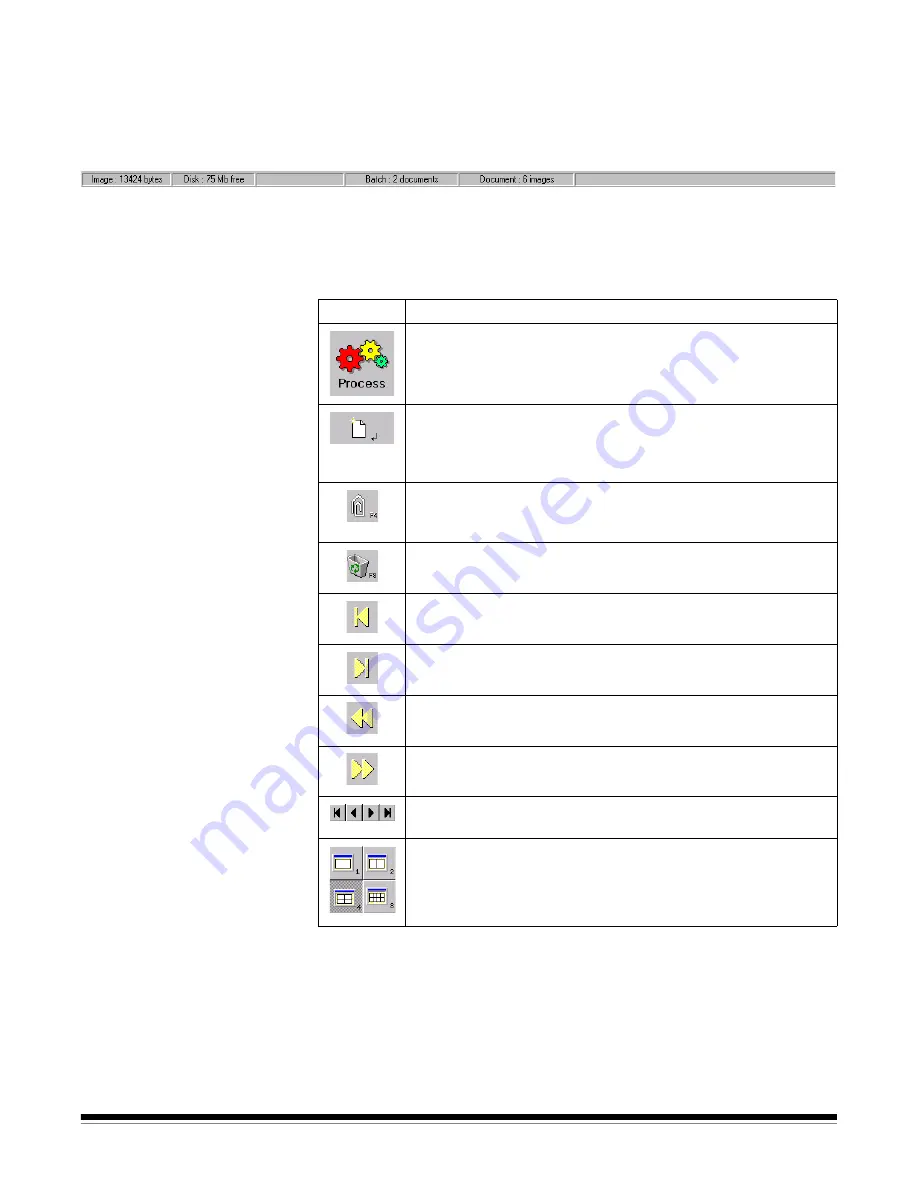
3C-46
A-63054 February 2004
Status bar
The Status bar indicates the size of the last scanned image or the image you
clicked on last and the total Free Disk Space and Free Batch Space (based on
the Maximum MB setting defined in the Storage setup). It also indicates the
total number of images in the document and the number of documents in
the batch.
Button bar
When selected, the Button bar appears on the left side of the screen. If the
Button bar does not appear, enable
Button bar
from the Options menu. The
following table describes the function of each button.
Button bar context-
sensitive menu
If you position the mouse cursor on the Button bar and click the right-mouse
button, a context-sensitive menu is displayed which allows you to display
either large or small buttons.
Button
Description
Process
—when selected, processes the current batch.
New Document
—when selected, Capture Software starts a
new document with a document number equal to the last
document 1. Selecting this button also enables the
scanner and starts the scanner transport/feeder or flatbed.
Attachment
—appends the next scanned page to the current
document. This button only creates one attachment and has to
be clicked again for each additional attachment.
Delete Document
—deletes the current document. A
confirmation box will be displayed when you click on this button.
First Document
—click this button to go directly to the first
document in a batch.
Last Document
—click this button to go directly to the last
document in a batch.
Previous Document
—moves to the previous document
number containing images.
Next Document
—moves to the next document number
containing images.
Image Navigation
—allows you to move respectively to the
first, previous, next, and last image of a document.
Display Mode
—allows you to display 1, 2, 4, or 8 images
simultaneously.
Summary of Contents for 8342693 - Capture Software - PC
Page 1: ...Capture Software User s Guide A 63054...
Page 3: ......






























