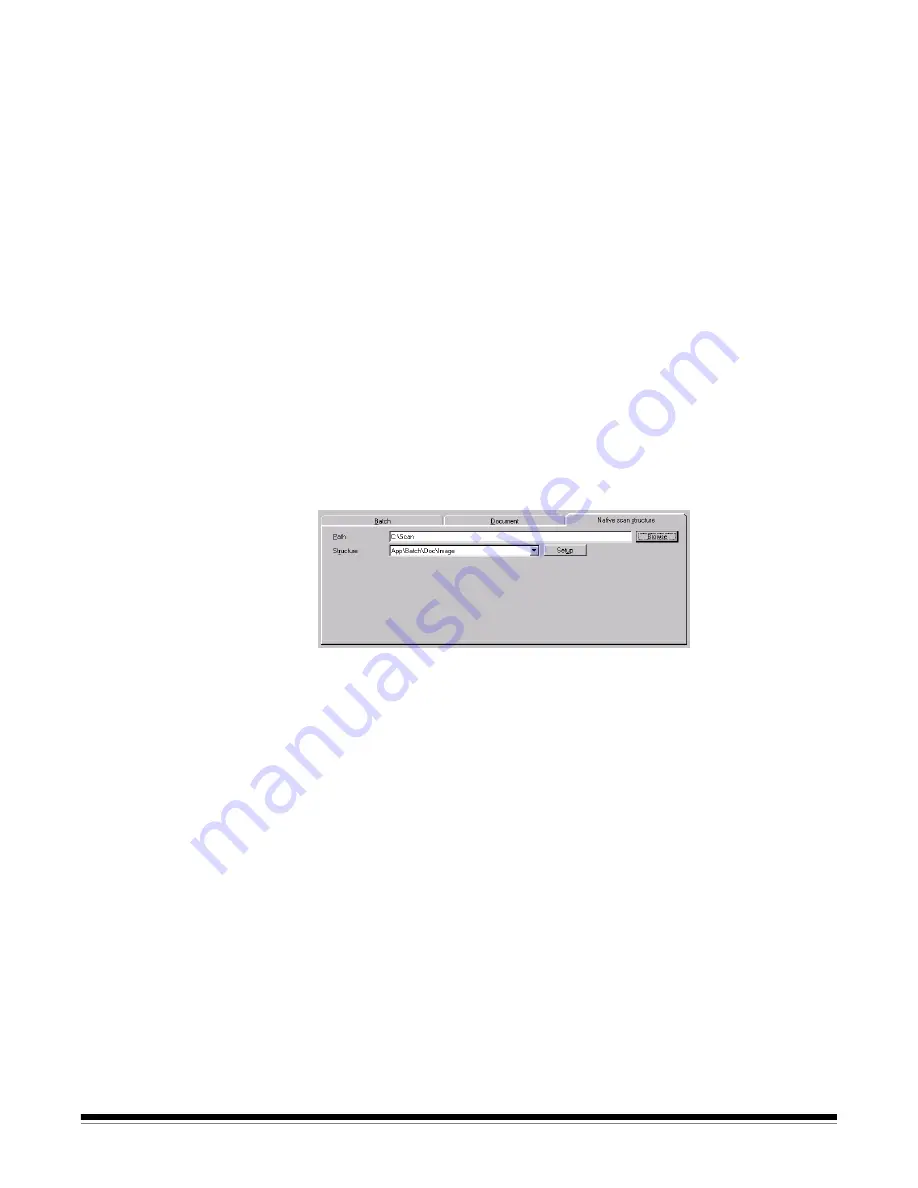
4-30
A-63054 February 2004
Pages
—select one or both of the following options:
Minimum and Maximum
—enter the minimum required and maximum
allowed quantity of pages (one page is one front plus one rear) in these
fields. If you try to close a new document (by creating a new document)
with fewer than the minimum number of pages, Capture Software will give
a warning. This allows you to return to the document and continue adding
pages. This option is useful in conjunction with
Stop Scanner on Error
.
If you scan more than the maximum allowed quantity of images, an error
message will appear. This message will appear for every additional image
scanned above the maximum value set.
Entering 0 in these fields disables any checks.
Warn X Pages Before Maximum
—if you enter a value, a message will
appear when it reaches the specified quantity of pages before the
maximum allowed number of pages.
Native scan structure
The Native scan structure tab allows you to select the on disk image structure
after scanning. There are two Native Scan formats:
• IBS/Document CD (this is the same structure that is currently used in the
High Volume Capture Software)
• App\Batch\Document\Image Structure
To define the Native Scan structure, proceed as follows.
1. Define the root drive or path where you want to scan your images. The
Path
field accepts drive letters and UNC paths. Use the
Browse
button to
select a root or path.
IMPORTANT: When scanning in a multiple Capture Software workstation
environment where batches must be shared across
workstations, you should use a UNC path to ensure
proper access by all workstations.
2. Select the Structure from the drop-down list box.
Following is information regarding the two Native Scan formats you can set up.
Summary of Contents for 8342693 - Capture Software - PC
Page 1: ...Capture Software User s Guide A 63054...
Page 3: ......






























