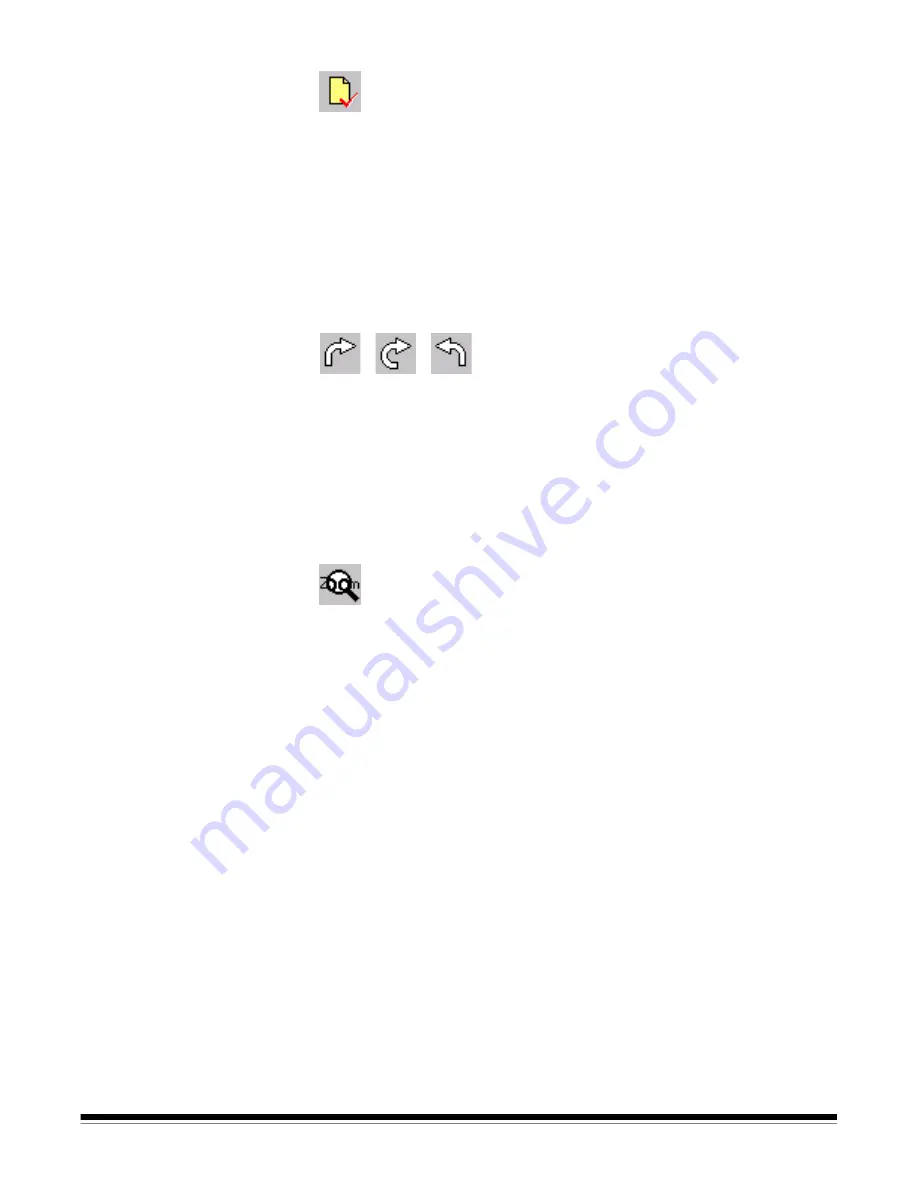
A-63054 February 2004
3B-35
Flag image
You can indicate that something special has to be done with certain images by
using the
Flag image
tool. For example, flagged images can be used to
indicate that an image has to be processed by an OCR system for data
extraction. This function is not yet available.
1. Select the
Flag image
tool.
2. Click on the image you want to flag.
Flagged images will be colored yellow. If you want to flag multiple images
on the screen, use the CTRL-click and SHIFT-click Windows techniques.
Rotate
The
Rotate
tools rotate images 90° right, 180°, or 90° left (270° right). This tool
physically rotates the image file, so that when viewed later in any application, it
has the same orientation as displayed in Capture Software.
1. Select the desired
Rotate
tool.
2. Click on the image you want to rotate. If you want to rotate all images on
the screen or undo the action, select the appropriate function from the
Image menu (right-clicking on the image accesses the context-sensitive
Image menu).
Zoom (with magnifying glass)
1. Select the
Zoom
tool and click and hold the left mouse button anywhere on
an image.
The zone where you clicked is magnified.
2. You can select other magnification ratios (100%, 150%, 200%, or 250%)
through the Image menu (right-clicking on the image accesses the context-
sensitive Image menu).
If you want to magnify a different displayed image, click and hold the
left mouse button anywhere on that image. The
Zoom
tool does not slide
between images.
Summary of Contents for 8342693 - Capture Software - PC
Page 1: ...Capture Software User s Guide A 63054...
Page 3: ......






























