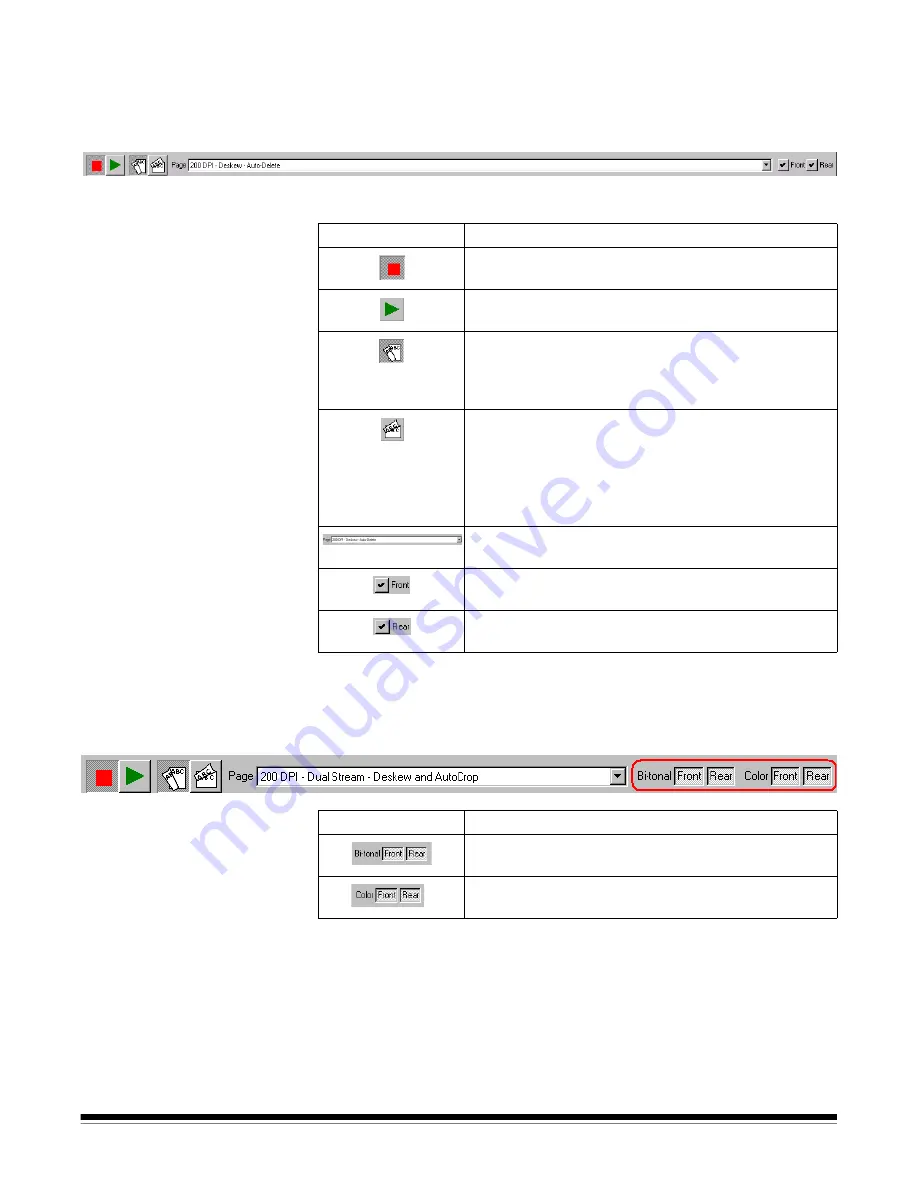
A-63054 February 2004
3A-39
Scanner bar
The Scanner bar provides tools for controlling the scanner from within Capture
Software. If the Scanner bar is not visible, open the Options menu and click on
the Scanner bar option. The Scanner bar displayed below is for a duplex
scanner scanning both sides of the page.
Default Scanner bar
The Default Scanner bar provides the following options.
Specific options for
the i820 Scanner and
i840 Scanner
For the i820 Scanner and i840 Scanner, which can scan in both color and
black and white simultaneously, the Default Scanner bar has the specific
settings shown below.
Button
Description
Stop
—clears and stops the transport/feeder and
disables the scanner.
Start
—enables the scanner and starts the transport/
feeder.
Classic
—duplex scanning format typically associated
with multi-page reports. Reports, postcards, articles,
etc., are all printed according to the classic
duplex format.
Calendar
—duplex scanning format typically used for
presentation handouts, statistical and financial reports,
project planning reports, etc.
NOTE: Calendar duplex mode is not supported when
color scanning with the Color Scanner 3590C,
Color Scanner 4500, i820 Scanner, or i840 Scanner.
Page
—displays the current/active page setup. Use the
drop-down list button to select a different page setup.
Front
—select this option to enable/disable simplex,
front only scanning.
Rear
—select this option to enable/disable simplex,
rear only scanning.
Button
Description
Bi-tonal
—select the Front and Rear buttons to enable/
disable front and/or rear bitonal scanning.
Color
—select the Front and Rear buttons to enable/
disable front and/or rear color scanning.
Summary of Contents for 8342693 - Capture Software - PC
Page 1: ...Capture Software User s Guide A 63054...
Page 3: ......






























