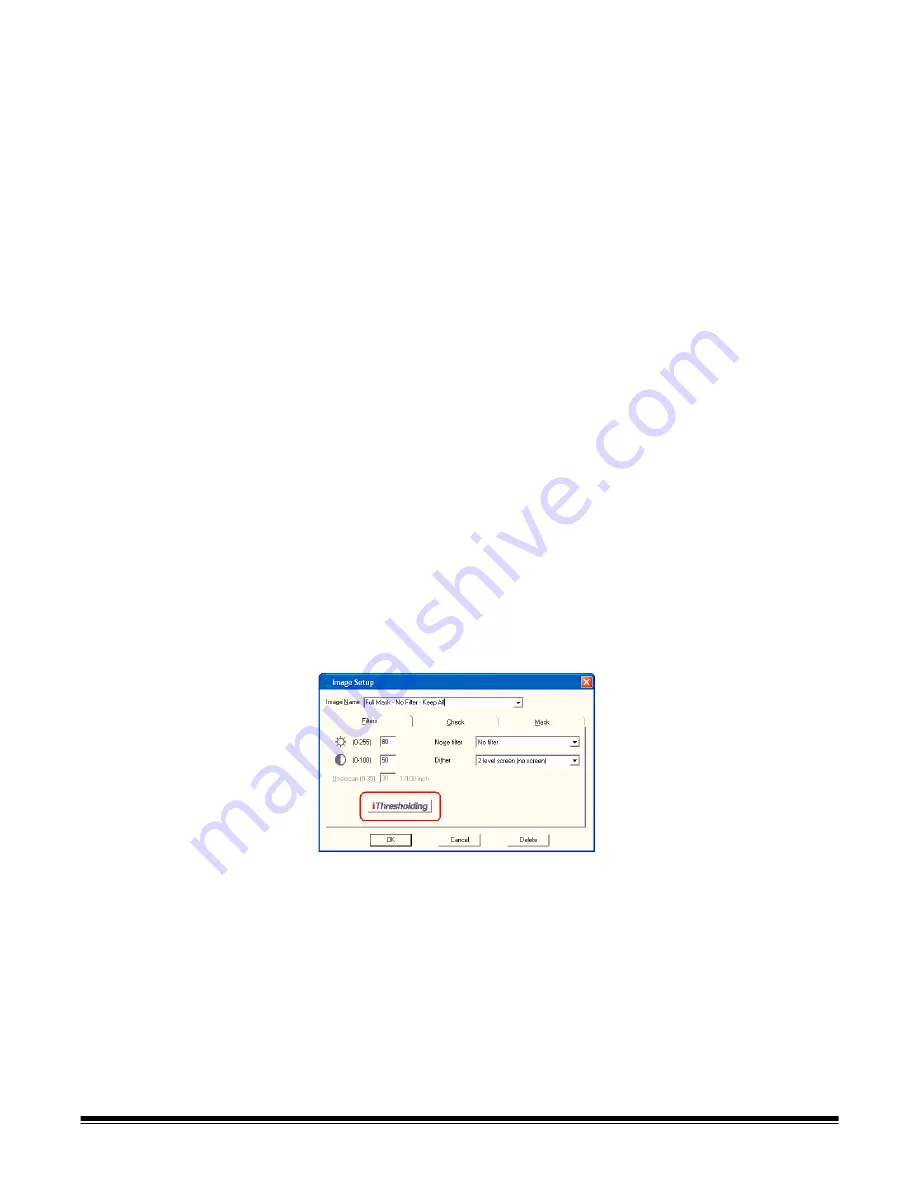
A-63054 February 2004
9A-19
Noise filter
—these options are available to help increase the compression
ratio and improve the appearance of document images.
• Majority Rule—determines central pixel data according to the number of
white and black pixels.
• No Filter—no enhancement is done to the images.
• Remove Lone Pixels—reduces random noise on bitonal images by
converting a black pixel surrounded by white pixels to white and by
converting a white pixel surrounded by black pixels to black.
NOTES: Using the noise filter on documents containing very fine detail (e.g.,
the dot on an “i” in 4-point type) may cause information to be lost. It is
recommended that the noise filter not be used when scanning
documents with text smaller than 7-point type.
Using the noise filter in conjunction with thresholding will optimize the
appearance of document images.
Do not use the noise filter with screening (dithering).
Dither Pattern
—dithering is a way to simulate gray shades and should be
used for scanning photos. It is not recommended for text-only images. Four
options are available:
• 2-level screen (no screen)
Always use 2-level screen with business documents. The other dithering
options significantly increase the file sizes of the electronic images. Also, for
OCR reading it is critical that you use 2-level dithering. The other dithering
options decrease the read rate of any OCR system.
• 64-level 45° Clustered Dot Screen
• 64-level Bayer Dither
• 64-level Dispersed Dot Screen
iThresholding setting for
Scanner 3520
If your Scanner 3520 is installed with an iThresholding board, the Filters tab
will contain the iThresholding button. Clicking on the iThresholding button sets
the Threshold value to 255, thus enabling the iThresholding feature.
When iThresholding is enabled, the Scanner 3520 automatically determines
the optimal Threshold setting for each scanned page, thereby improving
overall scanning productivity and image quality. With the iThresholding feature,
the need to make adjustments to the Threshold setting when scanning mixed
documents of different colored or shaded backgrounds is greatly reduced.
To disable the iThresholding feature, click on the iThresholding button again.
This will allow you to modify the Threshold field.
Summary of Contents for 8342693 - Capture Software - PC
Page 1: ...Capture Software User s Guide A 63054...
Page 3: ......






























