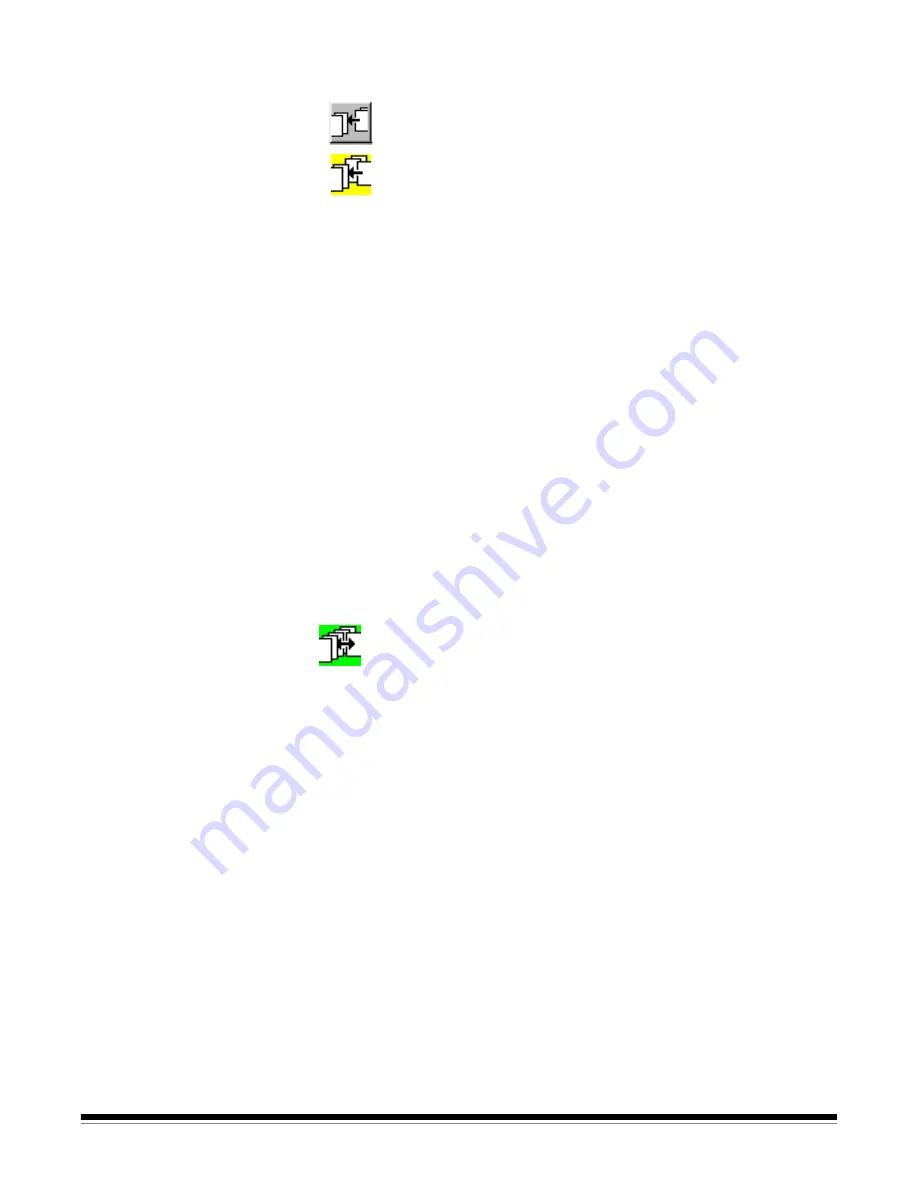
3C-34
A-63054 February 2004
Using the Tool bar
Following are procedures for using the Tool bar options.
You can insert additional images into a scanned document with the Insert
image tool.
To use the
Insert image
tool:
1. Select the
Insert image
tool (or press
Insert
).
2. Click on the page (front image of the page) where you want to insert
images.
The images will be inserted before this page. The selected page and all
following images are placed in a temporary buffer. The
Re-Append
images
tool appears at the left side of the Tool bar.
When you click on the rear of a page that also contains a front, the
message
Inserting images between a front and a rear of a page is not
allowed
appears.
3. Scan the images you want to insert.
4. When you have finished scanning, recall the images in the temporary
buffer by clicking on the
Re-Append images
tool or the
Confirmation
tool.
NOTE: This option is not available for Capture Software
Lite
for i200 Series
Scanners.
Rescan
To rescan images in a document:
1. Select the
Rescan
tool (or press
R
).
2. Click on the images to be rescanned. To select multiple images, use the
CTRL-click and SHIFT-click Windows techniques.
If only the front or rear scanner is enabled, scanned images will replace all
selected images until no selected images are available. Subsequent
scanned images will be appended to the document. When a front image
replaces a rear image, the new scanned image will also be marked as a
rear and vice versa.
When you use the scanner in duplex mode re-scan is done on a page-per-
page basis. Capture Software analyzes each selected page and replaces
fronts by fronts and rears by rears. When the selection does not include
certain rears or fronts, Capture Software discards the corresponding
scanned images. Once all selected images are replaced, subsequent
scanned pages will be appended to the document.
NOTE: This option is not available for Capture Software
Lite
for i200 Series
Scanners.
Re-Append images
Insert image
Summary of Contents for 8342693 - Capture Software - PC
Page 1: ...Capture Software User s Guide A 63054...
Page 3: ......






























