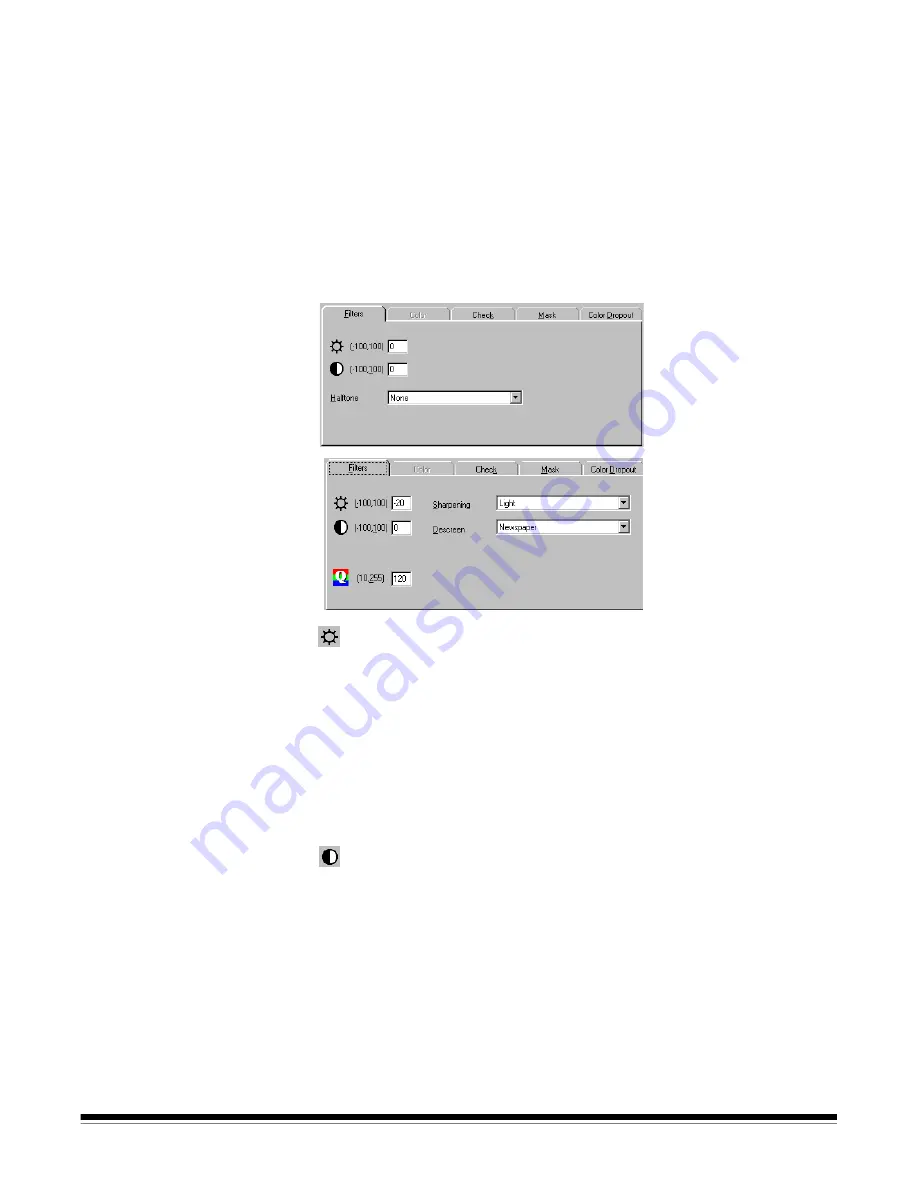
A-63054 February 2004
9B-5
Using Image Setup
Image Setup provides four tabs: Filters, Check, Mask, and Color Dropout.
Following are descriptions of these tabs.
The content and availability of each tab may be different, depending on the
Image type (bitonal, color, or grayscale) selected in Page setup.
NOTE: The
Delete
button on the Image Setup dialog box allows you to delete
an image setup and remove it from the list of available image setups.
Filters tab
The Filters tab is different depending on the image type selected. The JPEG
Quality, Sharpening, and Descreen options are available only when scanning
in color or grayscale.
Threshold
—threshold controls the lightness and darkness of the
background in an image. As the threshold value increases, more of the darker
grays in the image turn black. As the threshold value decreases, fewer darker
grays turn black. Enter a value between -100 and 100.
The larger the number, the darker the image. A darker setting is recommended
for documents containing blurred characters. A lighter setting will eliminate
background noise in a color document.
NOTE: When scanning in color or grayscale with auto-crop and deskew
enabled, a Threshold setting of 10 or higher is recommended to obtain
the best results.
Contrast
—contrast adjusts the differences between black and white,
making an image sharper or softer. Decreasing the contrast level softens the
image. In a high-contrast setting, the difference between black and white is
large, so the image is clearer. Enter a value between -100 and 100.
Halftone
—select a setting from the drop-down list to simulate grayscale by
using various dot sizes. If you view a halftone image at a certain distance, it
looks much like a grayscale image, but the file size is smaller. You can specify
None, Halftone 1, Halftone 2, Halftone 3, Halftone 4, or Diffusion.
Sharpening
—select a setting from the drop-down list to sharpen the scanned
image. You can specify None, Light, More, Heavy, or Extra Heavy.
Filters tab (bitonal scanning)
Filters tab (color and
grayscale scanning)
Summary of Contents for 8342693 - Capture Software - PC
Page 1: ...Capture Software User s Guide A 63054...
Page 3: ......






























