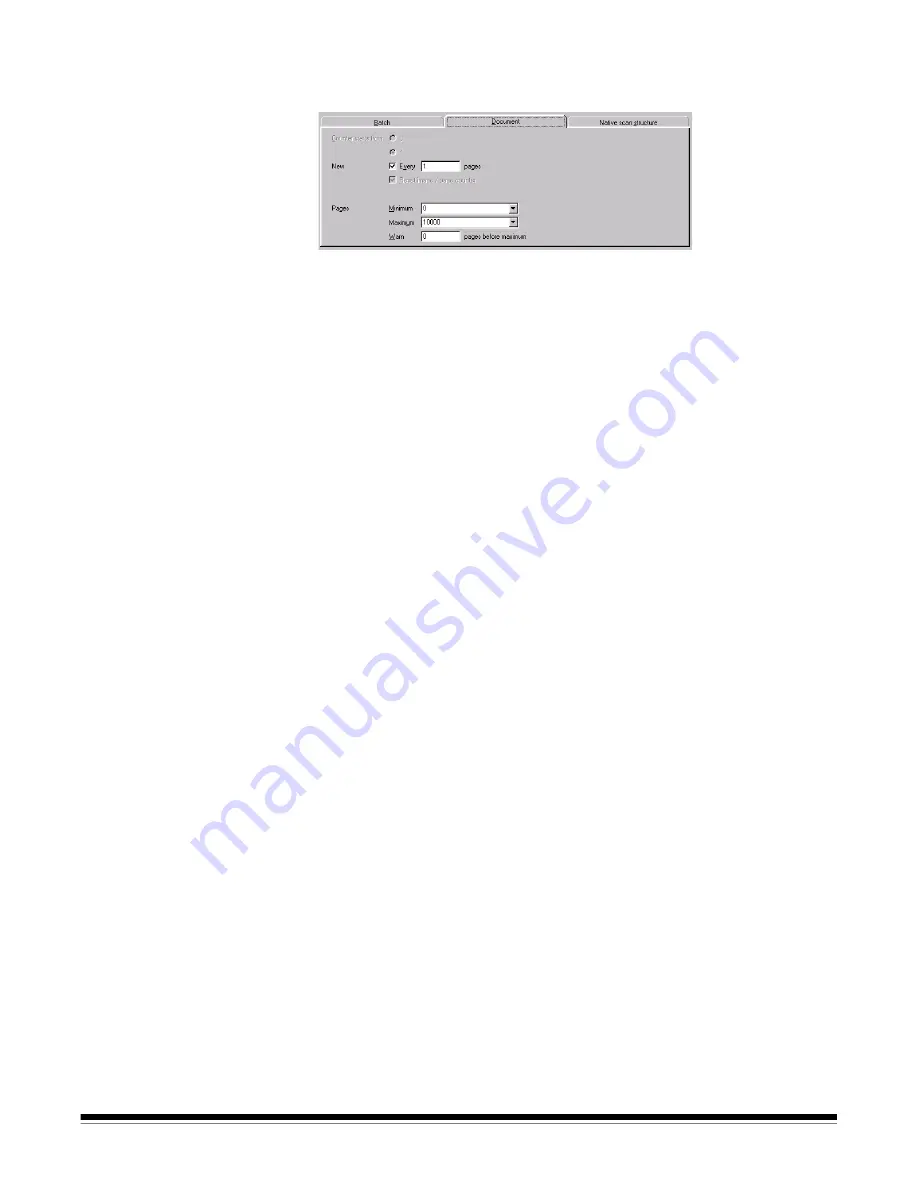
A-63054 February 2004
4-29
Document setup
The Images - Document tab allows you to define document counting and
document size limitations for the application.
Following is a description of the functions of the Document tab.
Counter Starts from
—select one of the following options:
0
or
1
—allows you to set the starting document number for each batch. In
this version of Capture Software, the document counter is always “1.” If the
Reset Document Counter
option is disabled in the Images—Batch tab,
then Starting Document Counter is not used.
NOTE: This option is not available when the IBS/Document CD Native Scan
structure is selected.
New
—select one or both of the following options:
Every X Pages
—creates a new document after the specified quantity of
pages. (One page corresponds with one front and one rear; if the rear or
front is auto-deleted, the remaining front or rear image counts as one
page.) This is useful with transaction documents where each scanned
page should become a document automatically.
If this option is not enabled, Capture Software continues adding pages
to the current document until a new document is created. Set the
Maximum
number of pages higher than “1” if a document occasionally
has attachments.
NOTE: Creating a new document every X pages is not available for
Capture Software
Lite
for i50/i60/i80 Scanners or Capture Software
Lite
for i200 Series Scanners.
Reset Image/Page Counter
—when this option is enabled, every new
document will start with image number 1; otherwise the image number
continues to increment across documents.
NOTES: In this version of Capture Software, this option is always enabled.
Therefore, the
Reset Image/Page Counter
will always be reset
to “1” for every new document.
This option is not available when the IBS/Document CD Native
Scan is selected.
Summary of Contents for 8342693 - Capture Software - PC
Page 1: ...Capture Software User s Guide A 63054...
Page 3: ......






























