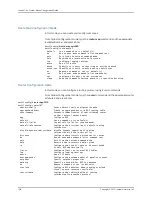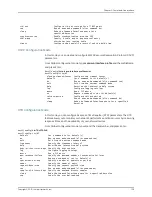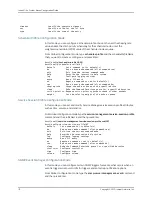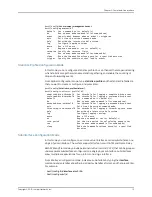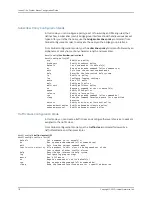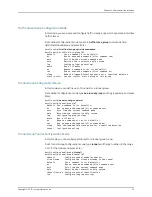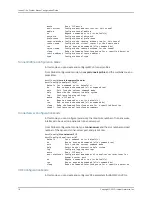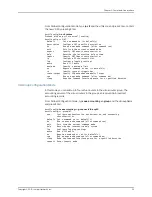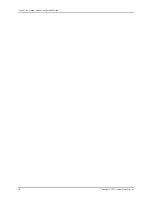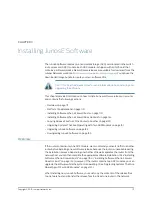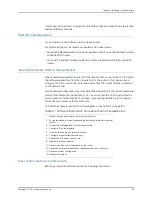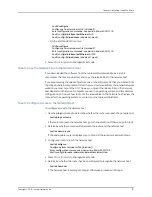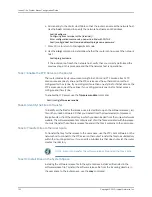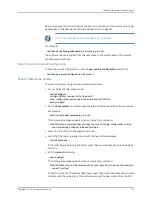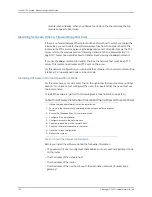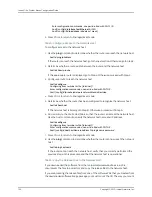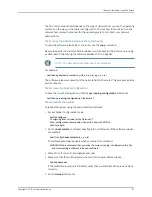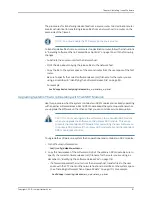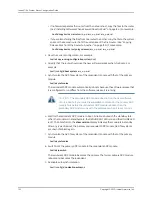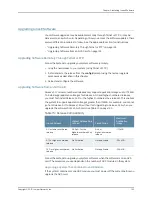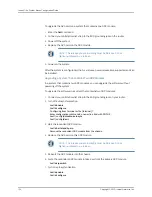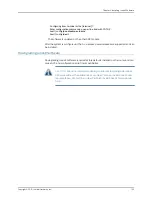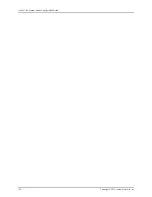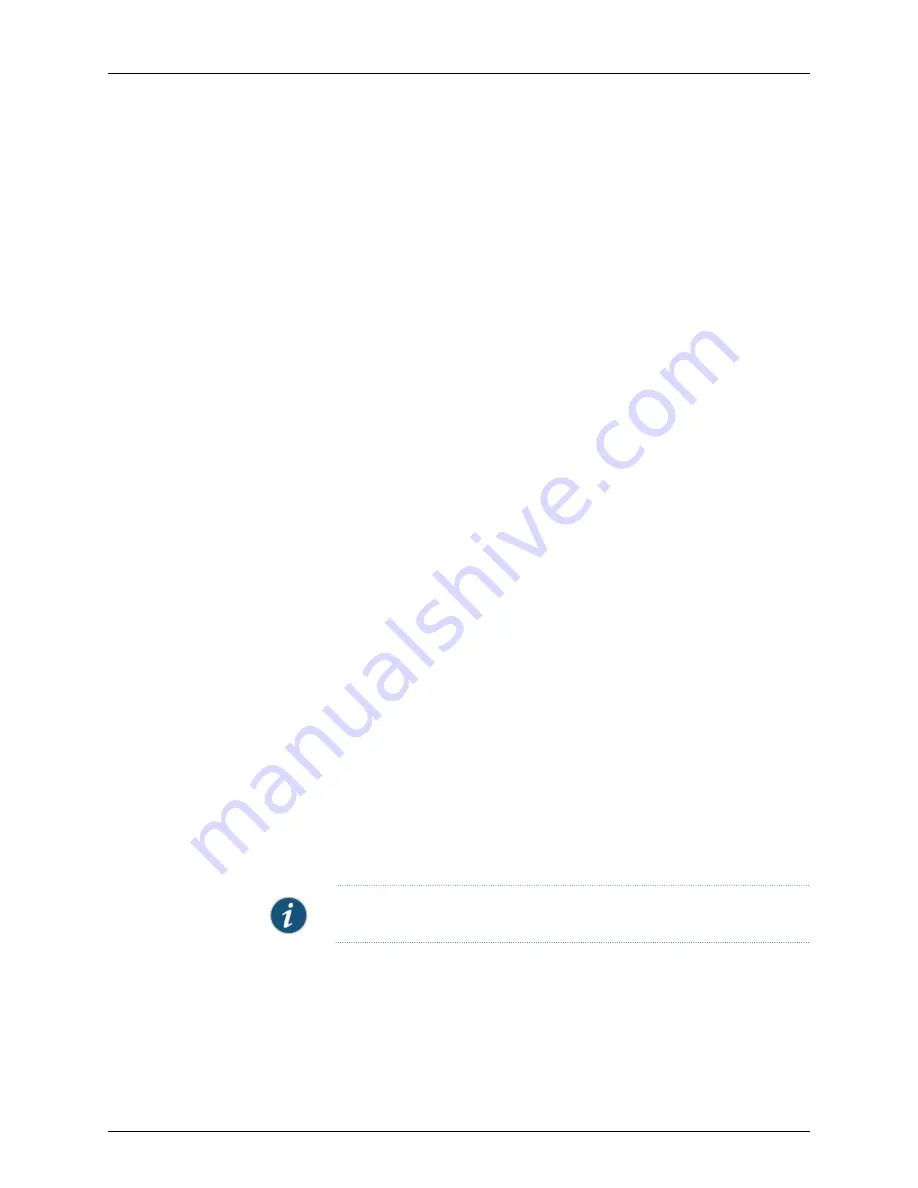
6.
Add an entry to the Static Host Table so that the router can access the network host.
Use the
host
command to specify the network hostname and IP address.
host1#
configure
Configuring from terminal or file [terminal]?
Enter configuration commands, one per line. End with CNTL/Z.
host1(config)#
host
hostName ipAddress
ftp
loginname password
7.
Press Ctrl+z to return to Privileged Exec mode.
8.
Use the
ping
command to determine whether the router can now reach the network
host.
host1#
ping
hostname
If the router cannot reach the network host, verify that you correctly performed the
previous steps in this procedure and that the network host is operational.
Task 7: Enable the FTP Server on the Router
The router divides its vty resources among Telnet, SSH, and FTP services. Each FTP
session requires one vty line, and the FTP service uses the authentication method
configured for the vty line. If you configured more than one vty line for Telnet access, the
FTP service uses one of those lines. If you configured only one line for Telnet access,
configure another vty line.
To enable the FTP server, use the
ftp-server enable
command.
host1(config)#
ftp-server enable
Task 8: Identify the Files to Transfer
To identify all the files for the release, use a text editor to open the software release (.rel)
file on the JunosE Software CD that you created from the downloaded, compressed,
image bundle or from the directory in which you downloaded from the Juniper Networks
website. The software release file contains a list of all the files associated with the release.
You must transfer the software release file and all the files it contains to the user space.
Task 9: Transfer Files to the User Space
To transfer the files for the release to the user space, use the FTP client software on the
network host to connect to the FTP server on the router. Transfer the files to a subdirectory
within the incoming directory. If you specify a subdirectory that does not exist, the router
creates the directory.
NOTE:
Be sure to transfer the software release file and all the files it lists.
Task 10: Install Files on the System Space
Installing the software release file to the system space installs all files listed in the
software release file. To install the software release file from the incoming directory in
the user space to the router space, use the
copy
command.
Copyright © 2010, Juniper Networks, Inc.
122
JunosE 11.3.x System Basics Configuration Guide
Summary of Contents for JUNOSE 11.3
Page 6: ...Copyright 2010 Juniper Networks Inc vi...
Page 8: ...Copyright 2010 Juniper Networks Inc viii JunosE 11 3 x System Basics Configuration Guide...
Page 24: ...Copyright 2010 Juniper Networks Inc xxiv JunosE 11 3 x System Basics Configuration Guide...
Page 32: ...Copyright 2010 Juniper Networks Inc 2 JunosE 11 3 x System Basics Configuration Guide...
Page 146: ...Copyright 2010 Juniper Networks Inc 116 JunosE 11 3 x System Basics Configuration Guide...
Page 166: ...Copyright 2010 Juniper Networks Inc 136 JunosE 11 3 x System Basics Configuration Guide...
Page 432: ...Copyright 2010 Juniper Networks Inc 402 JunosE 11 3 x System Basics Configuration Guide...
Page 488: ...Copyright 2010 Juniper Networks Inc 458 JunosE 11 3 x System Basics Configuration Guide...
Page 524: ...Copyright 2010 Juniper Networks Inc 494 JunosE 11 3 x System Basics Configuration Guide...
Page 554: ...Copyright 2010 Juniper Networks Inc 524 JunosE 11 3 x System Basics Configuration Guide...
Page 566: ...Copyright 2010 Juniper Networks Inc 536 JunosE 11 3 x System Basics Configuration Guide...
Page 588: ...Copyright 2010 Juniper Networks Inc 558 JunosE 11 3 x System Basics Configuration Guide...
Page 613: ...PART 3 Index Index on page 585 583 Copyright 2010 Juniper Networks Inc...
Page 614: ...Copyright 2010 Juniper Networks Inc 584 JunosE 11 3 x System Basics Configuration Guide...
Page 632: ...Copyright 2010 Juniper Networks Inc 602 JunosE 11 3 x System Basics Configuration Guide...