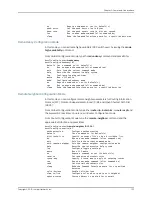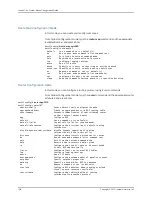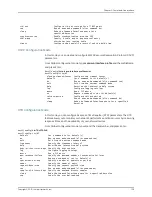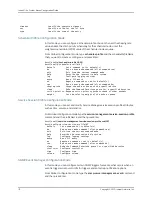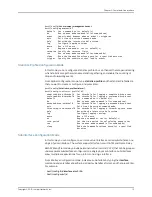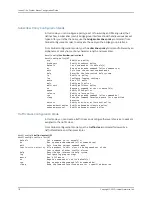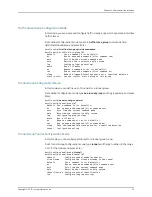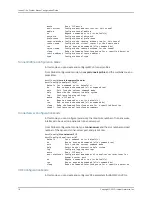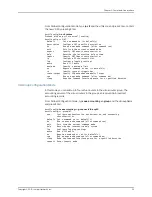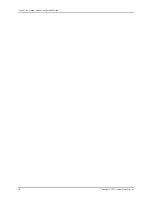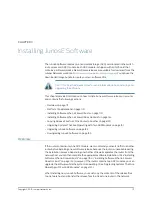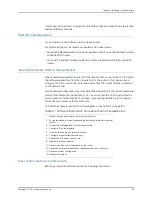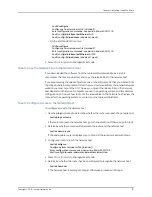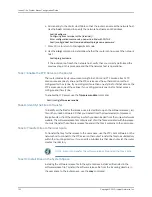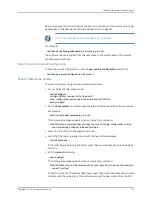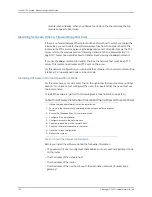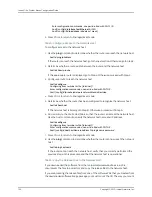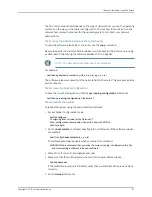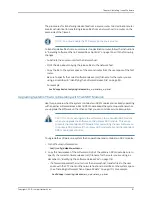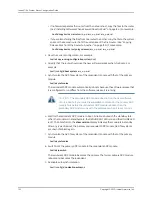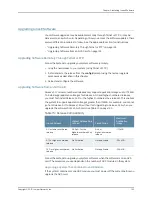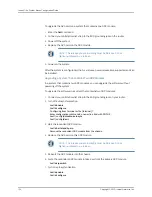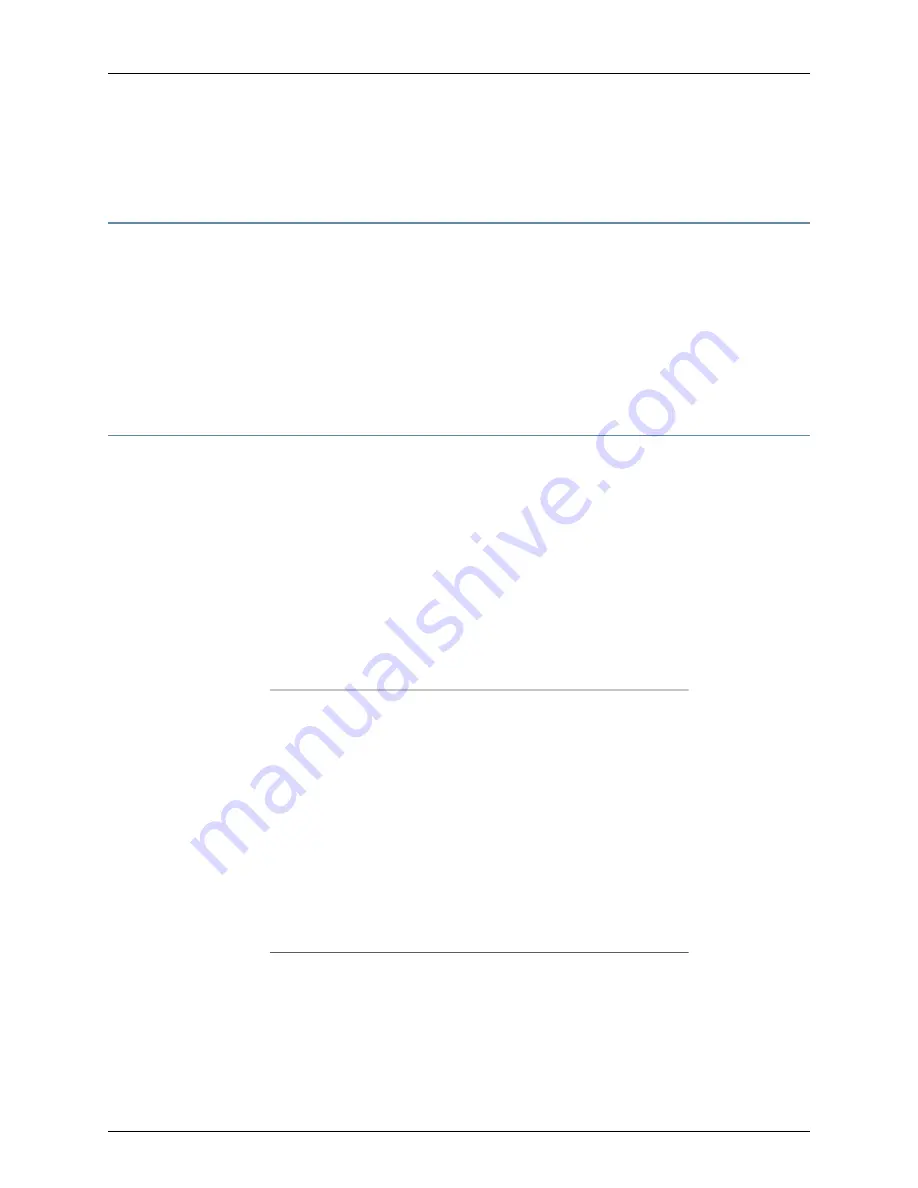
“Command-Line Interface” on page 27 and Interface Types and Specifiers in the
JunosE
Command Reference Guide
Platform Considerations
You can install JunosE Software on all E Series routers.
For information about the modules supported on E Series routers:
•
See the
ERX Module Guide
for modules supported on ERX7xx models, ERX14xx models,
and the ERX310 router.
•
See the
E120 and E320 Module Guide
for modules supported on the E120 and E320
routers.
Installing Software When a Firewall Exists
When a firewall separates the router from the network host, you must use FTP to transfer
the software release files from the network host to the router. In this case, you must
configure the FTP server on the router and ensure that FTP client software is installed
on the network host.
For this network configuration, you must install the software from the normal operational
mode of the command-line interface (CLI). You can access the CLI through either the
local console or a Telnet session. If you have not yet configured the router to support
Telnet, then you must use the local console.
To install the software, perform the following tasks. (See Table 12 on page 119.)
Table 12: Software Installation Procedure When a Firewall Exists
1.
Obtain the required information for the installation.
2. For routers that are currently operating, divert network traffic to another
router.
3. Access the Privileged Exec CLI command mode.
4. Configure IP on an interface.
5. Copy the release files on the network host.
6. Configure access to the network host.
7. Enable the FTP server on the router.
8. Identify the files to transfer.
9. Transfer the files to the user space on the router.
10. Install the software release file to the system space on the router.
11. Save the current configuration.
12. Reboot the system.
Task 1: Obtain the Required Information
Before you install the software, obtain the following information:
119
Copyright © 2010, Juniper Networks, Inc.
Chapter 3: Installing JunosE Software
Summary of Contents for JUNOSE 11.3
Page 6: ...Copyright 2010 Juniper Networks Inc vi...
Page 8: ...Copyright 2010 Juniper Networks Inc viii JunosE 11 3 x System Basics Configuration Guide...
Page 24: ...Copyright 2010 Juniper Networks Inc xxiv JunosE 11 3 x System Basics Configuration Guide...
Page 32: ...Copyright 2010 Juniper Networks Inc 2 JunosE 11 3 x System Basics Configuration Guide...
Page 146: ...Copyright 2010 Juniper Networks Inc 116 JunosE 11 3 x System Basics Configuration Guide...
Page 166: ...Copyright 2010 Juniper Networks Inc 136 JunosE 11 3 x System Basics Configuration Guide...
Page 432: ...Copyright 2010 Juniper Networks Inc 402 JunosE 11 3 x System Basics Configuration Guide...
Page 488: ...Copyright 2010 Juniper Networks Inc 458 JunosE 11 3 x System Basics Configuration Guide...
Page 524: ...Copyright 2010 Juniper Networks Inc 494 JunosE 11 3 x System Basics Configuration Guide...
Page 554: ...Copyright 2010 Juniper Networks Inc 524 JunosE 11 3 x System Basics Configuration Guide...
Page 566: ...Copyright 2010 Juniper Networks Inc 536 JunosE 11 3 x System Basics Configuration Guide...
Page 588: ...Copyright 2010 Juniper Networks Inc 558 JunosE 11 3 x System Basics Configuration Guide...
Page 613: ...PART 3 Index Index on page 585 583 Copyright 2010 Juniper Networks Inc...
Page 614: ...Copyright 2010 Juniper Networks Inc 584 JunosE 11 3 x System Basics Configuration Guide...
Page 632: ...Copyright 2010 Juniper Networks Inc 602 JunosE 11 3 x System Basics Configuration Guide...