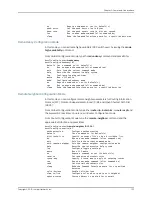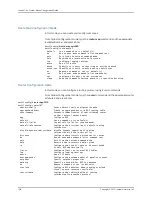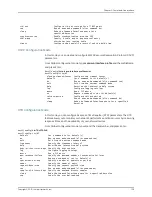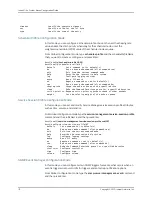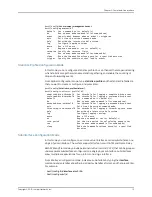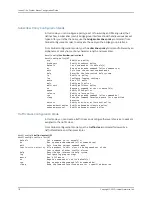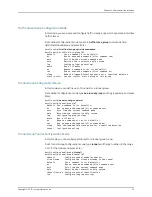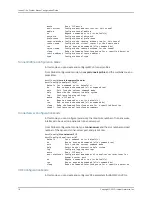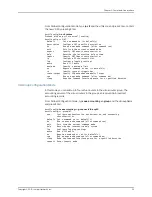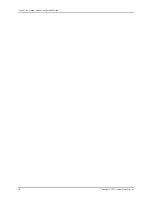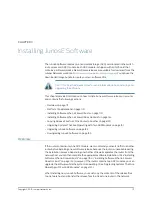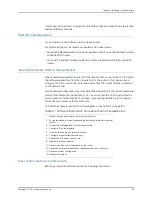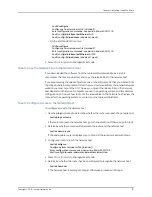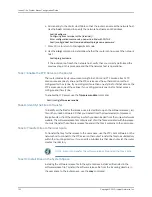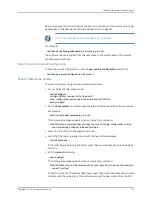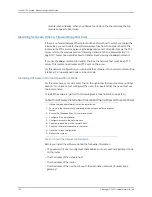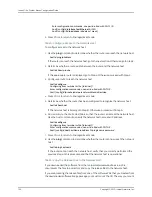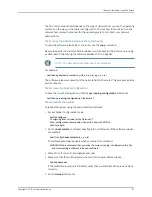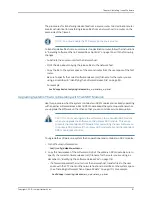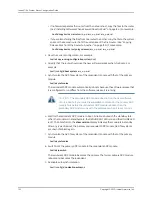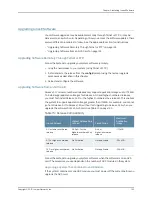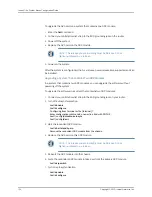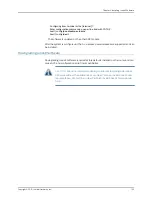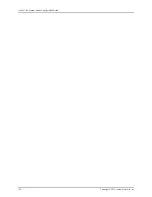host1#
configure
Configuring from terminal or file [terminal]?
Enter configuration commands, one per line. End with CNTL/Z.
host1(config)#
interface fastEthernet 6/0
host1(config-if)#
ip address
ipAddress [ mask ]
•
On the E120 and E320 routers:
host1#
configure
Configuring from terminal or file [terminal]?
Enter configuration commands, one per line. End with CNTL/Z.
host1(config)#
interface fastEthernet 6/0/0
host1(config-if)#
ip address
ipAddress [ mask ]
5.
Press Ctrl+z to return to Privileged Exec mode.
Task 5: Copy the Release Files to the Network Host
If you downloaded the software from the Juniper Networks website as a .zip file,
uncompress the files to a directory, and copy the release files to the network host.
If you are accessing the release files from one of the software CDs that you created from
the image bundle in compressed format that you downloaded from the Juniper Networks
website, you must mount the CD. The way you mount the release files on the network
host depends on the type of computer you use, the operating system, and the network
configuration. To find out how to mount the release files on the network host, review the
manual for the operating system, or contact your network administrator.
Task 6: Configure Access to the Network Host
To configure access to the network host:
1.
Use the
ping
command to determine whether the router can reach the network host.
host1#
ping
hostname
If the router can reach the network host, go to the next section. Otherwise, go to Step 2.
2.
Determine whether a route exists between the router and the network host.
host1#
show ip route
If the appropriate route is displayed, go to Step 5. Otherwise, proceed with Step 3.
3.
Configure a route to reach the network host.
host1#
configure
Configuring from terminal or file [terminal]?
Enter configuration commands, one per line. End with CNTL/Z.
host1(config)#
ip route
ipNetwork networkMask ipNextHop
4.
Press Ctrl+z to return to Privileged Exec mode.
5.
Determine whether the router has been configured to recognize the network host.
host1#
show host
If the network host is listed, go to Step 8. Otherwise, proceed with Step 6.
121
Copyright © 2010, Juniper Networks, Inc.
Chapter 3: Installing JunosE Software
Summary of Contents for JUNOSE 11.3
Page 6: ...Copyright 2010 Juniper Networks Inc vi...
Page 8: ...Copyright 2010 Juniper Networks Inc viii JunosE 11 3 x System Basics Configuration Guide...
Page 24: ...Copyright 2010 Juniper Networks Inc xxiv JunosE 11 3 x System Basics Configuration Guide...
Page 32: ...Copyright 2010 Juniper Networks Inc 2 JunosE 11 3 x System Basics Configuration Guide...
Page 146: ...Copyright 2010 Juniper Networks Inc 116 JunosE 11 3 x System Basics Configuration Guide...
Page 166: ...Copyright 2010 Juniper Networks Inc 136 JunosE 11 3 x System Basics Configuration Guide...
Page 432: ...Copyright 2010 Juniper Networks Inc 402 JunosE 11 3 x System Basics Configuration Guide...
Page 488: ...Copyright 2010 Juniper Networks Inc 458 JunosE 11 3 x System Basics Configuration Guide...
Page 524: ...Copyright 2010 Juniper Networks Inc 494 JunosE 11 3 x System Basics Configuration Guide...
Page 554: ...Copyright 2010 Juniper Networks Inc 524 JunosE 11 3 x System Basics Configuration Guide...
Page 566: ...Copyright 2010 Juniper Networks Inc 536 JunosE 11 3 x System Basics Configuration Guide...
Page 588: ...Copyright 2010 Juniper Networks Inc 558 JunosE 11 3 x System Basics Configuration Guide...
Page 613: ...PART 3 Index Index on page 585 583 Copyright 2010 Juniper Networks Inc...
Page 614: ...Copyright 2010 Juniper Networks Inc 584 JunosE 11 3 x System Basics Configuration Guide...
Page 632: ...Copyright 2010 Juniper Networks Inc 602 JunosE 11 3 x System Basics Configuration Guide...