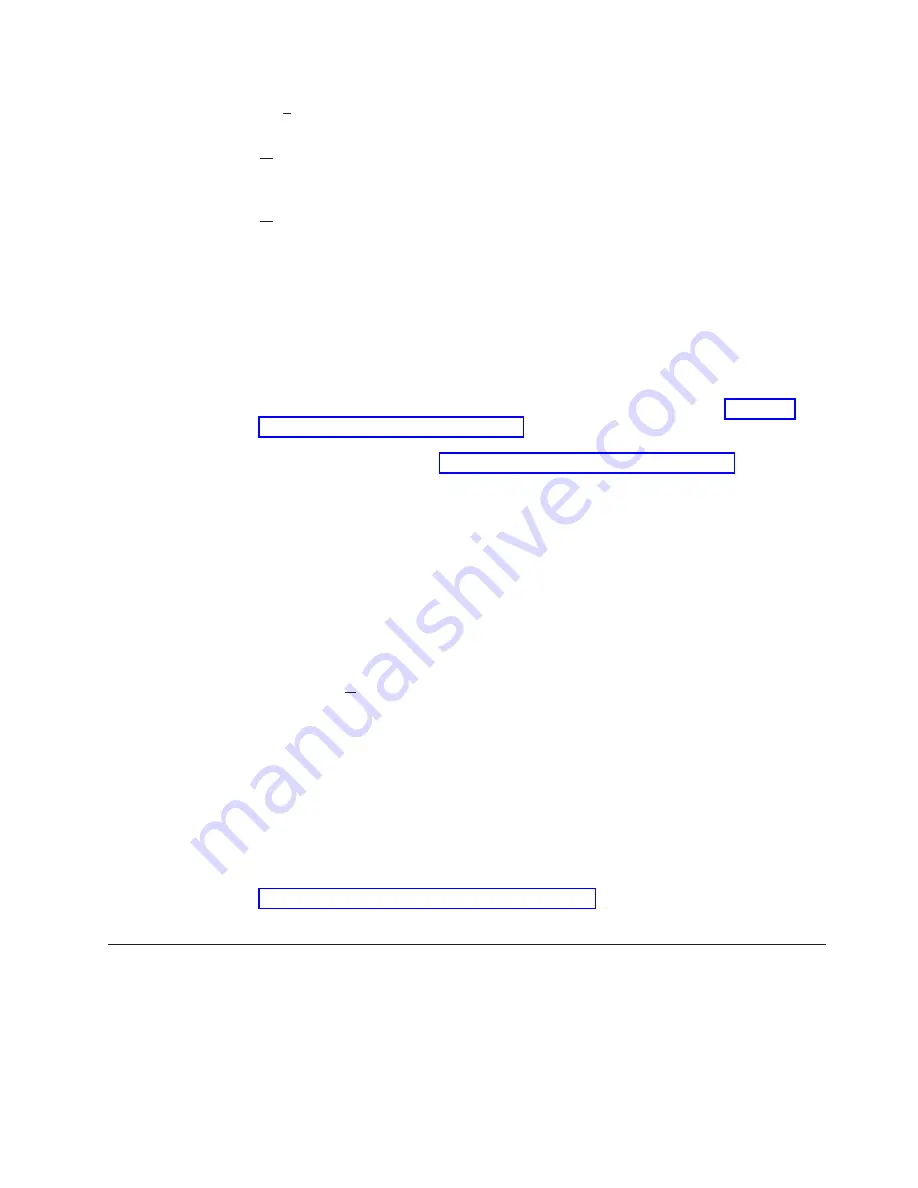
Services
Search
through
the
Help
windows.
Options
Expand
or
contract
the
list
of
available
Help
windows
or
display
the
list
of
Help
windows
you
have
viewed
during
the
session.
Help
Provide
help
to
use
the
Help
facility.
If
you
select
the
Contents
option
in
the
Options
window,
the
Contents
window
opens.
This
window
lists
all
the
available
Help
topics.
A
plus
sign
(+)
next
to
a
topic
indicates
that
additional
entries
are
available
for
that
topic.
Click
the
plus
sign
to
see
the
complete
list.
If
you
are
using
a
keyboard,
press
the
up
arrow
(
?
)
or
down
arrow
(
?
)
key
to
highlight
the
topic.
Then,
press
the
+
key.
Highlighted
words
and
phrases
indicate
that
Help
is
available
for
that
topic.
Highlighting
can
be
words
in
reverse
text
(text
with
white
letters
on
a
black
background)
or
words
that
are
set
off
in
a
different
color.
To
select,
move
the
pointing
device
arrow
to
the
reverse
text
topic
and
double-click.
See
for
instructions
to
use
the
pointing
device
to
select
options.
To
select
an
option
from
the
keyboard,
tab
to
the
highlighted
word
and
press
Enter.
See
for
instructions
to
use
the
keyboard
to
select
options.
If
you
want
to
view
a
topic,
double-click
the
topic
(or
select
and
press
Enter).
After
you
select
a
topic,
the
information
for
that
topic
displays
in
a
window.
The
topic
title
is
at
the
top
of
the
window
to
remind
you
of
the
topic
that
you
are
viewing.
To
close
a
Help
window,
press
the
Esc
key.
If
a
previous
Help
topic
is
available,
it
is
displayed.
If
not,
the
previous
window
opens.
To
exit
the
Help
facility
without
viewing
previous
Help
topics,
do
any
of
the
following:
v
Select
the
Close
option
in
the
System
Menu
window.
v
Press
Ctrl+F4
.
v
Press
Alt+F4
.
v
Press
Esc
v
Double-click
the
System
Menu
icon.
Note:
When
a
+
joins
two
keys,
for
example,
Ctrl+F4,
press
and
hold
Ctrl,
press
F4,
then
release
F4
and
Ctrl.
You
can
also
move
the
pointing
device
arrow
to
the
–
sign
in
the
upper
left
corner
of
the
Help
window
and
double-click
with
the
pointing
device
button.
See
for
instructions
to
use
the
pointing
device
to
select
options.
Library
Manager
Function
Keys
The
following
function
keys
are
available
for
use
with
the
Library
Manager:
F1
Displays
the
Help
window.
F2
Displays
extended
Help
(general
Help
information)
from
within
the
Help
window
displayed
currently.
F3
Initiates
shutdown
procedures.
Chapter
6.
Advanced
Operating
Procedures
137
Summary of Contents for TotalStorage 3494 Tape Library
Page 1: ...IBM TotalStorage 3494 Tape Library Operator Guide GA32 0449 14...
Page 2: ......
Page 3: ...IBM TotalStorage 3494 Tape Library Operator Guide GA32 0449 14...
Page 14: ...xii 3494 Tape Library Operator Guide...
Page 22: ...xx 3494 Tape Library Operator Guide...
Page 72: ...46 3494 Tape Library Operator Guide...
Page 84: ...58 3494 Tape Library Operator Guide...
Page 124: ...98 3494 Tape Library Operator Guide...
Page 136: ...110 3494 Tape Library Operator Guide...
Page 150: ...124 3494 Tape Library Operator Guide...
Page 352: ...Figure 206 Service Window 326 3494 Tape Library Operator Guide...
Page 536: ...510 3494 Tape Library Operator Guide...
Page 572: ...546 3494 Tape Library Operator Guide...
Page 580: ...554 3494 Tape Library Operator Guide...
Page 600: ...574 3494 Tape Library Operator Guide...
Page 603: ......
Page 604: ...Part Number 95P6750 EC H79941 GA32 0449 14 1P P N 95P6750...
Page 605: ...Spine information IBM TotalStorage 3494 Tape Library 3494 Tape Library Operator Guide...






























