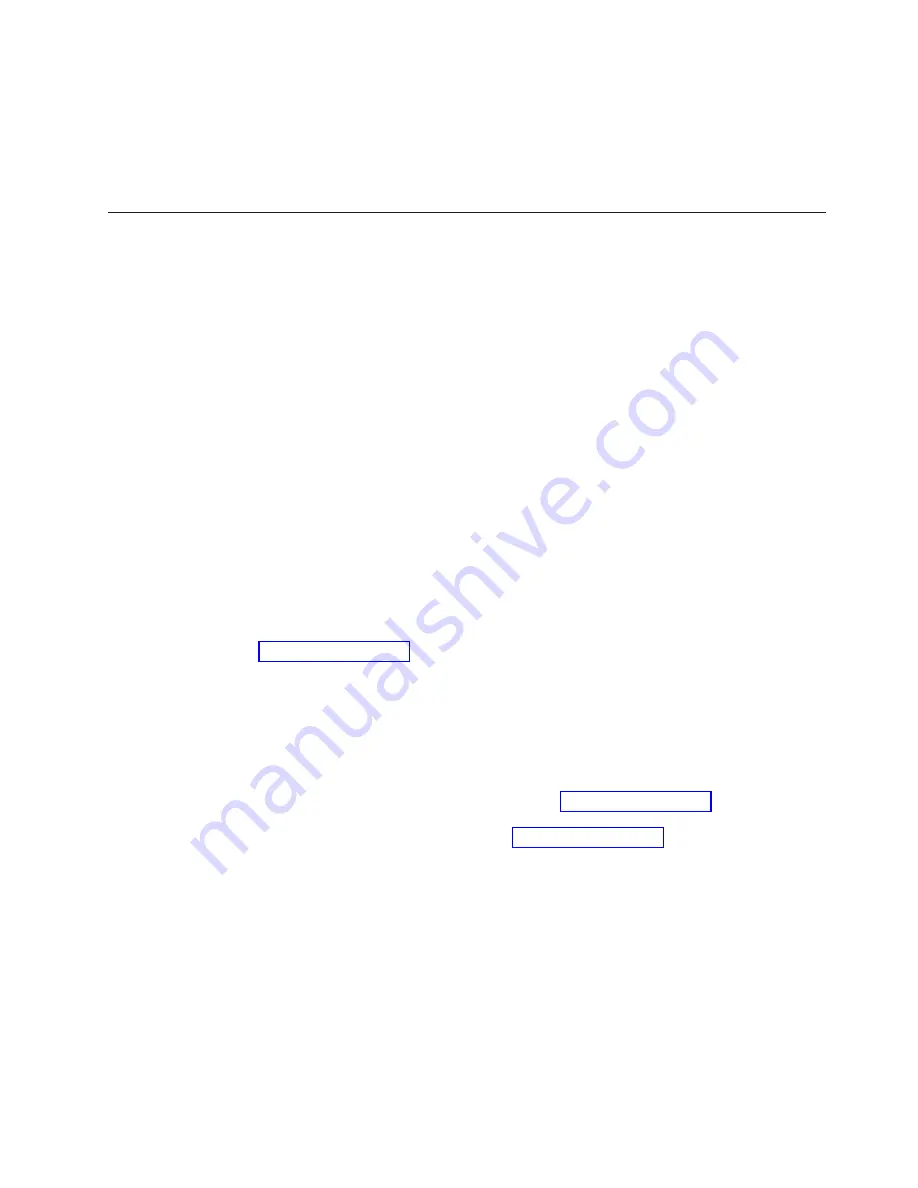
13
Menu
Bar
The
menu
bar
is
the
primary
item
containing
keywords
that,
when
selected,
cause
another
menu
to
open.
Click
the
desired
item
to
highlight
that
item.
If
an
item
is
not
available,
it
will
not
selectable.
Making
Library
Manager
Selections
You
can
make
selections
from
the
Operator
menu
bar,
with
choices
from
menus,
or
by
active
radio
buttons,
check
boxes,
and
push
buttons.
Although
you
can
use
either
the
keyboard
or
the
pointing
device
to
make
your
selections,
the
pointing
device
is
the
preferred
method
for
ease
of
use.
Selecting
with
the
Keyboard
You
can
use
the
keyboard
to
select
options
instead
of
using
the
pointing
device
by
performing
the
following
steps:
1.
Activate
the
Operator
menu
bar
by
pressing
Ctrl
+
F10
.
2.
Highlight
the
item
by
using
one
of
the
following
methods:
v
Use
the
cursor
arrow
keys
to
highlight
the
desired
item.
v
Key
in
the
underlined
letter
of
the
desired
item,
which
is
usually
the
first
letter
in
the
item.
3.
Press
the
Enter
key.
The
window
for
the
selected
item
then
opens.
4.
Press
the
Esc
key
to
return
to
the
Operator
menu
bar.
5.
Press
the
Esc
key
a
second
time
to
deactivate
the
Operator
menu
bar.
shows
the
commonly
used
keys.
Note:
Some
actions
prompt
for
confirmation
before
actual
selection
occurs.
You
typically
confirm
an
action
by
pressing
the
Enter
key
or
by
selecting
an
OK
or
a
Yes
push
button.
Selecting
with
the
Pointing
Device
Two
types
of
pointing
devices
are
available.
shows
the
trackball
pointing
device.
The
trackpoint
pointing
device
is
a
red
button
in
the
middle
of
the
keyboard,
as
shown
in
You
can
use
the
pointing
devices
to
select
options
on
the
display.
You
can
take
actions
by
using
the
accompanying
buttons.
Trackball
Pointing
Device
To
select
objects
by
using
the
trackball
pointing
device,
perform
the
following
steps:
1.
Rotate
the
ball
5
to
position
the
pointer
on
the
object.
2.
Press
and
quickly
release
button
1
.
This
action
selects
an
object
and
is
known
as
“clicking
an
object.”
3.
Press
and
quickly
release
button
1
twice
to
initiate
the
selected
object.
This
action
is
known
as
“double-clicking
an
object.”
To
select
and
move
an
object
on
the
screen,
perform
the
following
steps:
Chapter
6.
Advanced
Operating
Procedures
133
Summary of Contents for TotalStorage 3494 Tape Library
Page 1: ...IBM TotalStorage 3494 Tape Library Operator Guide GA32 0449 14...
Page 2: ......
Page 3: ...IBM TotalStorage 3494 Tape Library Operator Guide GA32 0449 14...
Page 14: ...xii 3494 Tape Library Operator Guide...
Page 22: ...xx 3494 Tape Library Operator Guide...
Page 72: ...46 3494 Tape Library Operator Guide...
Page 84: ...58 3494 Tape Library Operator Guide...
Page 124: ...98 3494 Tape Library Operator Guide...
Page 136: ...110 3494 Tape Library Operator Guide...
Page 150: ...124 3494 Tape Library Operator Guide...
Page 352: ...Figure 206 Service Window 326 3494 Tape Library Operator Guide...
Page 536: ...510 3494 Tape Library Operator Guide...
Page 572: ...546 3494 Tape Library Operator Guide...
Page 580: ...554 3494 Tape Library Operator Guide...
Page 600: ...574 3494 Tape Library Operator Guide...
Page 603: ......
Page 604: ...Part Number 95P6750 EC H79941 GA32 0449 14 1P P N 95P6750...
Page 605: ...Spine information IBM TotalStorage 3494 Tape Library 3494 Tape Library Operator Guide...






























