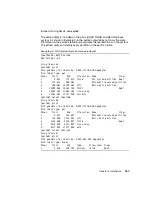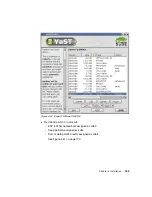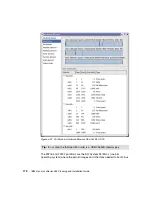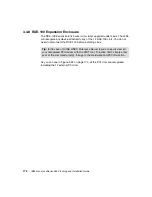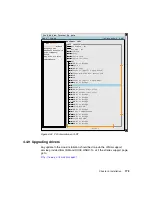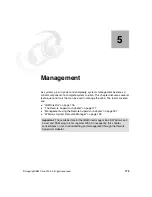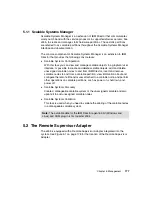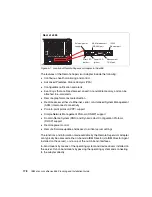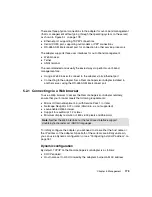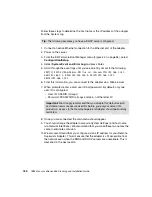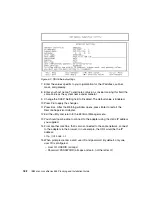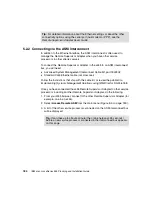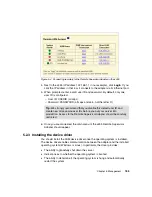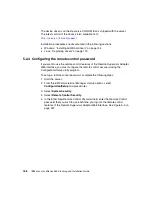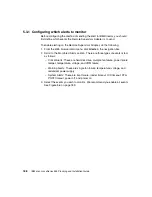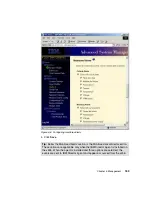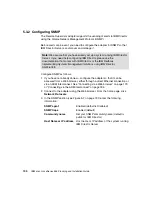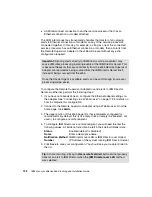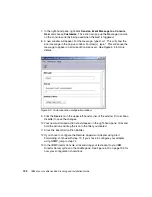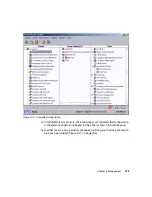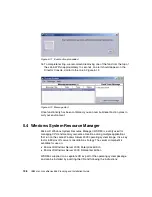Chapter 5. Management
181
Configuring a static IP address
If you do not have a DHCP server on the network, you will need to configure the
adapter to use a static IP address.
The easiest way is to connect to the x455’s adapter using the ASM interconnect
bus. You can then change the TCP/IP setting via the Network Interfaces menu
using a Web browser. See “Connecting via the ASM interconnect” on page 184.
However, if another Remote Supervisor Adapter is not available, or close enough
to be connected via the ASM interconnect, then the next easiest way is to use the
EFI-based flash/configuration utility FLASH2.EFI.
Download this utility as part of the latest x455 Remote Supervisor Adapter
firmware update from:
http://www.pc.ibm.com/support
Once you have downloaded it, you will need to copy it to a USB memory key (see
“EFI tips and tricks” on page 102) or a CD-R, or copy it directly to the EFI system
partition. Only the FLASH2.EFI file is needed to configure the adapter.
To configure a static IP address using FLASH2, perform the following steps:
1. Boot the x455 into the EFI shell.
2. Place the flash2 application on media that can be read by the x455. This
could be a CD, memory key, or the application can be copied to a partition on
a hard disk drive (assuming that a partition has been created).
3. From the EFI shell prompt, navigate to where you have placed the flash2
application (enter
fs2:
or
fs3:
, for example, to select the file system that has
been mapped to the system partition).
4. Enter the command
flash2
and press Enter.
5. Select Configuration Settings.
6. Select Ethernet Settings. The Ethernet Settings window opens, as shown in
Figure 5-2 on page 182.
Summary of Contents for 88553RX
Page 2: ......
Page 214: ...200 IBM Eserver xSeries 455 Planning and Installation Guide Figure 5 14 Connect to the x455...
Page 228: ...214 IBM Eserver xSeries 455 Planning and Installation Guide...
Page 229: ...IBM Eserver xSeries 455 Planning and Installation Guide...
Page 230: ......
Page 231: ......