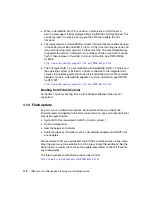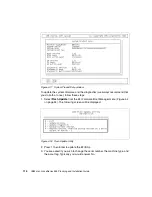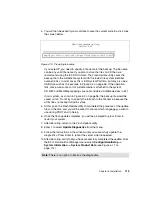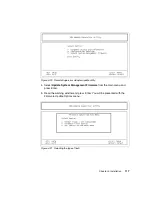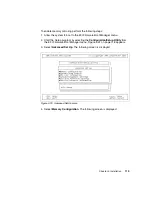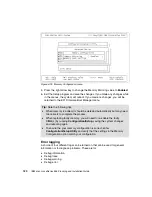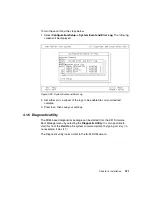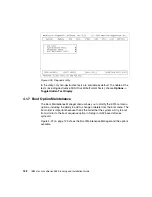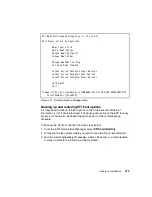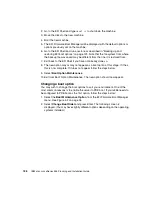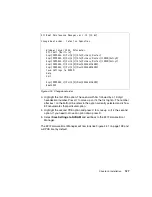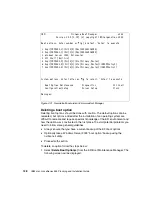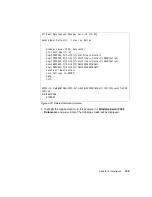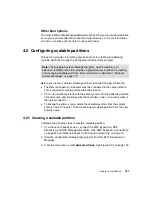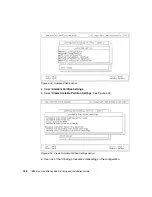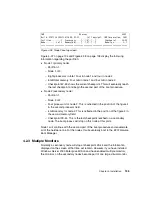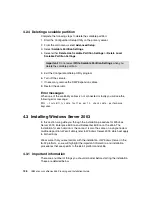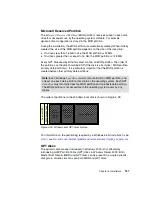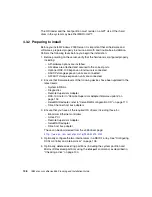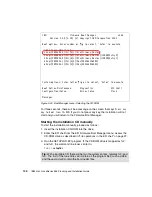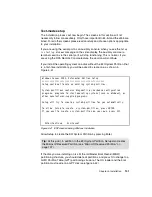126
IBM
Eserver
xSeries 455 Planning and Installation Guide
2. Go to the EFI Shell and type
reset -s
to shut down the machine.
3. Move the disks to the new machine.
4. Boot the new machine.
5. The EFI Firmware Boot Manager will be displayed with the default options or
options previously set on the machine.
6. Go to the EFI Shell and run a restore as described in “Backing up and
restoring EFI boot options” on page 123. Note that the file system from where
the backup file was saved may be different from the one it is restored from.
7. Exit back to the EFI Shell if you have not already done so.
8. The new option may or may not appear as a boot option at this stage. If it has,
this is now complete. If it does not appear follow the steps below.
9. Select Boot Option Maintenance.
10.Exit from Boot Option Maintenance. The new option should now appear.
Changing a boot option
You may wish to change the boot options to suit your environment. One of the
most common reasons is to enable the server to PXE boot. If your x455 needs to
be configured to PXE boot as the first option, follow the steps below:
1. Select the Boot Maintenance Option from the EFI Firmware Boot Manager
menu. See Figure 4-2 on page 94.
2. Select Change Boot Order and press Enter. The following screen is
displayed. (You may have slightly different options depending on the operating
systems installed.)
Summary of Contents for 88553RX
Page 2: ......
Page 214: ...200 IBM Eserver xSeries 455 Planning and Installation Guide Figure 5 14 Connect to the x455...
Page 228: ...214 IBM Eserver xSeries 455 Planning and Installation Guide...
Page 229: ...IBM Eserver xSeries 455 Planning and Installation Guide...
Page 230: ......
Page 231: ......