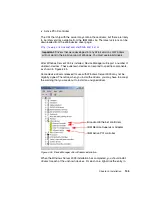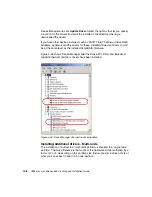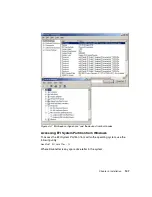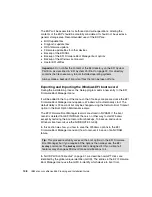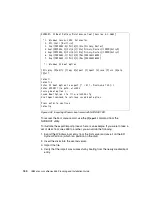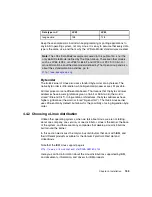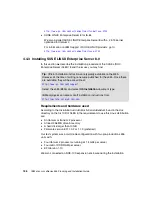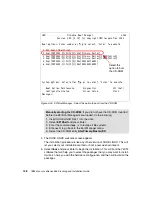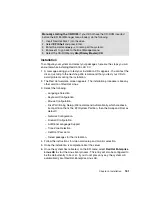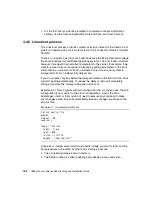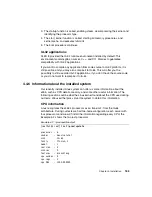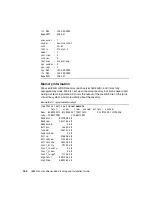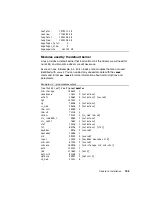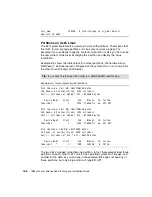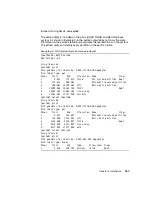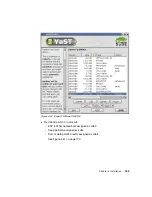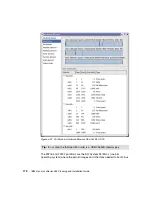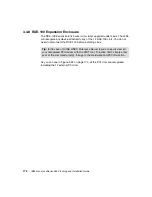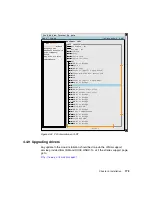Chapter 4. Installation
159
Installation
To configure your system and select your packages, here are the steps you will
encounter while installing SLES 8:
1. License Agreement.
2. Language Selection. English is the default.
3. Installation Mode Selection. Select New installation.
4. Installation Settings, where you can select what you want to install and where.
5. Package Installation, which is the part of the installation that copies the files
from the installation CDs and installs the packages.
6. Prepare for the initial boot. This is the part of the installation that runs the
configuration scripts and installs the boot manager.
Once all your packages are copied to the hard disk, reboot the server.
Once the system has rebooted, on the EFI menu select SuSE SLES to start
the Linux boot process. This entry will also be configured to be the default
entry to boot, so if you do not press any key, the system will automatically
boot SLES.
You can modify your boot settings EFI boot maintenance menu and the
elilo.conf file as we discuss later in Example 4-1 on page 162.
The remainder of the installation is completed. The first time SLES 8 boots, it
will finish configuring your system. This will boot the graphical interface and
then YaST will be launched. If you encounter problems during this first boot,
refer to “Linux boot process” on page 162.
7. Root password: The installation program will ask you to enter a password for
the root user.
8. Add user: The installation program will ask you to create a user. You need to
create this user to continue the installation. This is done for security reasons.
You should log on as a normal user, and use the root account as little as
possible.
9. Desktop settings: You will be prompted to configure your desktop settings and
choose which mode (text or graphical) you want to use the next time the
machine is booted.
10.Hardware configuration: If you have some additional hardware, such as
network interfaces, you can configure them here.
Summary of Contents for 88553RX
Page 2: ......
Page 214: ...200 IBM Eserver xSeries 455 Planning and Installation Guide Figure 5 14 Connect to the x455...
Page 228: ...214 IBM Eserver xSeries 455 Planning and Installation Guide...
Page 229: ...IBM Eserver xSeries 455 Planning and Installation Guide...
Page 230: ......
Page 231: ......