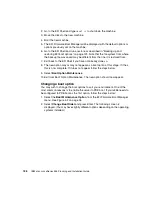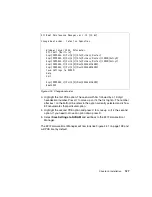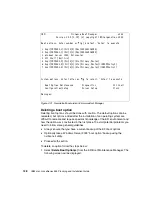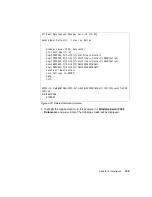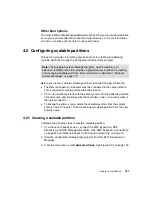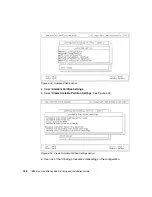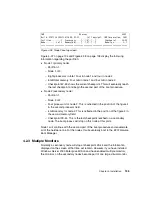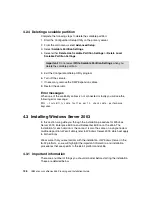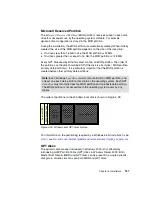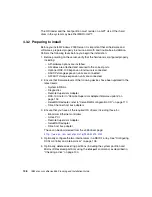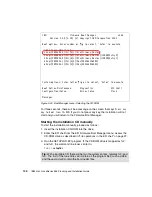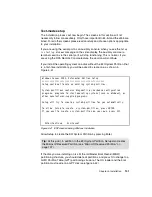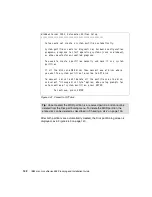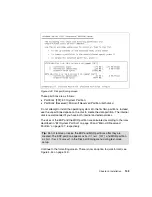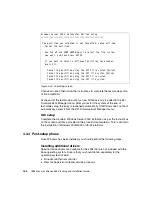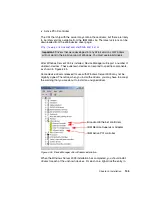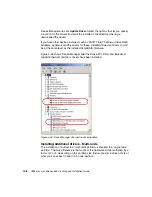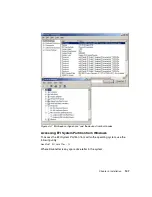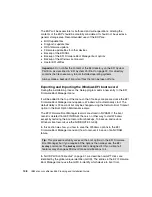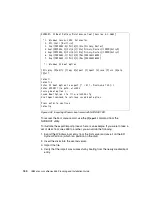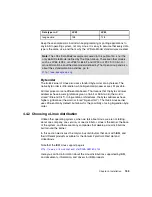Chapter 4. Installation
139
4.3.3 Installation
In this section we discuss installation.
The installation here assumes that you will be installing Windows Server 2003 on
a brand new pair of disks, disks that have no data on them, or disks that have
data that can be destroyed.
If you are installing on disks that have data that you want to keep, you will see
additional messages. Please read this information carefully and refer to earlier
sections of this chapter for additional help.
Starting the installation CD automatically
To start the installation automatically, proceed as follows:
1. Insert the installation CD in the drive.
2. From the EFI Firmware Boot Manager menu, select the CD-ROM entry in the
list (as shown in Figure 4-40 on page 140) and press Enter.
Note: Earlier problems that affected the installation of Windows Server
2003 on the x455 with an RXE-100 attached have now been resolved. It is
no longer necessary to disconnect the RXE-100 before the installation.
Tip: Official installation instructions are typically available on the Web.
However, at the time of writing none were published for the x455. Once they
are available, they will be accessible at:
http://www.pc.ibm.com/support
Select the x455 (8855) and select OS Installation document type.
Tip: If the disk you install to is still an MBR disk, the installation procedure will
prompt you to convert the disk to a GPT structure.
Summary of Contents for 88553RX
Page 2: ......
Page 214: ...200 IBM Eserver xSeries 455 Planning and Installation Guide Figure 5 14 Connect to the x455...
Page 228: ...214 IBM Eserver xSeries 455 Planning and Installation Guide...
Page 229: ...IBM Eserver xSeries 455 Planning and Installation Guide...
Page 230: ......
Page 231: ......