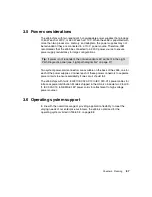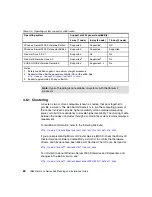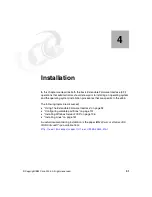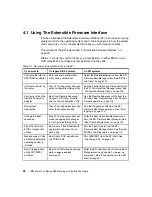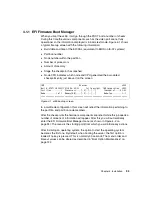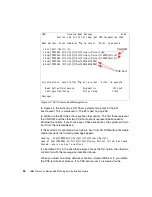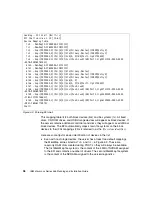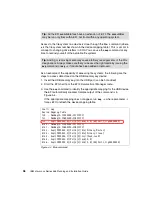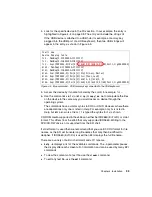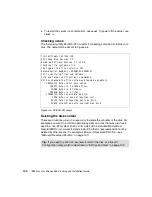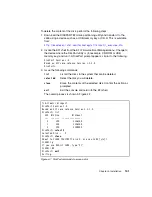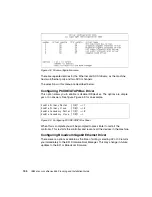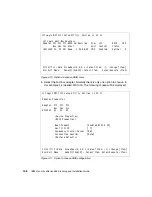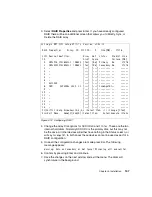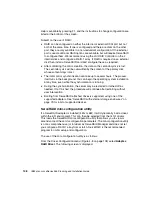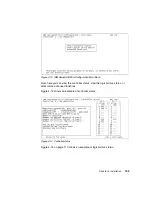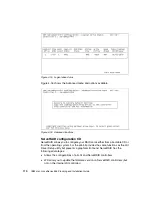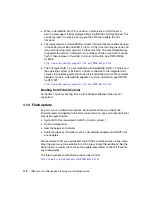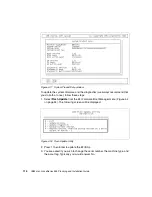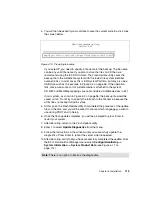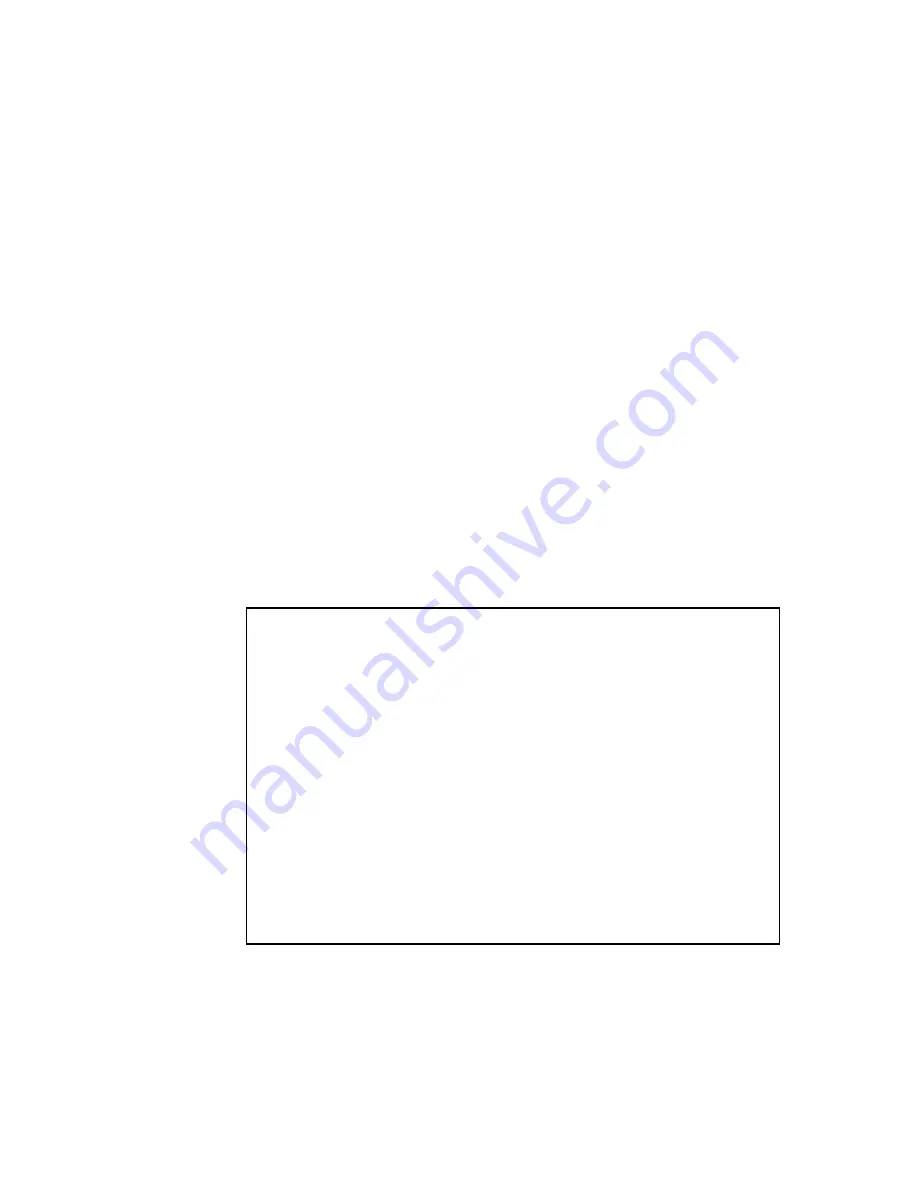
Chapter 4. Installation
101
To delete the content of the disk, perform the following steps:
1. Download the DISKPART.EFI drive partitioning utility and transfer it to the
x455 using a device such as a USB memory key or CD-R. This is available
from:
http://developer.intel.com/technology/efi/diskutil_overview.htm
2. Invoke the EFI shell from the EFI Firmware Boot Manager menu. Change to
the device where the DiskPart utility is (for example, CD-ROM or USB
memory key) and run it. A DiskPart prompt appears, similar to the following:
DiskPart Version 1.0
Based on EFI core release Version 1.2.1.0
DiskPart>
3. Issue the following commands:
list
List all the disks in the system that can be deleted.
select dd
Select the disk you will delete.
clean
Erase the contents of the selected disk. Confirm the action as
prompted.
exit
Exit the console and return to the EFI shell.
The overall process is shown in Figure 4-7.
Figure 4-7 DiskPart commands to erase a disk
fs5:\tools> diskpart
DiskPart Version 1.0
Based on EFI core release Version 1.2.1.0
DiskPart> list
### BlkSize BlkCount
--- ------- ----------------
0 200 21E6CA0
1 200 21E6CA0
2 200 32D9000
DiskPart> select 0
Selected Disk = 0
DiskPart> clean
About to CLEAN (DESTROY) disk 0, are you SURE [y/n]?
CLEAN>> y
If you are REALLY SURE, type '$C'
CLEAN>> $C
DiskPart> exit
Exiting....
Summary of Contents for 88553RX
Page 2: ......
Page 214: ...200 IBM Eserver xSeries 455 Planning and Installation Guide Figure 5 14 Connect to the x455...
Page 228: ...214 IBM Eserver xSeries 455 Planning and Installation Guide...
Page 229: ...IBM Eserver xSeries 455 Planning and Installation Guide...
Page 230: ......
Page 231: ......