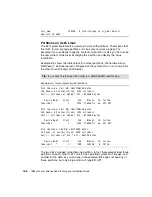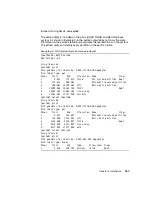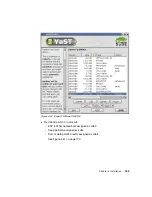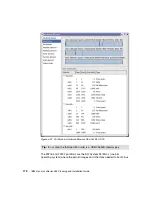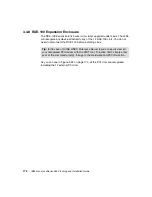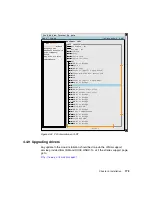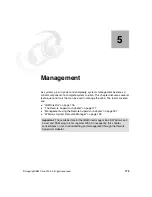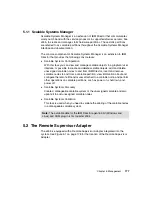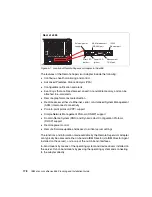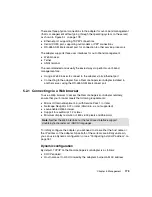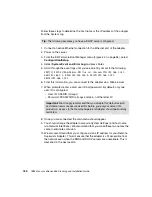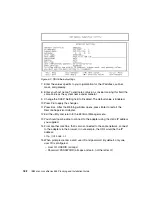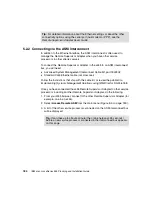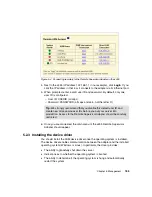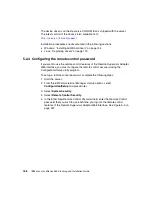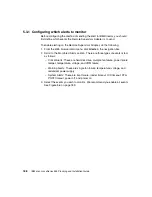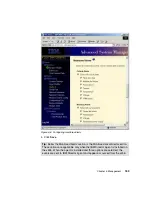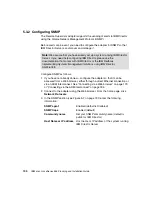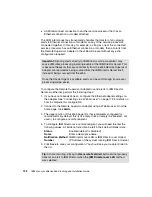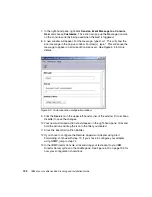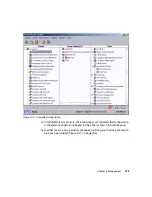180
IBM
Eserver
xSeries 455 Planning and Installation Guide
Follow these steps to determine the host name or the IP address of the adapter
from the System Log:
1. Connect an active Ethernet connection to the Ethernet port of the adapter.
2. Power on the server.
3. From the EFI Firmware Boot Manager menu (Figure 4-2 on page 94), select
Configuration/Setup.
4. Select System Event and Error Log and press Enter.
5. Scroll through the event logs until you see an entry similar to the following:
ENET[1] DHCP-HstNme=455rsa,DN=itso.ral.ibm.com,IP@=192.168.1.151,
GW@=192.168.1.1, NMsk=255.255.255.0, DNS1@=192.168.1.201,
DNS2@=192.168.1.202
6. From this information, you can connect to the adapter via a Web browser.
7. When prompted, enter a valid user ID and password. By default, only one
user ID is configured:
– User ID: USERID (all caps)
– Password: PASSW0RD (all caps and zero, not the letter O)
8. Once you are connected, the main menu should appear.
9. You should change the adapter name (via System Settings) and host name
(via Network Interfaces). We recommend that you make these two names the
same to eliminate confusion.
10.We also recommend that you configure a static IP address for your Remote
Supervisor Adapter. This will ensure that the adapter is still accessible from
the network even when the DNS and DHCP servers are unavailable. This is
described in the next section.
Tip: The following assumes you have a DHCP server configured.
Important: We strongly recommend that you disable this default user ID
and create new more secure user IDs before you put your server into
production. Access to the Remote Supervisor Adapter should be carefully
restricted.
Summary of Contents for 88553RX
Page 2: ......
Page 214: ...200 IBM Eserver xSeries 455 Planning and Installation Guide Figure 5 14 Connect to the x455...
Page 228: ...214 IBM Eserver xSeries 455 Planning and Installation Guide...
Page 229: ...IBM Eserver xSeries 455 Planning and Installation Guide...
Page 230: ......
Page 231: ......