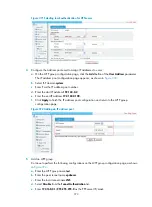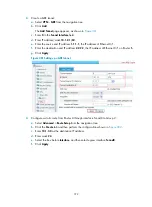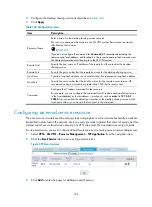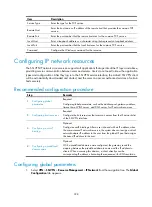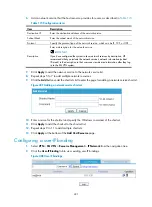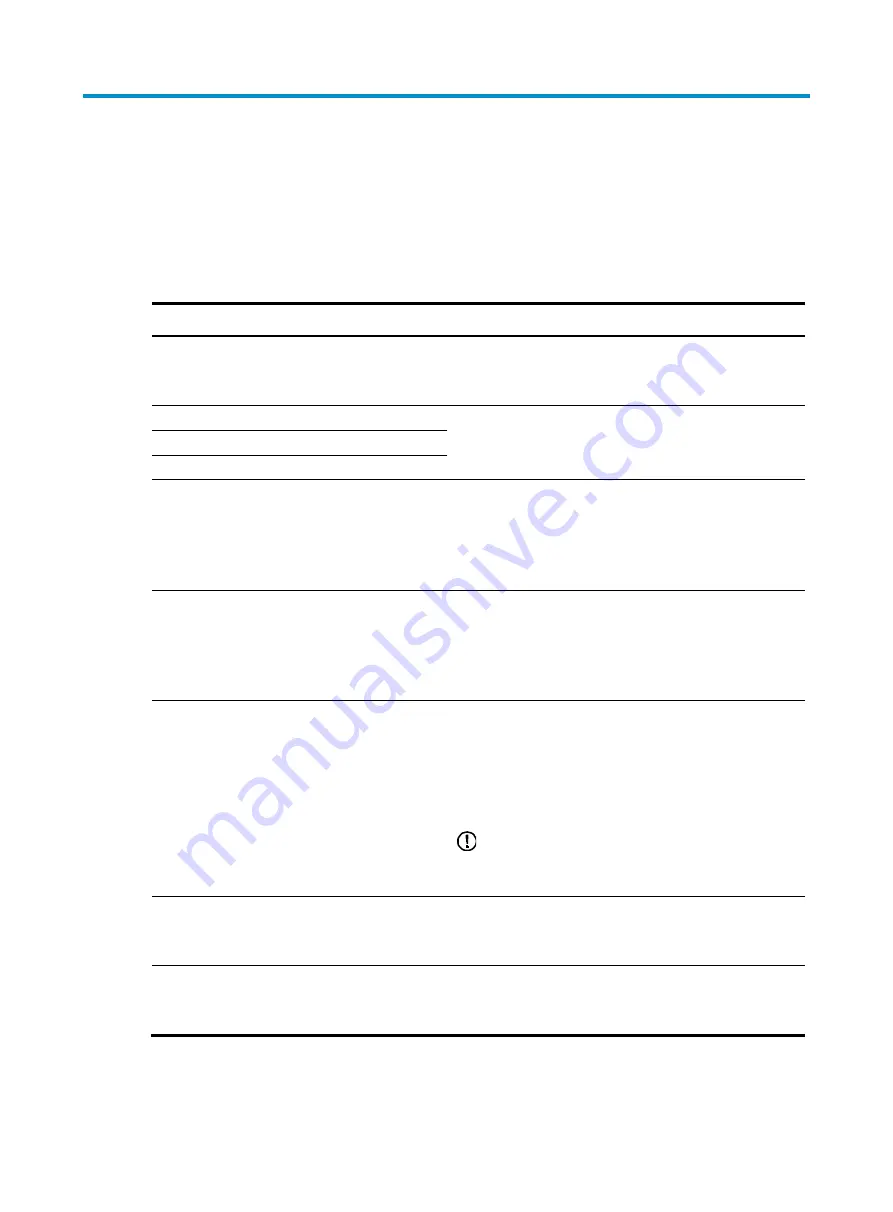
386
Configuring SSL VPN gateway
To perform the configurations described in this chapter, log in to the Web interface of the router. The
default login address is
http://192.168.1.1
, username is
admin
, and password is
admin
.
Recommended configuration procedure
Step Remarks
1.
Configuring the SSL VPN service
Required.
Enable SSL VPN, and configure the port number for the SSL
VPN service and the PKI domain to be used.
2.
Configuring Web proxy server resources
Configure at least one type of resources.
By default, no resources are configured.
3.
Configuring TCP application resources
4.
Configuring IP network resources
5.
Required.
Configure a resource group and add resources to the
resource group.
By default, resource groups named
autohome
and
autostart
exist.
6.
Required.
Configure local SSL VPN users—users that need to pass
local authentication to log in to the SSL VPN system.
By default, a local user named
guest
(without a password)
exists, in denied state.
7.
Required.
Configure a user group, add local users to the user group,
and select the resource groups that the user group can
access.
By default, a user group named
Guests
exists, and no users
and resource groups are assigned for it.
IMPORTANT:
You can also add a local user to existing user groups when
creating the local user.
8.
Optional.
View the online user information and the history user
information, and log out online users.
9.
Performing basic configurations for the SSL
Optional.
Configure the basic domain policy, caching policy, bulletin
information for an SSL VPN domain.
Summary of Contents for MSR SERIES
Page 17: ...xv Documents 835 Websites 835 Conventions 836 Index 838 ...
Page 20: ...3 Figure 3 Initial page of the Web interface ...
Page 42: ...25 Figure 13 Firefox Web browser setting ...
Page 59: ...42 Figure 27 Checking the basic service configuration ...
Page 73: ...56 Figure 35 Sample interface statistics ...
Page 156: ...139 Figure 139 Rebooting the 3G modem ...
Page 168: ...151 Figure 152 Configuring Web server 2 ...
Page 174: ...157 Figure 158 Configure the URL filtering function ...
Page 242: ...225 Figure 233 Enabling the DHCP client on interface Ethernet 0 1 ...
Page 247: ...230 Figure 236 The page for configuring an advanced IPv4 ACL ...
Page 255: ...238 Figure 241 Advanced limit setting ...
Page 298: ...281 e Click Apply 2 Configure Router B in the same way Router A is configured ...
Page 400: ...383 Figure 387 Verifying the configuration ...
Page 405: ...388 ...
Page 523: ...506 Figure 530 Ping configuration page ...
Page 775: ...758 Figure 785 Configuring a jump node ...