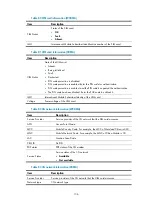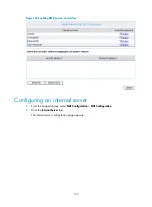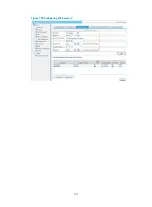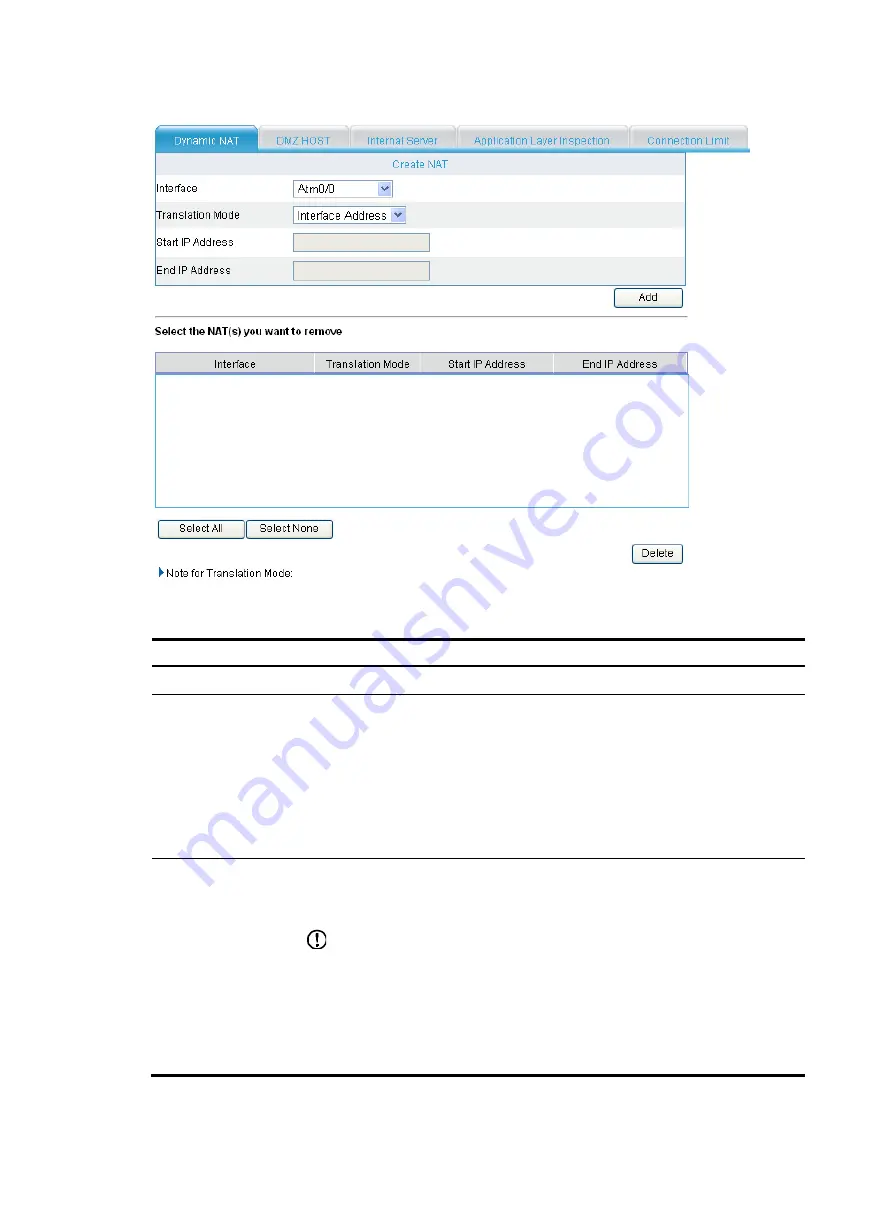
141
Figure 140
Configuring dynamic NAT
Table 85
Configuration items
Item Description
Interface
Specify an interface on which the NAT policy is to be enabled.
Translation Mode
Select an address translation mode:
•
Interface Address
—In this mode, the NAT gateway directly uses an interface's
public IP address as the translated IP address. You do not need to configure any
address pool for this mode.
•
PAT
—In this mode, both IP addresses and port numbers of packets are translated.
You need to configure an address pool for this mode.
•
No-PAT
—In this mode, only IP addresses of packets are translated. You need to
configure an address pool for this mode.
Start IP Address
End IP Address
Specify the start and the end IP addresses for the NAT address pool.
The start IP address must be lower than the end IP address. If the end IP address and
the start IP address are the same, you specify only one IP address.
IMPORTANT:
•
Only one translation mode can be selected for the same address pool.
•
The maximum number of IP addresses contained in an address pool depends on
the device model.
•
NAT address pools used by some device models cannot be those used by other
address translation policies, IP addresses of interfaces with Easy IP enabled, or
external IP addresses of internal servers.
Summary of Contents for MSR SERIES
Page 17: ...xv Documents 835 Websites 835 Conventions 836 Index 838 ...
Page 20: ...3 Figure 3 Initial page of the Web interface ...
Page 42: ...25 Figure 13 Firefox Web browser setting ...
Page 59: ...42 Figure 27 Checking the basic service configuration ...
Page 73: ...56 Figure 35 Sample interface statistics ...
Page 156: ...139 Figure 139 Rebooting the 3G modem ...
Page 168: ...151 Figure 152 Configuring Web server 2 ...
Page 174: ...157 Figure 158 Configure the URL filtering function ...
Page 242: ...225 Figure 233 Enabling the DHCP client on interface Ethernet 0 1 ...
Page 247: ...230 Figure 236 The page for configuring an advanced IPv4 ACL ...
Page 255: ...238 Figure 241 Advanced limit setting ...
Page 298: ...281 e Click Apply 2 Configure Router B in the same way Router A is configured ...
Page 400: ...383 Figure 387 Verifying the configuration ...
Page 405: ...388 ...
Page 523: ...506 Figure 530 Ping configuration page ...
Page 775: ...758 Figure 785 Configuring a jump node ...