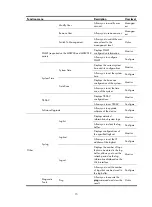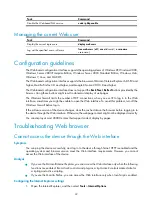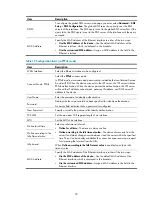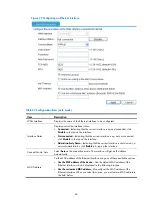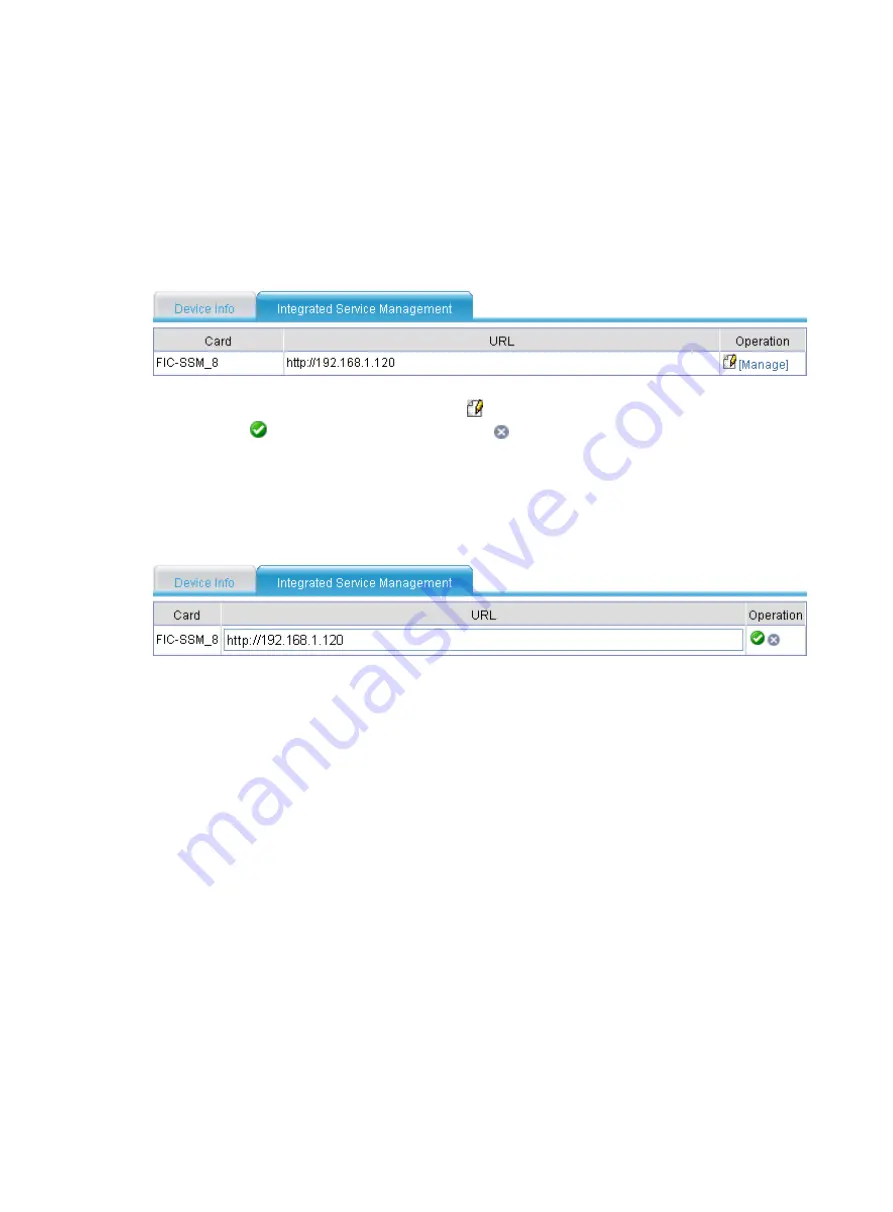
29
Managing integrated services
For devices with a card installed, if the card provides the Web interface access function, after specifying
the URL address of the card on the integrated service management page, you can log in from the
integrated service management page to the Web interface of the card to manage the card.
When you are logged in to the Web interface, you are placed on the
Device Info
page. Click the
Integrated Service Management
tab to enter the page displaying card information of the device.
Figure 15
Integrated service management
•
To change the URL address of the card, click of the target card. Enter the URL address in the field
and click
to apply the configuration or click to cancel the modification.
•
Correctly set the URL address of the card, and then connect the card to the LAN to which the
administrator belongs. On the page as shown in
, click the
Manage
button, a page linked
to the specified URL address pops up, and then you can log in to the Web interface of this card to
manage it.
Figure 16
Changing card URL address
Summary of Contents for MSR SERIES
Page 17: ...xv Documents 835 Websites 835 Conventions 836 Index 838 ...
Page 20: ...3 Figure 3 Initial page of the Web interface ...
Page 42: ...25 Figure 13 Firefox Web browser setting ...
Page 59: ...42 Figure 27 Checking the basic service configuration ...
Page 73: ...56 Figure 35 Sample interface statistics ...
Page 156: ...139 Figure 139 Rebooting the 3G modem ...
Page 168: ...151 Figure 152 Configuring Web server 2 ...
Page 174: ...157 Figure 158 Configure the URL filtering function ...
Page 242: ...225 Figure 233 Enabling the DHCP client on interface Ethernet 0 1 ...
Page 247: ...230 Figure 236 The page for configuring an advanced IPv4 ACL ...
Page 255: ...238 Figure 241 Advanced limit setting ...
Page 298: ...281 e Click Apply 2 Configure Router B in the same way Router A is configured ...
Page 400: ...383 Figure 387 Verifying the configuration ...
Page 405: ...388 ...
Page 523: ...506 Figure 530 Ping configuration page ...
Page 775: ...758 Figure 785 Configuring a jump node ...