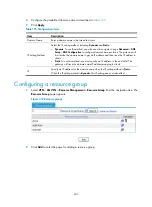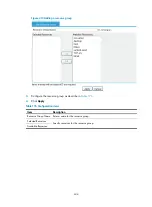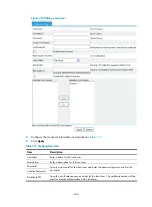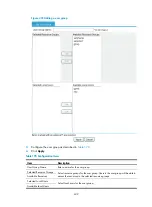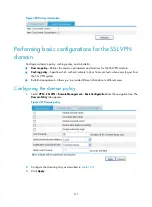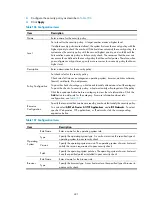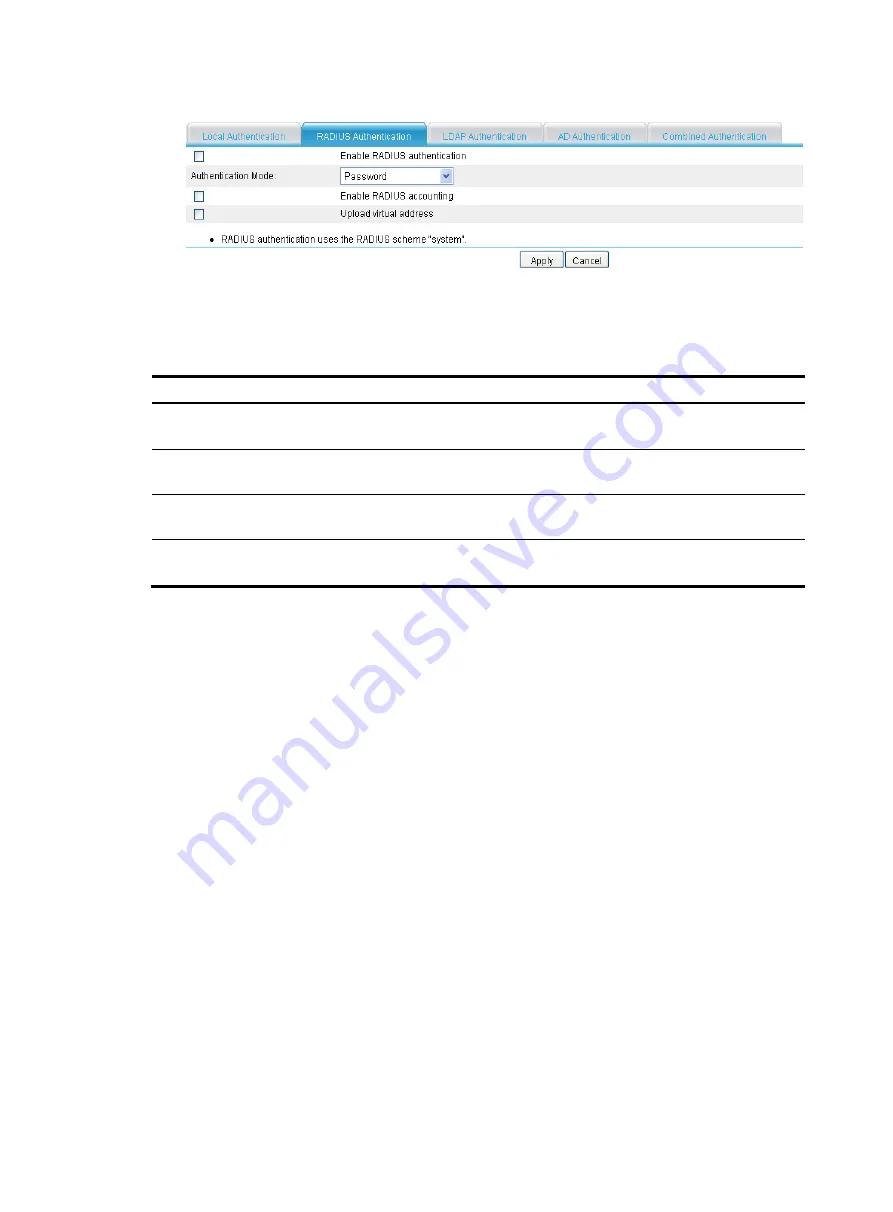
416
Figure 426
RADIUS authentication
3.
Configure the RADIUS authentication settings as described in
4.
Click
Apply
.
Table 182
Configuration items
Item Description
Enable RADIUS
authentication
Select this item to enable RADIUS authentication.
Authentication Mode
Select an authentication mode for RADIUS authentication. Options include
Password
and
PCertificate
.
Enable RADIUS
accounting
Select this item to enable RADIUS accounting.
Upload virtual
address
With this item selected, the system uploads the IP address of the client's virtual network
adapter to the RADIUS server after RADIUS accounting succeeds.
Configuring LDAP authentication
The LDAP is a cross-platform, standard directory service system that is based on TCP/IP. It is developed
on the basis of the X.500 protocol but is better than X.500 in data reading, browsing, and search.
LDAP is suitable for saving data that will not change frequently. A typical application of LDAP is to save
user information of a system. For example, Microsoft Windows operating systems use an Active Directory
Server to save user information and user group information, providing LDAP based authentication and
authorization for Windows users. The SSL VPN system can cooperate with an LDAP server to provide
LDAP authentication and obtain resource access rights for users.
For successful LDAP authentication of a user, you must also configure the account information and the
user group attribute information for the user on the LDAP server, and make sure the user groups
configured on the authentication server exist on the SSL VPN gateway. Otherwise, the user cannot log in.
The number of user groups that the gateway supports for a user has a limit. Make sure the number of user
groups specified for a user on the authentication server is equal to or less than the limit.
1.
Select
VPN
>
SSL VPN
>
Domain Management
>
Authentication Policy
from the navigation tree.
2.
Click the
LDAP Authentication
tab. The LDAP authentication configuration page appears.
Summary of Contents for MSR SERIES
Page 17: ...xv Documents 835 Websites 835 Conventions 836 Index 838 ...
Page 20: ...3 Figure 3 Initial page of the Web interface ...
Page 42: ...25 Figure 13 Firefox Web browser setting ...
Page 59: ...42 Figure 27 Checking the basic service configuration ...
Page 73: ...56 Figure 35 Sample interface statistics ...
Page 156: ...139 Figure 139 Rebooting the 3G modem ...
Page 168: ...151 Figure 152 Configuring Web server 2 ...
Page 174: ...157 Figure 158 Configure the URL filtering function ...
Page 242: ...225 Figure 233 Enabling the DHCP client on interface Ethernet 0 1 ...
Page 247: ...230 Figure 236 The page for configuring an advanced IPv4 ACL ...
Page 255: ...238 Figure 241 Advanced limit setting ...
Page 298: ...281 e Click Apply 2 Configure Router B in the same way Router A is configured ...
Page 400: ...383 Figure 387 Verifying the configuration ...
Page 405: ...388 ...
Page 523: ...506 Figure 530 Ping configuration page ...
Page 775: ...758 Figure 785 Configuring a jump node ...