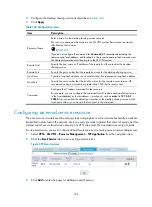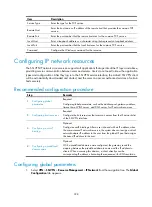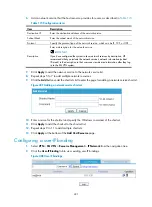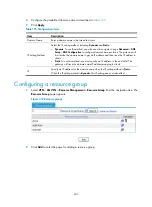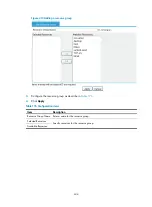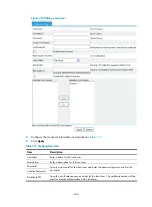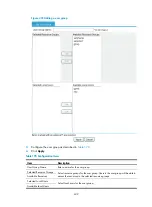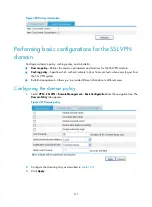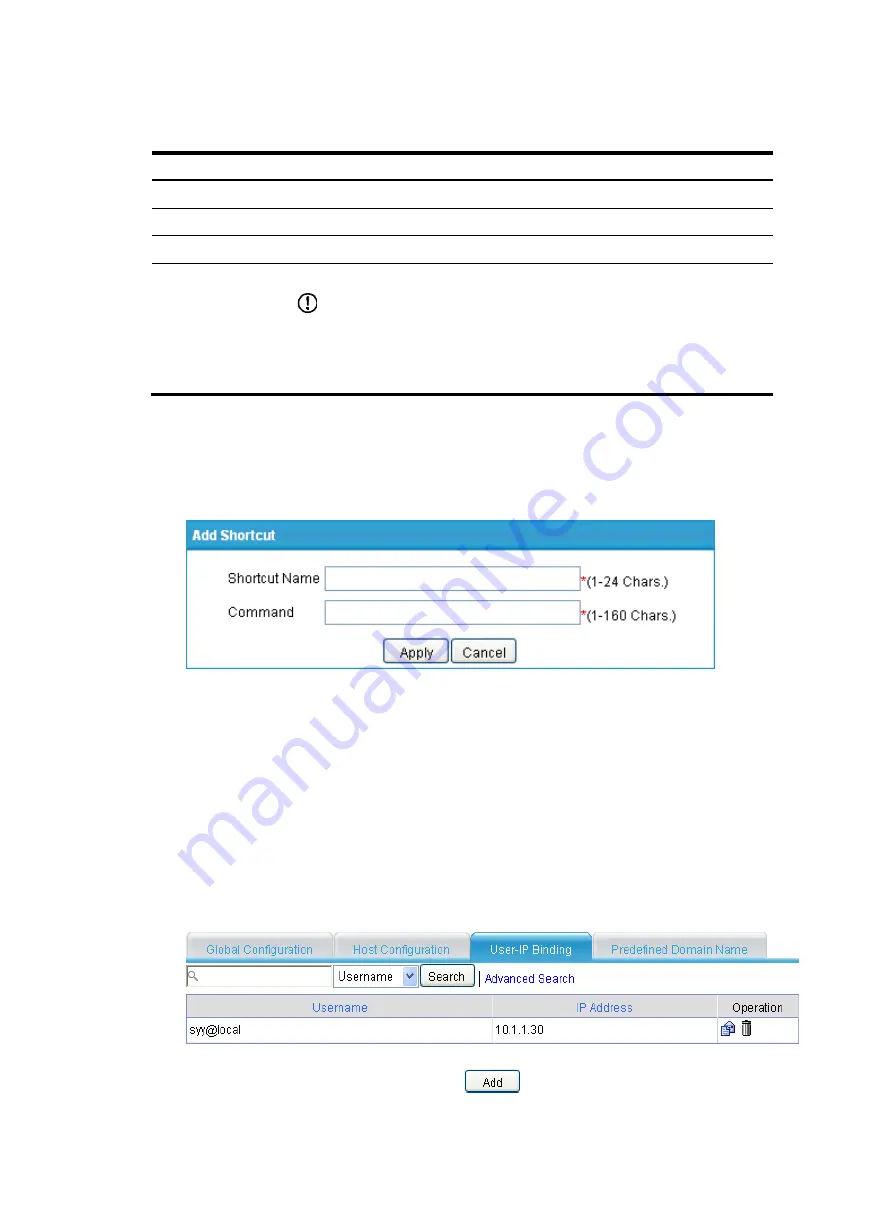
401
6.
Add a network service that the host resource provides for users, as described in
Table 173
Configuration items
Item Description
Destination IP
Enter the destination address of the network service.
Subnet Mask
Enter the subnet mask of the network service.
Protocol
Specify the protocol type of the network service, which can be IP, TCP, or UDP.
Description
Enter a description for the network service.
IMPORTANT:
If you have configured the system to show network services by description, HP
recommends that you include the network services' network information (subnet
IP/mask) in the description so that users can view desired information after they log
in to the SSL VPN system.
7.
Click
Apply
to add the network service to the network service list.
8.
Repeat steps 5 to 7 to add multiple network resources.
9.
Click the
Add
button under the shortcuts list to enter the page for adding a network service shortcut.
Figure 407
Adding a network service shortcut
10.
Enter a name for the shortcut and specify the Windows command of the shortcut.
11.
Click
Apply
to add the shortcut to the shortcut list.
12.
Repeat steps 9 to 11 to add multiple shortcuts.
13.
Click
Apply
at the bottom of the
Add Host Resource
page.
Configuring a user-IP binding
1.
Select
VPN
>
SSL VPN
>
Resource Management
>
IP Network
from the navigation tree.
2.
Click the
User-IP Binding
tab to view existing user-IP bindings.
Figure 408
User-IP bindings
Summary of Contents for MSR SERIES
Page 17: ...xv Documents 835 Websites 835 Conventions 836 Index 838 ...
Page 20: ...3 Figure 3 Initial page of the Web interface ...
Page 42: ...25 Figure 13 Firefox Web browser setting ...
Page 59: ...42 Figure 27 Checking the basic service configuration ...
Page 73: ...56 Figure 35 Sample interface statistics ...
Page 156: ...139 Figure 139 Rebooting the 3G modem ...
Page 168: ...151 Figure 152 Configuring Web server 2 ...
Page 174: ...157 Figure 158 Configure the URL filtering function ...
Page 242: ...225 Figure 233 Enabling the DHCP client on interface Ethernet 0 1 ...
Page 247: ...230 Figure 236 The page for configuring an advanced IPv4 ACL ...
Page 255: ...238 Figure 241 Advanced limit setting ...
Page 298: ...281 e Click Apply 2 Configure Router B in the same way Router A is configured ...
Page 400: ...383 Figure 387 Verifying the configuration ...
Page 405: ...388 ...
Page 523: ...506 Figure 530 Ping configuration page ...
Page 775: ...758 Figure 785 Configuring a jump node ...