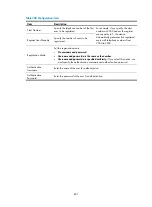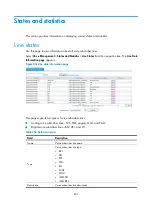807
Table 298
Configuration items
Item Description
Start Number
Specify the start number, and then a serial of consecutive numbers starting with the start
number will be bound to the selected voice subscriber lines. For example, if you specify
the start number as 3000 and select lines 3/0 and line 3/1, then line 3/0 is bound to
number 3000, and line 3/1 is bound to number 3001.
Register Mode
Set the register username and password in one of the following ways:
•
Username and Password are the Same as Number.
•
No Username and No Password.
•
Username and Password are Specified Uniformly: If you select this option, you need
to set the username and password.
Register Username
Username used for registration and authentication.
Register Password
Password used for registration and authentication.
FXS Lines
•
Selected FXS Lines.
•
Available FXS Lines.
Select an FXS voice subscriber line in the
Available FXS Lines
box, click
<
to add the line
into the
Selected FXS Lines
box.
Select an FXS voice subscriber line in the
Selected FXS Lines
box, click
>
to remove the
line from the box.
Click
<<
to add all FXS voice subscriber lines in the
Available FXS Lines
box in to the
Selected FXS Lines
box, and then click
>>
to remove all FXS voice subscriber lines from
the
Selected FXS Lines
box.
Fax and Modem
Select
Voice Management
>
Advanced Configuration
>
Batch Configuration
from the navigation tree,
and then click the
Fax and Modem
link in the
Local Number
area to access the local number fax and
modem configuration page, as shown in
.
Figure 846
Local number fax and Modem configuration page
Summary of Contents for MSR SERIES
Page 17: ...xv Documents 835 Websites 835 Conventions 836 Index 838 ...
Page 20: ...3 Figure 3 Initial page of the Web interface ...
Page 42: ...25 Figure 13 Firefox Web browser setting ...
Page 59: ...42 Figure 27 Checking the basic service configuration ...
Page 73: ...56 Figure 35 Sample interface statistics ...
Page 156: ...139 Figure 139 Rebooting the 3G modem ...
Page 168: ...151 Figure 152 Configuring Web server 2 ...
Page 174: ...157 Figure 158 Configure the URL filtering function ...
Page 242: ...225 Figure 233 Enabling the DHCP client on interface Ethernet 0 1 ...
Page 247: ...230 Figure 236 The page for configuring an advanced IPv4 ACL ...
Page 255: ...238 Figure 241 Advanced limit setting ...
Page 298: ...281 e Click Apply 2 Configure Router B in the same way Router A is configured ...
Page 400: ...383 Figure 387 Verifying the configuration ...
Page 405: ...388 ...
Page 523: ...506 Figure 530 Ping configuration page ...
Page 775: ...758 Figure 785 Configuring a jump node ...